Ghost error after not being able to access Windows with blue screen and instructions to fix the error
Hello! Today's TipsMake will show you how to fix the ghost error of not being able to access Windows with a blue screen. If you encounter this situation, please try the error correction method shared by the admin below!
For those of you who often tinker with computers, Ghost is certainly no longer a strange term. In the simplest terms, Ghost Win is a way to create a copy of Win at a certain time. Wait until your computer unfortunately has problems, then use this copy to restore the computer to Ghost time. However, the ghosting process also has many risks. Many of you have encountered the ghost error situation of not being able to access Windows, blue screen , black screen. extremely annoying. Don't be confused, TipsMake has detailed instructions on how to fix the error below.

How to fix ghost error of not being able to access Windows with blue screen, black screen.?
After Ghost, not being able to access Windows 10 is a fairly common problem for those who perform this trick. The way many people use it to fix it is:
Perform an MBR reload
Many people have used this method to fix the Ghost error but could not successfully access Windows. However, this method is a bit complicated.
- Step 1 : First, users need to prepare USB BOOT - a computer rescue tool (you should use USB BOOT instead of a rescue disk as before). Note, if you don't have one, you can learn how to create a 1-click USB boot or a multi-function USB boot (if you want more tools). In this tutorial, I will do it with the existing multi-function USB boot.
- B2 : In this step, you need to access the Mini Win version (any version is fine). I use DLC BOOT so choose Mini Win 7 guys.
- Step 3 : Then, in the main interface of the computer, users need to select Partition Wizard to launch it.
- Step 4 : Continue, right-click Basic > Rebuild MBR > Apply to save changes. This is how you reload the MBR for your hard drive.
- Step 5 : Restart your computer and check to see if the error has gone away and you can log in again.
Method 2: Fix Ghost Win blue screen error or Tib file extraction on Gen 11 CPU laptops
- Step 1 : You need to download the IRST Driver - This is the technology to identify the hard drive on 11th generation CPU laptops.
- Step 2 : Boot into WinPE (Please consider USB boot from NHV or Anhdv).
- Step 3 : Launch DISM++ Software > When the small window appears, click Accept .
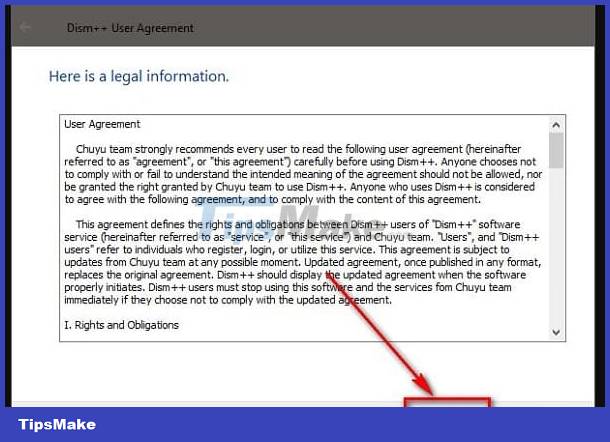
- Step 4 : In the main interface of DISM ++ Software , click on the Ghost partition/extract the Windows operating system Tib file. Continue, click on the Open Session line .
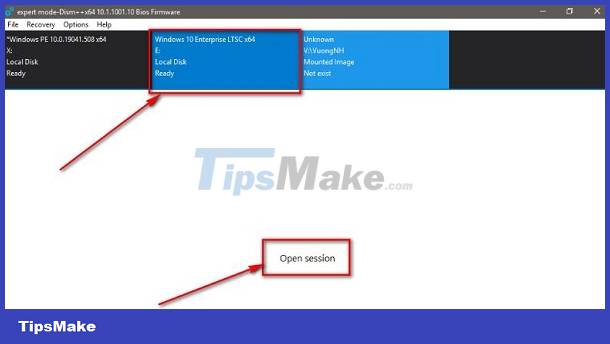
- Step 5 : Click on Drivers in the left menu > Tick to select all existing Drivers > Click Delete to delete these drivers > Wait for the Tips window to appear after deleting, then click OK .
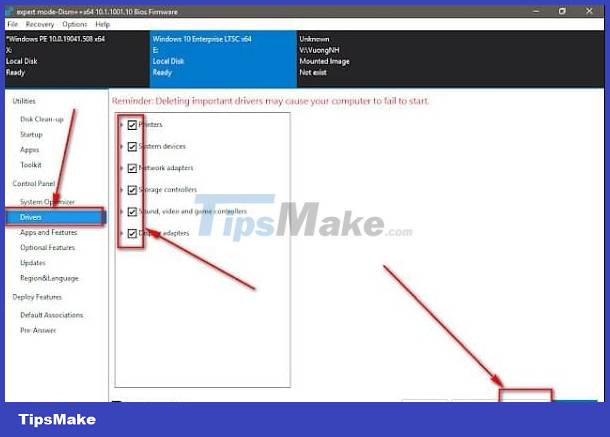
Add Driver to identify hard drive
After completing the above steps, continue:
- Step 6 : Click Add > Find the path to the folder you extracted in the first step (usually named IRST-INTEL-GEN11) > Click the Select Folder button .
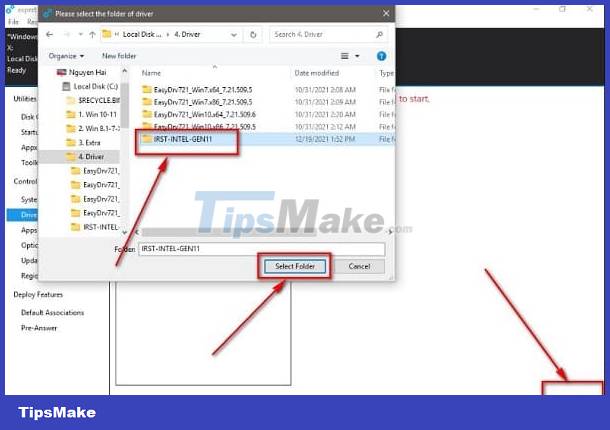
- Step 7 : When the above process is completed and the Tips window appears, click OK .
- Step 8 : Check the problem again and you're done.
Wishing you success in overcoming the ghost error of not being able to access Windows with a blue screen!
You should read it
- Instructions on how to ghost Windows 7 using USB
- Download Ghost win xp, win 7, 8, 10 32 and 64bit Link Google Drive
- How to Ghost Windows directly on windows 11 and Ghost Windows using UBS boot
- Ghost Windows 10 Pro 1909 64 / 32bit Full Soft 2020
- Backup and Ghost reinstall Win with Norton ghost from HDD
- How to Ghost Windows 11 on computers and laptops
 The computer shows Choose your keyboard layout, what can I do to fix it?
The computer shows Choose your keyboard layout, what can I do to fix it? Alt Tab does not switch windows, the fix is not difficult
Alt Tab does not switch windows, the fix is not difficult How to uninstall Java on Mac
How to uninstall Java on Mac How to fix 'There Was a Problem Resetting Your PC' error
How to fix 'There Was a Problem Resetting Your PC' error Instructions for changing Pagefile size and position on Windows
Instructions for changing Pagefile size and position on Windows 10 most effective ways to delete stubborn files in 2023
10 most effective ways to delete stubborn files in 2023