How to turn the old router into a repeater
If you want a reliable indoor service but don't want to spend a lot of money on the mesh network for the entire house and have an old router available, users can turn that router into a repeater and help incoming WiFi signals get every corner in the house, for less than $ 20 (VND 460,000). Even without an old router, it is quite easy to find a router on online sites.
Instructions to turn the old router into a repeater
- Things to prepare
- Create a new repeater
- Connect to the main router
- Check WiFi settings
- Reset the old router
- Configuring secondary router
- Copy the installation from the main router
- Assign the old router a fixed IP address
- Combine all elements together
- Check everything
Things to prepare
To reuse the router as a WiFi repeater, prepare the following:
- Powerline adapter (Internet transmission device through home electrical system) without WiFI
- old router (802.11n or 802.11ac)
- Ethernet wire
- Extension cord (if available)
Create a new repeater
First, determine the IP address of the current router, broadcast channel and the type of security it uses.
1. Open Settings.
2. Click Network and Internet .
3. Click on the ' Network and sharing center ' link.
4. Change the settings of the adapter.
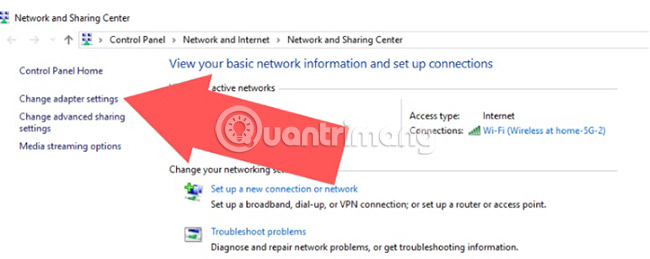
5. Right-click on the WiFi in use.
6. Click Status.
7. Click the Details button .
8. Write down the default gateway address of the main router.
Connect to the main router
To connect to the current router, access it by entering the IP address or entering the address provided by the router manufacturer into the browser.
- Asus - http://router.asus.com
- Belkin - http:/// router
- D-Link - http:///mydlinkrouter.local
- Linksys - http:///myrouter.local
- NETGEAR - http://www.routerlogin.net
- TP-Link - http://tplinklogin.net or http://tplinkwifi.net
Enter the username and password. If you don't know this information, users can find it at the bottom of the router, search online or refer to the following articles:
- List the default password of the Linksys router
- List the default password of Cisco routers and switches
- List NETGEAR router default password
- List the default password of D-Link router
Check WiFi settings
In this step, we will not change anything, just search for information about WiFi settings to use in setting up the second router.
1. On the homepage of the newly visited router, find the router name, channel and security type.
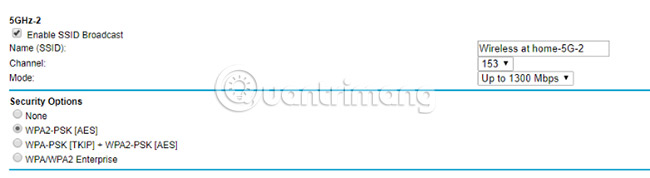
2. Write down this information but don't change anything.
3. Log out.
Reset the old router
The first thing to do with the old router is to completely delete all stored data from the start of using it.
1. Power on the router.
2. Insert a paper clip or other small and thin object into the hole marked as 'reset' on the back of the router.

3. Hold for about 30 seconds.
4. Release the button and all the lights will turn off, then turn it on again. Now, the router has returned to its original settings.
Configuring secondary router
For the second router to be ready for use, follow these steps:
1. Turn off the main router or disconnect the PC from the network.
2. Connect the router to a computer that is not connected to the network.
3. Do the same for the old router until you reach the configuration page.
Copy the installation from the main router
Now, the user needs to enter the copied information from the main router settings for the old router to use as the repeater.
1. Ignore any setup wizard.
2. Go to the Wi-Fi settings page.
3. Activate wireless mode.
4. Change the network name like the main router.
5. Select a channel away from the channel that the main router is using.
6. Choose the same type of security as the main router.
7. Assign the same password as the main router.
Assign the old router a fixed IP address
The router used as a repeater needs a private IP address.
1. Go to the LAN setup page and give the router an IP address within the range specified by the main router, except for addresses automatically granted from DHCP (Dynamic Host Communications Protocol).
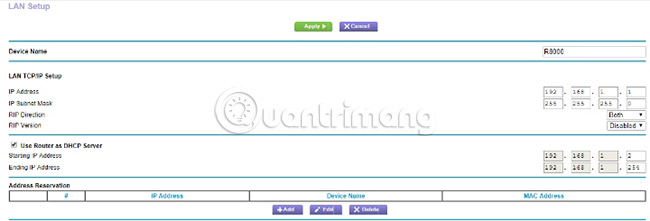
2. Disable DHCP by unchecking it on the configuration page.
3. Give it a new address, an address outside the address specified by the router. For example, if the router provides addresses from 192.168.1.2 to 192.168.1.49, provide the new address 192.168.1.50.
4. Save settings.
5. Wait for it to restart.
Combine all elements together
The best way to connect routers is through a long network cable, but this is not always possible. Instead, use a cheap set of powerline adapters. It will use the electrical system as a signaling mechanism. Just make sure you are using a single electrical system connected to a fuse box.
Check everything
Now it's time to check the connections.
1. Select a location between the dead WiFi point and the main router.
2. Plug in the powerline adapter.
3. Attach the router to the adapter with an ethernet cord.
4. Turn on the router and try connecting.
5. Use a website to check the connection speed near the main router (eg speedtest.net).

6. Check the speed of the secondary router and compare it with the previous result.
7. Move the secondary router to other locations to see if the connection is faster.
If you want a stronger WiFi signal throughout the house, don't spend too much money doing this, try the suggestions above first to see if it works for you!
Hope you are succesful.
See more:
- 7 ways to take advantage of old wireless routers
- Make your laptop's heat sinks super simple
- How to turn old Android phones into smart speakers
 Learn about HDMI and HDMI switch
Learn about HDMI and HDMI switch 3 ways hackers can attack home routers
3 ways hackers can attack home routers 3 steps of fast, standard network wiring
3 steps of fast, standard network wiring The best gaming routers today
The best gaming routers today How to change DNS server on the most popular routers
How to change DNS server on the most popular routers How to choose a gaming router
How to choose a gaming router