Fix printer error code 0x000006d9
During the process of installing and using the printer, you will probably encounter many errors. And one of them is probably error code 0x000006d9 , which usually occurs when you are using multi-configuration ghosts shared on the Internet.
The reason is that the author has disabled some unused services on the Windows operating system, in order to speed up Windows and reduce the size of the Ghost version. Because actually, a few of you who work on office computers, do printing-related jobs are only using these services.
Today I helped install the printer and got the error message as follows: Windows could not share your printer. Operation could not be completed ( error 0x000006d9 ). Something like a printer can't be shared error.

To fix this is also very simple, with just a few clicks, I have successfully fixed it. If you are having trouble sharing your printer to other computers on the same LAN, then this is a great article for you.
Fix the error of not sharing the printer (Error 0x000006d9)
+ Step 1: Access to Services.
You can access it quickly by opening the Run dialog (Windows + R) => then typing services.msc => and pressing Enter.

Or you can access it manually as follows: Go to Control Panel => then find the Administrative Tools section as shown below.

And double-click on Services to open the services management window.

+ Step 2: You go to Windows Firewall service (on Windows 7 operating system), or Windows Defender Firewall (on Windows 10 operating system) => Double click to open.
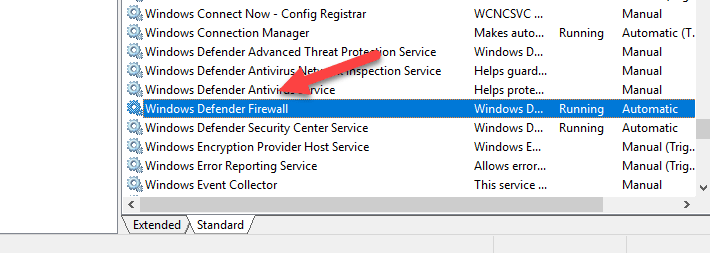
+ Step 3: At the Startup type, you switch from Disable to Automatic => then click the Start button to launch the service.

+ Step 4: Done. Now you can share the printer so that other computers on the same LAN can connect and print.
If the error still occurs, try restarting your computer and share the printer again.
Epilogue
Yes, so I have finished instructing you how to Fix the error that cannot share the printer (with Error code 0x000006d9).
I have applied it successfully many times already, so you can rest assured that you will follow the instructions.
Hopefully this article will be useful for you. Good luck !
You should read it
- Common printer errors and how to fix them
- Microsoft fixed printer errors for all affected versions of Windows 10
- Common HP printer error codes and how to fix HP printer errors
- Brother printer error Print unable 0B - Causes and ways to fix Print unable 0B error
- The printer prints slowly - Causes and effective and quick fixes
- HP 2015 printer with ink lamp error - how to fix HP Printer error 2015
 Top 5 quality home printers, the most popular printers
Top 5 quality home printers, the most popular printers How to adjust the Canon 2900 printer in dark and light ink
How to adjust the Canon 2900 printer in dark and light ink How to install the printer via LAN
How to install the printer via LAN How to fix printer error Canon 2900 not receiving print job
How to fix printer error Canon 2900 not receiving print job 6 tips to protect your printer from hackers
6 tips to protect your printer from hackers How to delete, cancel a print job on Windows, Mac computers immediately
How to delete, cancel a print job on Windows, Mac computers immediately