Fix bug where Spotify playlist order cannot be changed
In fact, converting your Spotify playlists is a lot easier than you think — you just need to know where to look.
How to change the order of Spotify playlists
As Spotify has gone through a number of interface and appearance changes, the option to change the order of playlists that was previously available seems to be gone. It's actually just buried in some other menu that controls the Spotify sidebar.
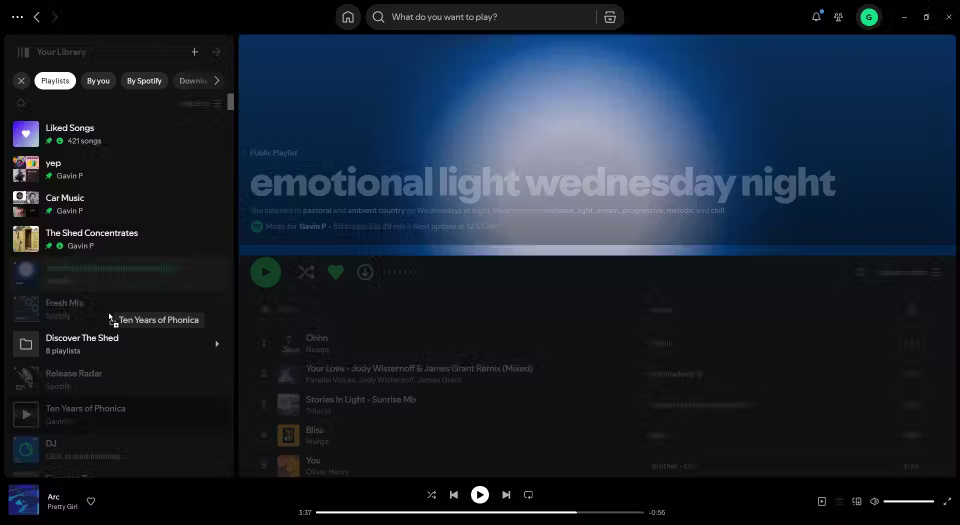
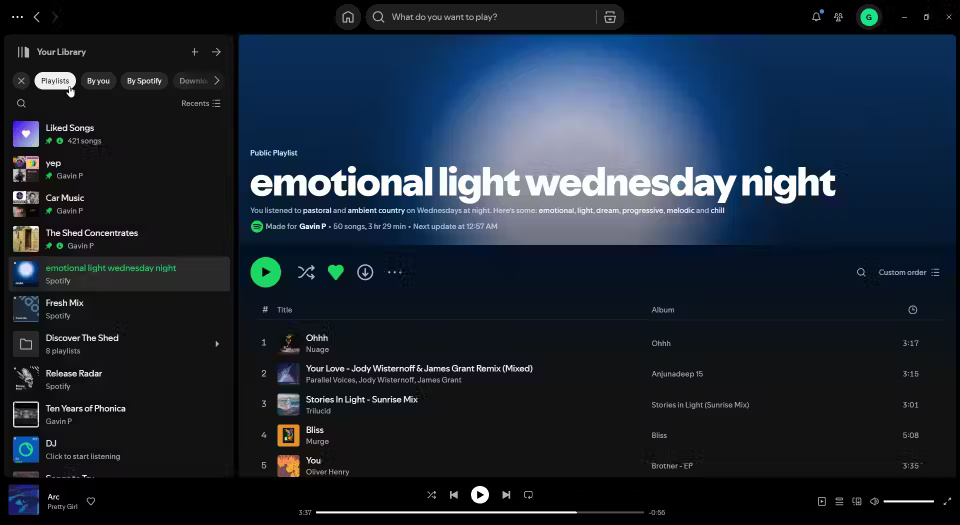
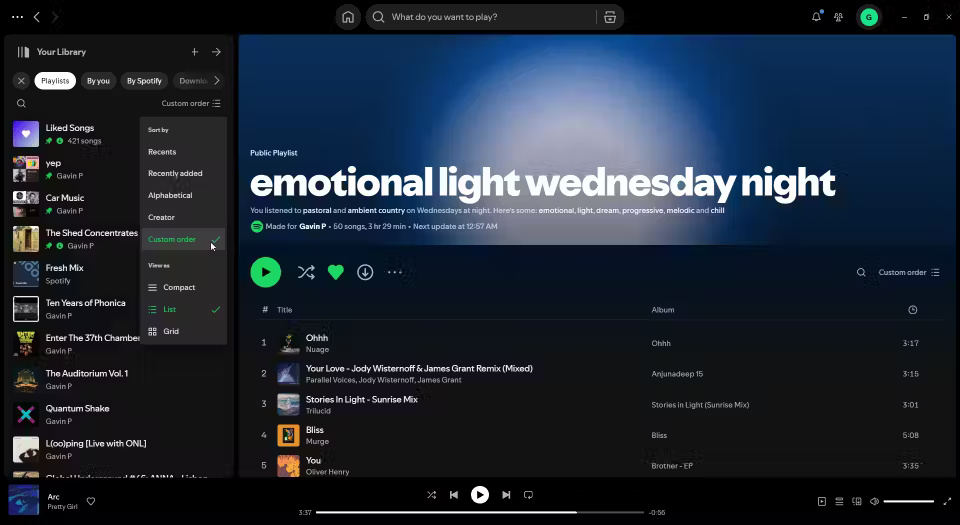

- In the Spotify sidebar, select Playlists .
- Now, select the Sort by icon next to the playlist search bar. Select Custom Order from the list.
- Next, drag and drop the playlists into the order you want.
Done! The main reason people want to change the order of their playlists is to bring playlists that are frequently added back to the top of the Add to playlist right-click menu. As mentioned, they have been slowly pushed down over the years, and now they are back in their rightful place.
How to Change Spotify Playlist Order on iOS and Android
You can also set a custom Spotify playlist order on Android and iOS devices:

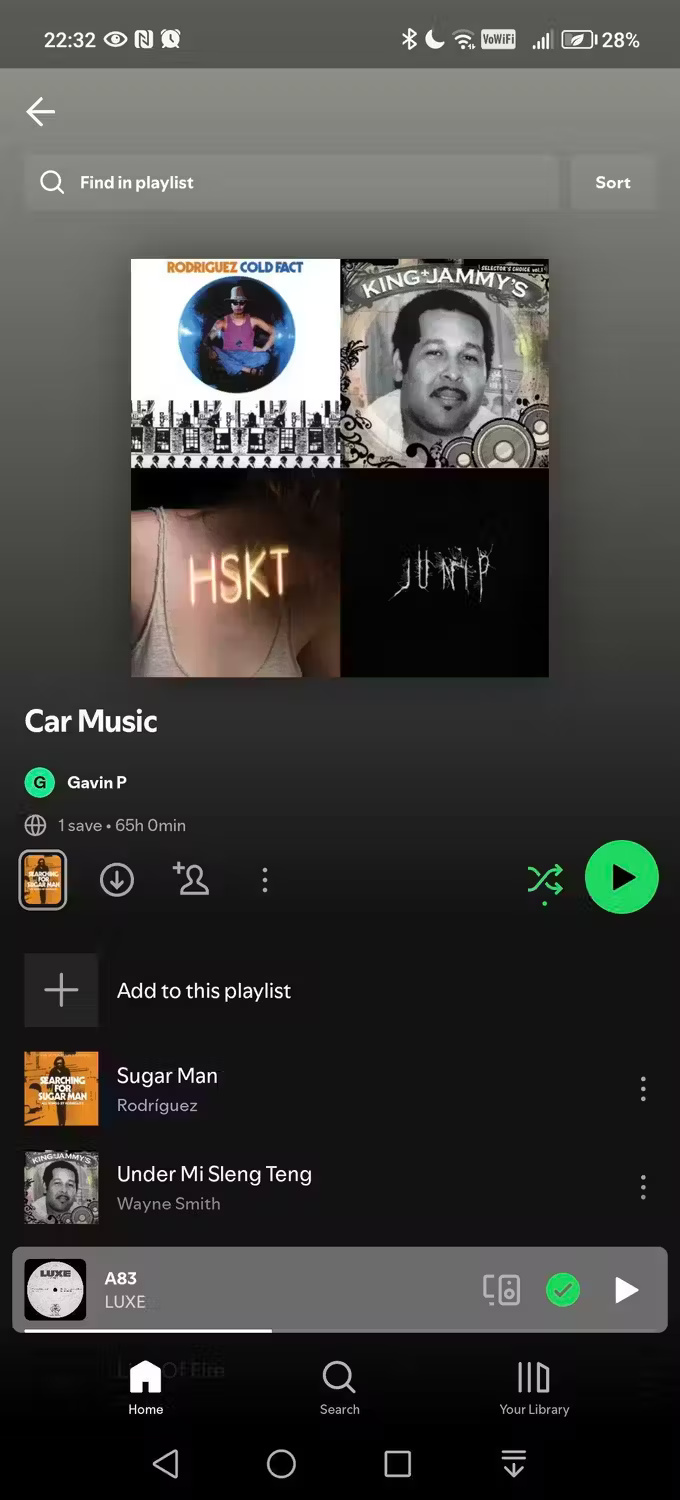

- Open the playlist you want to rearrange.
- Drag down the playlist window to reveal the search box.
- Click Filters to the right of the search box and select Custom Order .
- Now, tap on the three dots in the top right corner of the screen and select Edit .
- Then, tap and hold the three bars that appear to the right of the song you want to move.
- Drag the song to the new location and release, then tap Done .
There will be a few more steps when you're using a mobile device, but the premise and result are the same.
You can also set custom order in your Spotify playlists!
Now, you can also set the same custom order in your Spotify playlists.
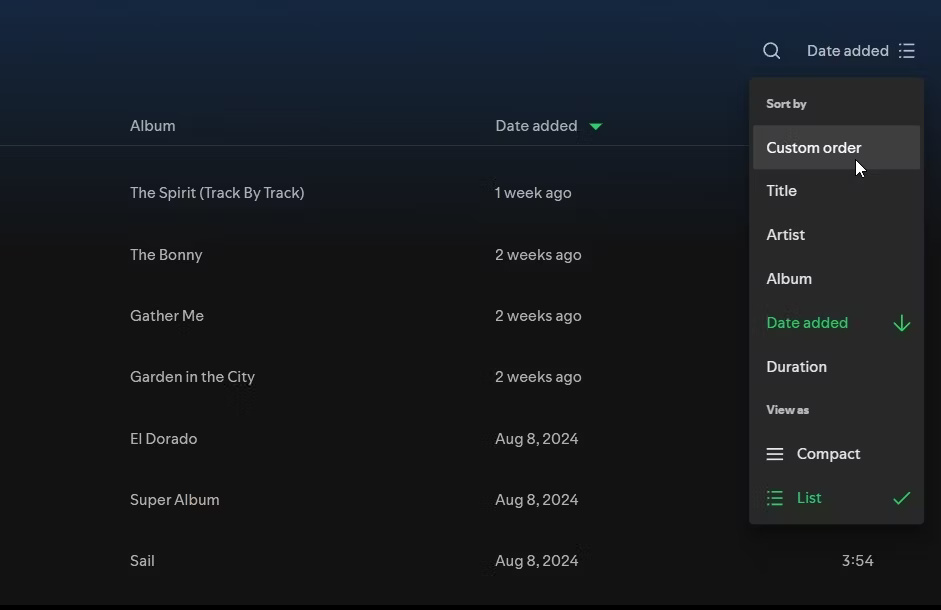
- Open your Spotify playlist.
- Select menu Sort by > Custom Order .
Although, it seems that this doesn't apply to all Spotify playlists. For example, this option isn't available in Spotify Liked Songs.
You should read it
- How to increase the Spotify experience with support websites
- Do you know Spotify has more interesting things than you think?
- How to download mp3s on Spotify
- Official Spotify has a lighter version on Android, only 10MB of storage
- How to play playlist Spotify into Youtube video and vice versa
- How to control Spotify music from any website
 Why should you buy the base iPhone 16 instead of the Pro model?
Why should you buy the base iPhone 16 instead of the Pro model? What size gaming laptop is best?
What size gaming laptop is best? If you're not already using this type of keyboard, it's time to switch!
If you're not already using this type of keyboard, it's time to switch! Top good games like Black Myth Wukong you should not miss
Top good games like Black Myth Wukong you should not miss How to download, install and play Black Myth Wukong on PC, Laptop
How to download, install and play Black Myth Wukong on PC, Laptop Tips to Make All Your Spotify Music Sound Better
Tips to Make All Your Spotify Music Sound Better