How to Open Multiple Documents in Microsoft Office Applications
Method 1 of 3:
Get to know Office Tab
Package NameOffice Tab EnterpriseOffice TabOffice Tab Free EditionTabs for Word 2003, 2007, 2010Yes Yes YesTabs for Excel 2003, 2007, 2010Yes Yes YesTabs for PowerPoint 2003, 2007, 2010Yes Yes YesTabs for Publisher 2003, 2007, 2010Yes No NoTabs for Access 2007, 2010Yes No NoTabs for Project 2003, 2007, 2010Yes No NoTabs for Visio 2003, 2007, 2010Yes No NoFree Trial30 days 30 days Free for personal use (After 30 days, there are some features is limited.)Support multiple tabbed windowsYes Yes NoSupport Msi packageYes Yes NoAll-in-one CenterYes Yes YesClose All Documents in one clickYes Yes NOSave All Documents in one clickYes Yes NOMethod 2 of 3:
Choose to download the Office Tab package.
-
 If you are using Microsoft Office 2003 or Microsoft Office 2007 or 32 bit Microsoft Office 2010, you should always go to download the 32 bit installation package, not matter which Office Tab package you are going to choose.
If you are using Microsoft Office 2003 or Microsoft Office 2007 or 32 bit Microsoft Office 2010, you should always go to download the 32 bit installation package, not matter which Office Tab package you are going to choose. -
 If you are using the 64 bit Microsoft Office 2010, you should always go to download the 64 bit installation package, not matter which Office Tab package you are going to choose.
If you are using the 64 bit Microsoft Office 2010, you should always go to download the 64 bit installation package, not matter which Office Tab package you are going to choose.- To read the bit version information of Microsoft Office 2010, Open you Word 2010, click File>Help, you can read the bit version information of your Microsoft Office 2010 in the Help backstage. See Fig.1
Method 3 of 3:
Install the Office Tab package.
-
 Double Click the downloaded installation package to launch the installer, which will guide you step by step through the end.
Double Click the downloaded installation package to launch the installer, which will guide you step by step through the end. -
 When you have done with the installation, open your Office Word application, you will see the document to be contained with a tab in a tab bar. See Fig.2
When you have done with the installation, open your Office Word application, you will see the document to be contained with a tab in a tab bar. See Fig.2
4 ★ | 1 Vote
You should read it
- You do not need to use Office 2013?
- IBM Lotus Symphony - free replacement for MS Office
- Instructions for registering V90 package is only 90k to receive the super 3-in-1 integration right away
- Office on the web works with both iPhone and Mac
- Package in Python
- How to check Internet package network FPT, VNPT, Viettel are using
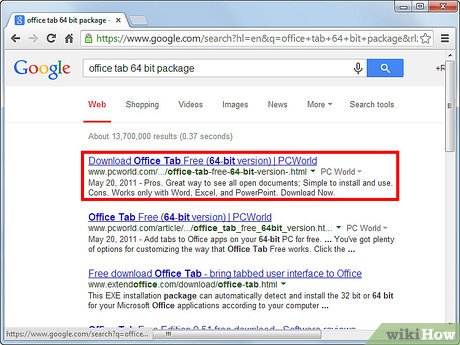

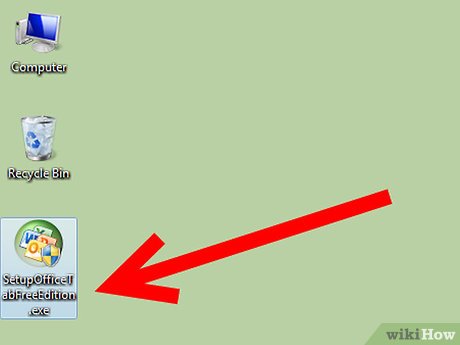
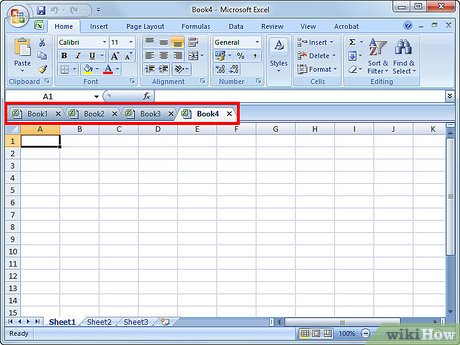
 How to Enable AutoRecover in Microsoft Office 2010
How to Enable AutoRecover in Microsoft Office 2010 How to Change the Theme on Microsoft Office
How to Change the Theme on Microsoft Office How to Print Mirror Image
How to Print Mirror Image How to Create an Office 365 Account on PC or Mac
How to Create an Office 365 Account on PC or Mac How to Download Microsoft Office for Mac
How to Download Microsoft Office for Mac How to Insert a Comment Box in Word, PowerPoint, and Excel
How to Insert a Comment Box in Word, PowerPoint, and Excel