10 secret features of the default iPhone applications
IPhone is famous for its simplicity. Basically, iOS remains the same since the release date: The Home screen still contains a variety of applications.
But over the years, iOS has been 'equipped' with many new functions, including new default applications.
Features in iOS are often hidden behind a very normal icon or gesture. But once you know how to access these features, you will exploit more value and productivity from your iPhone.
Do you know the hidden features in these default iPhone applications?
- 1. Step counter tool in Health application
- 2. Level tool in Compass application
- 3. Scan Documents feature in Notes app
- 4. Bedtime mode in Clock application
- 5. Share location with friends in the Messages application
- 6. Drag and drop in Files app
- 7. Great filters in the Camera app
- 8. Fun photo editing feature in Photos app
- 9. Automatic Reader View mode in Safari application
- 10. Swipe to delete in the Calculator application
1. Step counter tool in Health application



If you've never opened the Health app on your iPhone, you've missed many useful things. Health uses the built-in motion co-processor in the iPhone. This processor can track normal steps and even climb stairs every day.
In addition, the Health app can turn into an archive of everything related to health and fitness (such as easy weight monitoring). And if you use a third-party application, you can also view your workout and sleep analysis in a single screen.
2. Level tool in Compass application

There is a hidden flatness tool in the Compass application. Open the Compass application and swipe left. Now, you have access to the Level tool . Just put the iPhone on a surface and the screen will tell you if the surface is completely flat.
3. Scan Documents feature in Notes app
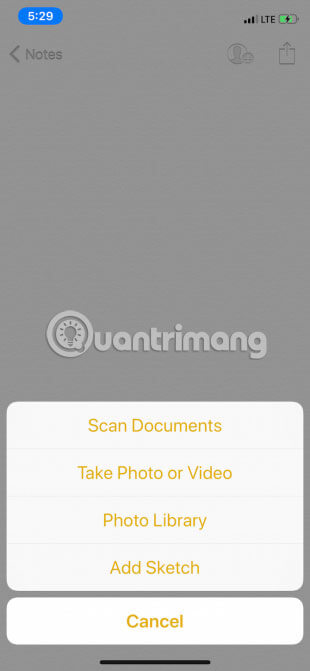
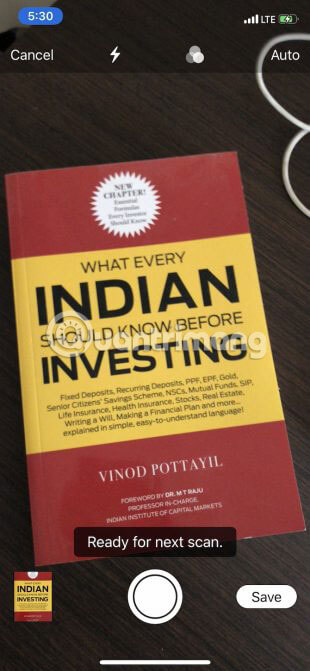
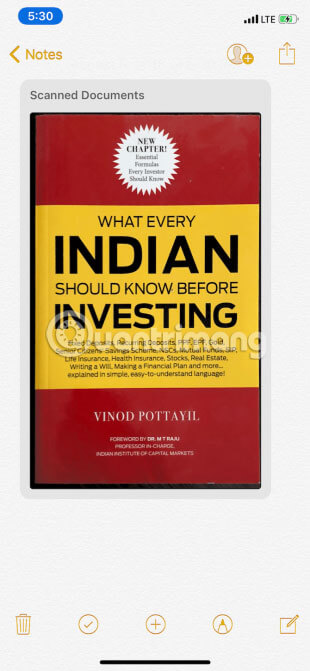
You do not need a third-party application to scan and share documents. You can do that right in the Notes app on iOS 11 and above.
- Step 1 : Open the Notes app and create a new note.
- Step 2 : Touch the Plus button on the toolbar and select Scan Documents.
- Step 3 : Put the scanned document before the camera, then the application will automatically identify and capture it. Can capture multiple documents if desired
- Step 4 : Touch Keep Scan and then click the Save button . The image will now show in the note. You can export as PDF with the Share button .
4. Bedtime mode in Clock application
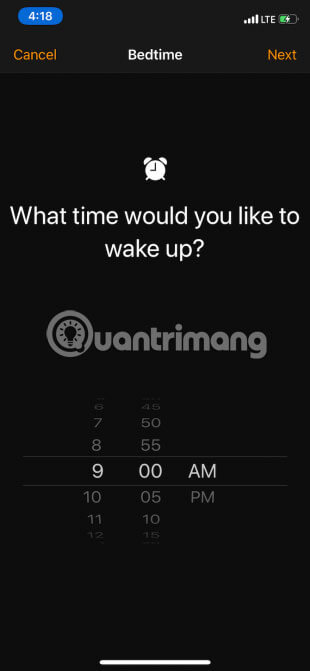
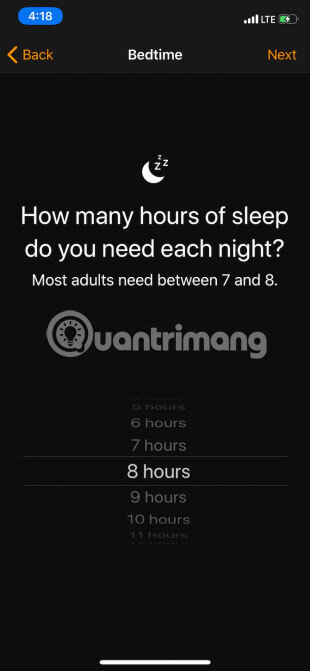
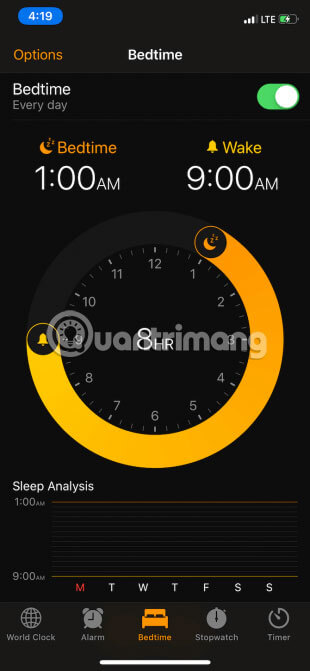
The next time you open the Clock application to set an alarm, tap the Bedtime section in the middle. This small feature can help you go to bed at an appropriate time.
Talk to Bedtime when you need to wake up and how many hours you want to sleep. The application will automatically remind you when it's time to go to bed.
5. Share location with friends in the Messages application
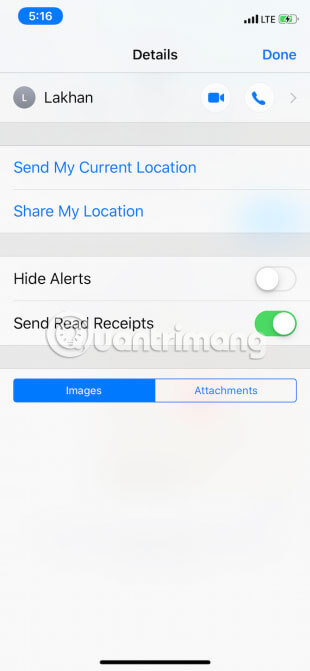
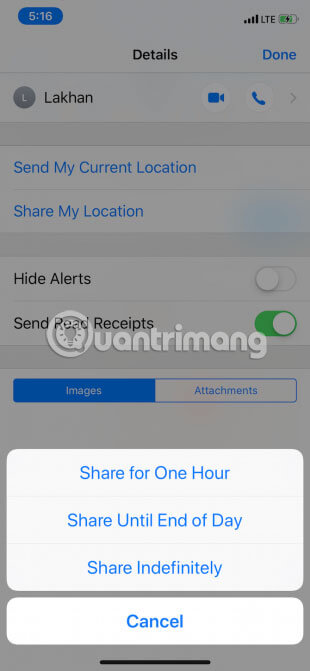
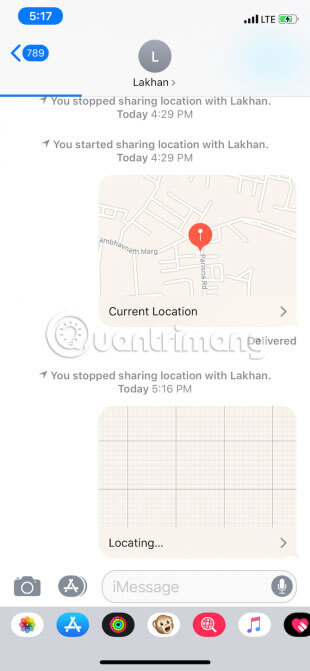
Find My Friends feature makes it easy to share your location with friends constantly. But you can also quickly send your current location or share the location after a few hours, right from the Messages application.
Open the Messages app, find a conversation and go to the Details section . Here, you will find two options: Click Send my Current Location to update your current location or select Share my Location to share the location after a period of time.
6. Drag and drop in Files app
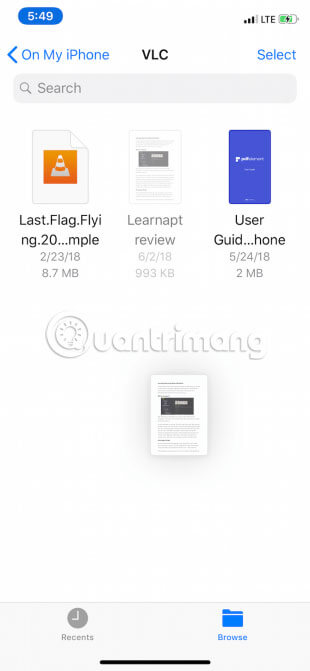
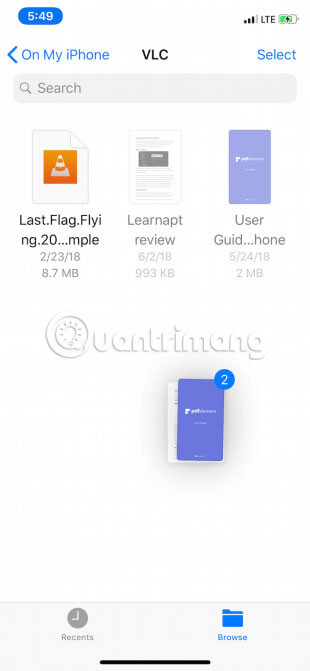
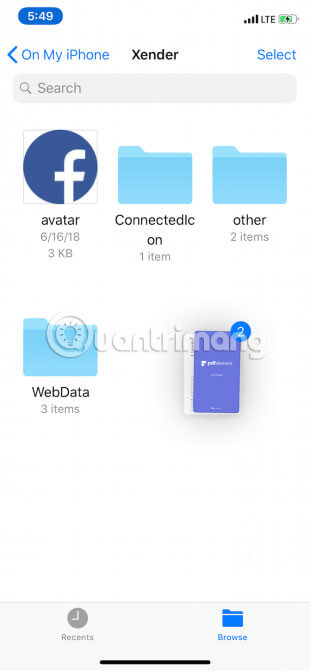
iOS 11 introduced Files application, this is a feature replacement for iCloud Drive application. Files can show you items stored not only in iCloud but also on Dropbox and Google Drive. It also makes it easy to organize files using drag and drop.
Drag and drop on iPad is one of the biggest features in iOS 11. Applications Files have implemented this feature very well. But did you know that this drag and drop operation can be used to move files from one place to another on the iPhone?
Just touch and hold the file with one finger. Click on another file to select it. Then use another finger to navigate to a folder and release your finger to move the files.
7. Great filters in the Camera app


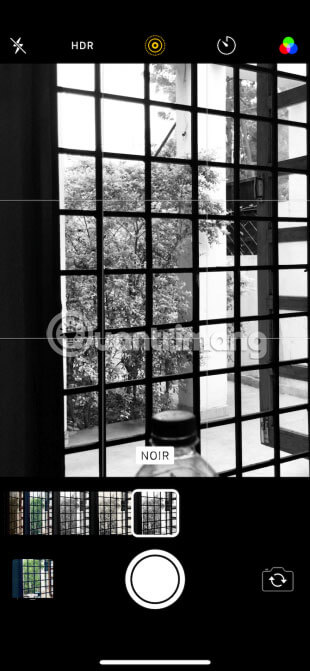
If you want to add amazing effects to your photos, you don't need to find any other applications. In fact, you can preview them directly, while taking photos. The next time you open the camera, swipe up in the viewfinder or click the three circle icon from the top toolbar.
You will see some great and interesting filters inside. Swipe to switch between these filters.Vivid and Vivid Cool are 2 most popular filters.
8. Fun photo editing feature in Photos app



And once you've taken a picture, interesting things won't stop there. Open photos in Photos app and swipe upwards. If you have Live Photos enabled, you should now see a preview with the repeater and bounce effects applied.
Go to the Edit page and you can turn on Portrait mode . You can also make some basic edits with color, saturation and lighting.
9. Automatic Reader View mode in Safari application
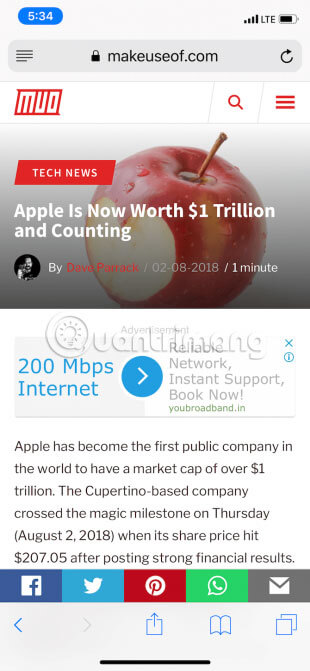
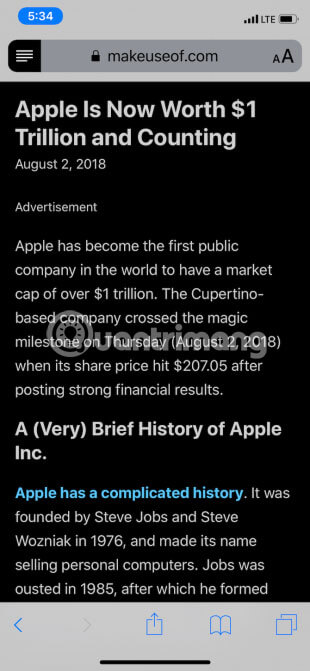
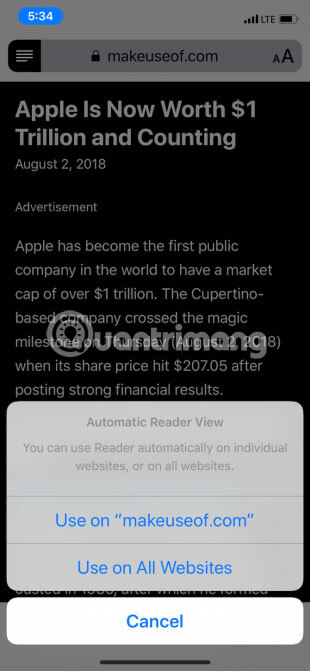
You probably already know about the Reading List and Reader View features in Safari. Reader View automatically removes formatting from an article and only provides text and images, in an easy-to-read format.
Touch and hold the Reader View button , then you will see two new options to turn on Automatic Reader View for the current website or all websites. The next time you open a link from a web page, the content will automatically open in Reader View, no need to press the button again!
10. Swipe to delete in the Calculator application

This trick will save you a lot of time. You may notice that there is no delete key in the Calculator application. If you click the Clear button , the entire field will be deleted. But what if you just want to delete the last number because of wrong entry? Just swipe left or right on the number itself.
Now you have discovered some more secret features in the default applications. iOS is full of small useful features and settings. For example, do you know that the keyboard turns into a touchpad when using the 3D Touch feature, for example.
Wishing you the best use of these helpful tips!
 How to translate messages on the Gboard keyboard application
How to translate messages on the Gboard keyboard application How to change iPhone screen lock sound
How to change iPhone screen lock sound How to delete Google application history on the phone
How to delete Google application history on the phone How to remove the dock thank iPhone
How to remove the dock thank iPhone How to change battery charging image on iPhone
How to change battery charging image on iPhone How to use call forwarding on iPhone and Android
How to use call forwarding on iPhone and Android