Create slideshows with YouTube
YouTube slideshow feature is easy to use, suitable for users who only need a simple application without installation.
The online video sharing site YouTube has just added new features, allowing users to create simple slideshows with just a few clicks.
To use it, users first need to log in to the service as when downloading a video on this page. When successfully logged in, to start creating a new slideshow completely, click the Upload button (usually located next to YouTube's search bar). In this new video download interface, click the Create button below the "Photo Slideshow" section.
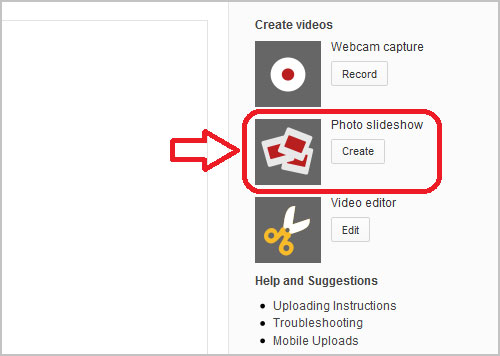
By default, YouTube supports users to directly embed image data available on Google Picasa online photo albums. However, you can still select the " Upload photo " option (as shown below) to easily download images on your computer.
Once you choose to download photos directly from your computer, a dialog box will appear by default to find and browse the folders containing images on your computer. After selecting the desired images to upload, a dialog box informs the process of uploading data to Google's servers. Simply stated, when users create a new slideshow from their computer images, YouTube will automatically upload these images to their own Picasa photo album online.

After completing the process of uploading data to Google servers, users will immediately see an interface containing the selected images uploaded. At this point, you can arrange the desired order in the slide show by moving the image to the desired position. To move to the next step, click Next right below this interface.

In the next interface, users can optionally edit parameters such as the time to display a photo, the general motion effect for the whole slideshow or add background music from the list available in the Audio section as shown below.

At this point, you're almost done with your slideshow creation process. The last thing to do is to click the Upload button to let YouTube automatically " complete" the slide. When the upload process is successful, users can rename their slideshow. By default, the created slideshow will be added to the Uploads section of the Video Manager section of the service.
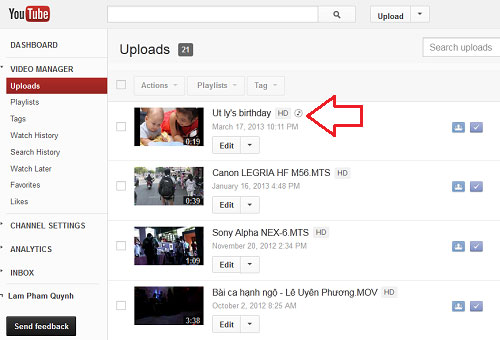
Overall, YouTube's new slideshow creation feature is simple and has quite a few transition and sound effects. However, this feature is simple, easy to use and suitable for users who just need a simple slideshow app without installing the software on the device.
You should read it
- 7 ways to create photo slideshow in Windows 11 without installing additional software
- Macromedia Flash - Create great photo slideshows
- Create PowerPoint slideshows from Word documents
- How to create subtitles for YouTube videos quickly and simply
- Instructions for creating GIF images on YouTube do not need software
- Youtube is testing the ability to create GIFs from Video
 How to store Office 2010 documents automatically to SkyDrive?
How to store Office 2010 documents automatically to SkyDrive? How to 'famous' on YouTube?
How to 'famous' on YouTube? Download video clips on YouTube in super sharp format
Download video clips on YouTube in super sharp format Consult and use the new functions of iCloud
Consult and use the new functions of iCloud How to help Youtube videos load faster
How to help Youtube videos load faster ICloud handbook
ICloud handbook