Backup photos online to your hard drive for safe storage
Network Administration - We can all know that web immutability is likely to change one day. Sites that share your favorite photos may be broken or stopped providing services; Online storage may suddenly encounter problems; or the website you built 13 years ago may no longer be relevant. Social networks will most likely have problems one day or they will change service categories and most likely affect your precious photos.
There are indeed some risks in saving personal issues in the 'cloud'. If you like using photo sharing services like like Flickr or storing everything on Facebook, then having a local backup of your online photo gallery is a necessary action. You probably already have most of those photos on your PC, in case you don't have them, then there are lots of free online tools that can 'grab' and bring them back to you. However, what you should care about is storing not only the photos and all the work you put into them: headlines, descriptions, tags (tags) and, .
'JPEG images support saving information such as [tags, descriptions, titles, geographic codes] according to metadata XMP, IPTC and EXIF formats in those files themselves,' Erwyn van der Meer , said Flickr Metadata Synchr, a software developer, said. 'This information is used by tools like Windows Live Photo Gallery, Google Picasa, Adobe Photoshop and many other tools'.
Backup your photos and metadata means that if your favorite service someday crashes or accidentally deletes your data, or your account is hacked, then your favorite photos Your will still be in a secure location (internal hard drive), preparing for the next upload. There are several ways to back up Flickr stuff to your computer. Implementing with Facebook is a bit difficult, but not impossible.
Tips for Windows users
For many Windows users, there are two options for backing up photos on Flickr and metadata. The Flickr Metadata Synchr utility will match the metadata section on your local photos to the photo section on Flickr, with some features and controls. For example, it can download any Flickr photos that are not available on your hard drive and can match images based on EXIF data, date and photo taken, image title or file name.
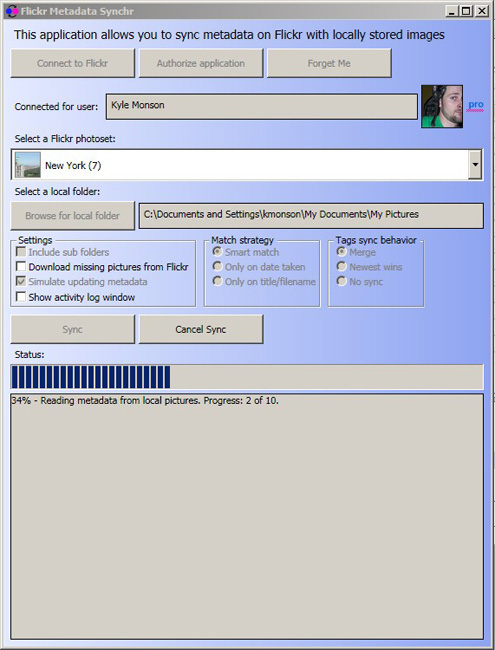
Another free tool, Migratr, can transfer your photo collection between large photo sharing services and drag them from the cloud to your hard drive. This program currently works with Flickr, Picasa, Phanfare, Photobucket, SmugMug, Zoomr, .
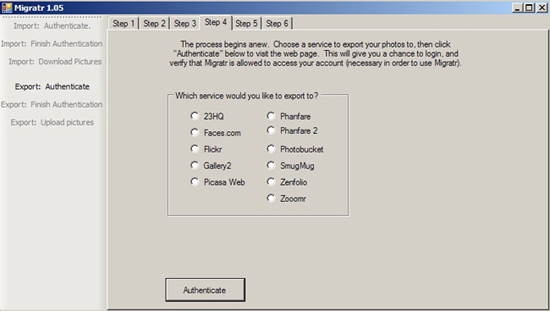
We used this program to transfer our Flickr collection to Phanfare and my hard drive, both made easily. At first, we didn't see metadata on local copies, we only saw EXIF data of images. However, the XML file contains all that information, which is stored in the same folder as my photos. When I upload files to Phanfare, all metadata is there and properly linked to my photos.
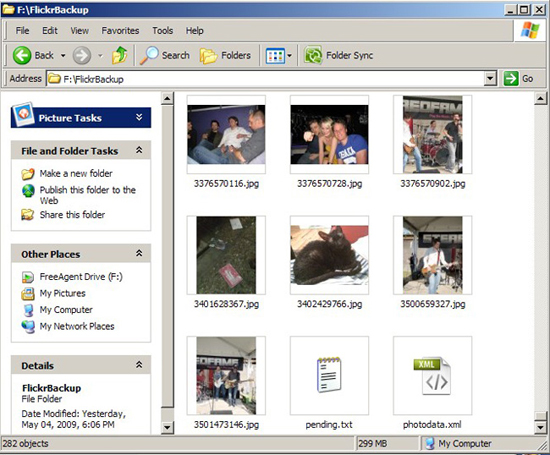
One problem you should keep in mind is that we will not be able to replace the names of internal copies of images - doing so will corrupt the association with the metadata section in the XML file. In other words, use the Migratr tool to backup your photos, then put the backup folder there in case you need to upload your collection.
If you want to 'grab' Facebook photos, experiment with Album Exporter. This Facebook application will allow you to choose which album to download, or you can download all your images (even from other people's collections). Because you can get photos of other people and others can do the same for you: Anyone can download your photos. But do you know that uploading to Facebook can affect privacy? Once you have selected the albums you want to download, Album Exporter will email you a link where you can get them, or you can download a ZIP file containing images from the application itself by clicking My Recent Downloads.
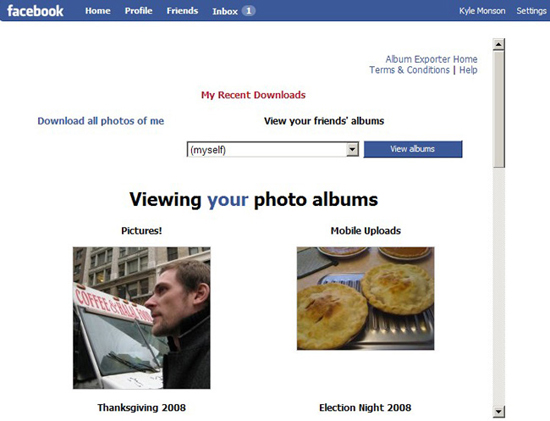
Tips for Mac users
The sync feature of Facebook and Flickr is built into iPhoto '09, it includes a very simple way to transfer photos and metadata to your hard drive. To do this, upload an image from iPhoto to Flickr to create a synced set in your Flickr account - name it, such as "backed-up images" so you can easily find it. IPhoto will then upload that synced file on both iPhoto and Flickr with new additions. Grab all the Flickr photos you want to backup, copy them to this file on Flickr and click Sync in iPhoto - make sure to select.
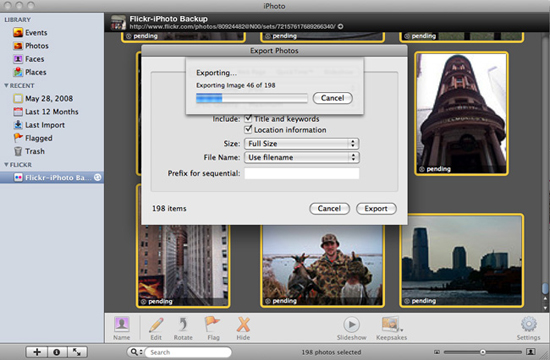
The synchronization process will take a bit of time (this time depends on the number of photos you need to backup). However, after doing this, you will have a copy of the photos with the metadata data included with them.
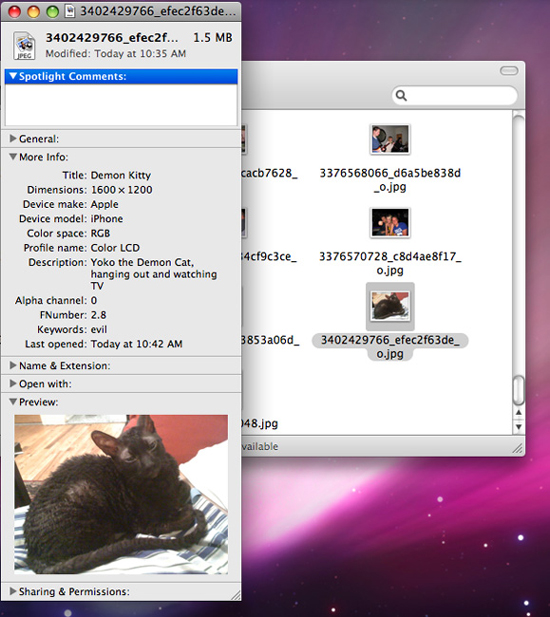
The same process is done in synchronizing iPhoto-Facebook, but Facebook has some more problems (due to being more cumbersome), which is because we have to transfer a large set of photos in Facebook. But as above, backup is possible: Just go to each item and click Edit Photos, then assign each of them to your synced photo set.
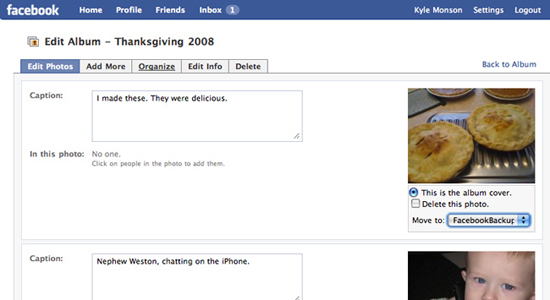
Once the photos have been synced with iPhoto, you should transfer the local versions to a new, unsynchronized folder so you can upload Facebook photos back to the original albums.
 Configure IIS for an FTP Site - Part 4
Configure IIS for an FTP Site - Part 4 Guide for Gmail users - Part 3
Guide for Gmail users - Part 3 OpenOffice on the way 'defeated' Microsoft Office
OpenOffice on the way 'defeated' Microsoft Office Instructions for Gmail users - Part 4
Instructions for Gmail users - Part 4 5 tips for LinkedIn
5 tips for LinkedIn Lessons from Google's 'sudden death' incident
Lessons from Google's 'sudden death' incident