15 things you didn't know you could do on Instagram
Instagram is an important social media app for most of us, but beyond scrolling through your news feed and uploading selfies, there's a lot more that can be done on Instagram.
While Instagram is easy to use, there are features and tools to help you get more out of Instagram. These helpful tips and tricks will help you discover more things to do on Instagram.
1. Receive post notifications from people you follow
If there's an Instagram account with posts you don't want to miss, consider turning on notifications for that account. This will ensure that you never miss any of their Instagram activities.
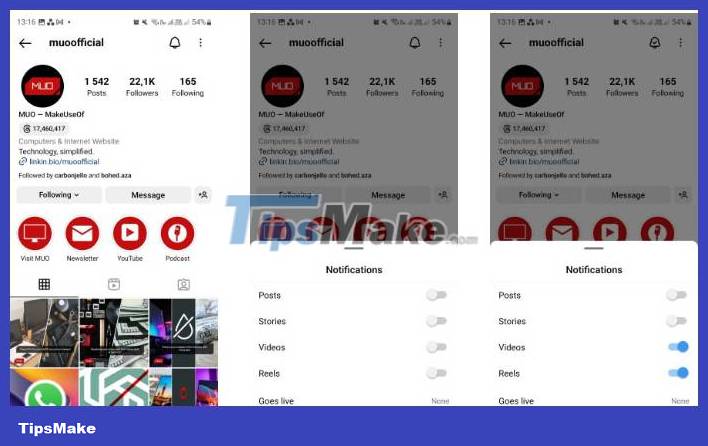
You can visit their profile and tap the bell icon at the top of the page. In the window that appears, toggle the types of notifications you want to receive. For example, you can choose to receive notifications specific to Reels.
2. Remove tags from photos

Is one of your friends always tagging you in unflattering photos or unwanted memes? Luckily, there are two ways to handle this situation.
Go to the photo and tap it - this will bring up the tagged accounts. Then, choose your username. You will then see two options: Remove me from post and Hide from my profile .
The Remove me from post option will remove the tag completely. If you don't want to remove the tag but still want to hide it from the tagged photos in your profile, you should use the Hide from my profile option .
3. Delete Instagram search history
Instagram has a lot of posts on it, and you probably don't want your friends to see your searches. You may feel embarrassed about that.
To clear your search history, follow these steps:
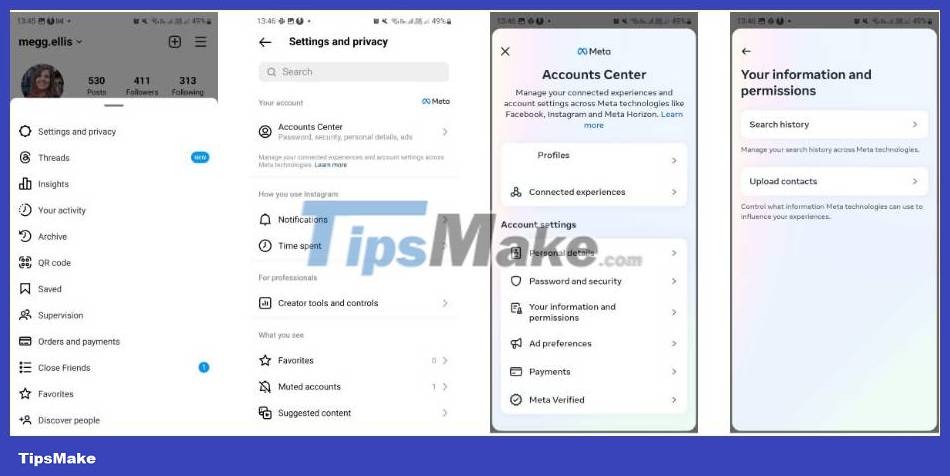
- Open your Instagram profile and tap the hamburger menu in the upper right corner.
- Select Settings and privacy then click Accounts Center .
- Go to Your information and permissions > Search history .
- Instagram will show you the accounts listed. To clear your search history for a specific account, tap that account and you'll see a list of your recent searches. Press the X icon to delete a specific search.
- Alternatively, you can select Clear all search to clear the entire search history for all listed accounts.
Remember that selecting this option will prevent Instagram from auto-filling your popular search terms, so be sure of your decision before confirming.
4. See recent Instagram posts you like
If you want to find a post you've liked before, you don't have to spend hours searching through your feed or someone else's profile.
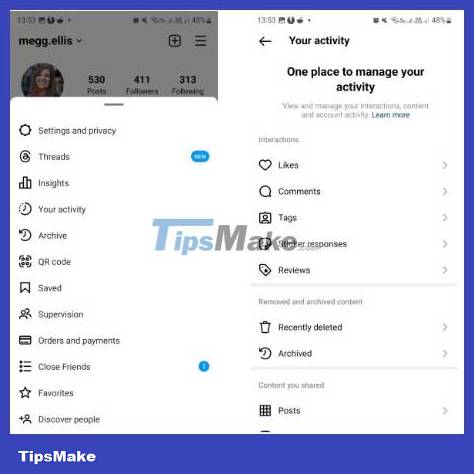
Instead, just go to your profile, click the hamburger menu in the top right of the app, then select Your activity . Then select Likes . This will open a feed of the most recent posts you've liked, which you can then browse at your leisure.
5. Edit Instagram posts professionally
A lot of people quickly use photo filters and then upload their photos without making any other changes. While Instagram filters can work wonders, you can make your photos even better by using Instagram's other editing options - including brightness, contrast, texture structure, warmth and saturation.
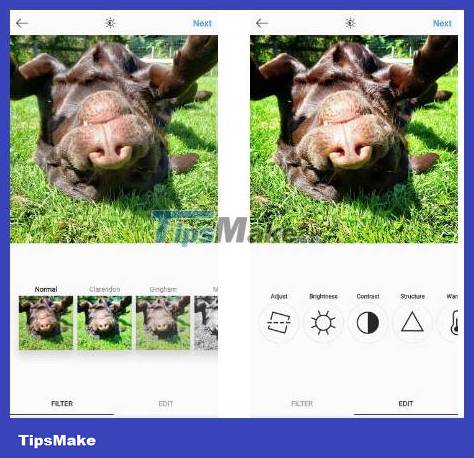
To access these editing tools (and many others), select Edit at the bottom of the screen next to Filter .
6. Use less data on Instagram
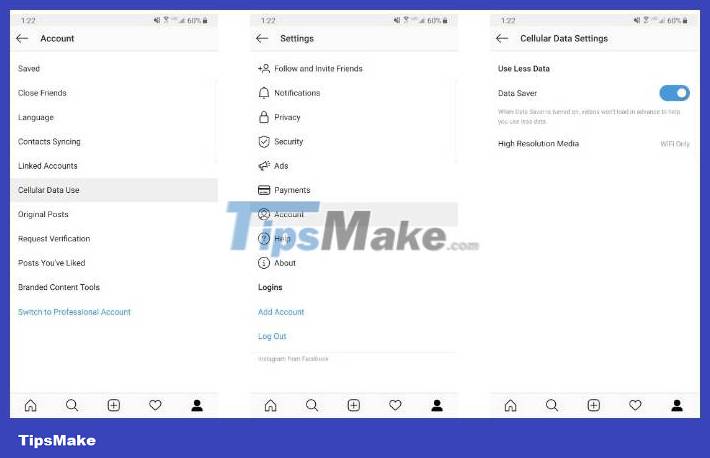
Because Instagram automatically preloads photos and videos, it can quickly use up your data.
To limit the amount of data Instagram uses, go to your profile, select the three bars icon at the top right and tap the Settings and privacy option . Scroll down to Data usage and media quality . Then turn on Data Saver . You may find that photos and videos take longer to load, but your overall data usage will be significantly reduced.
7. Post from multiple Instagram accounts
Like Twitter, you can link multiple Instagram accounts to one phone without having to constantly log in and out.
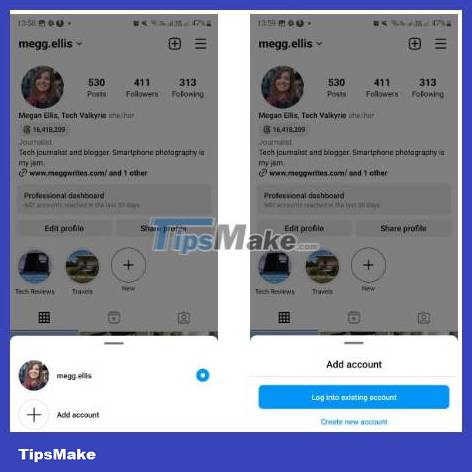
To link your new Instagram account to your app, go to your profile and select your username with the down arrow. On the pop-up menu, select Add account . You can then choose Log into existing account or Create new account .
8. View Instagram profile views
To see how many profile views you have received, you will need a Pro account on Instagram. Once you switch to a Pro account on Instagram, you'll have access to the Professional dashboard .

Go to your profile and select Professional dashboard in your profile. In the Insights section , select Accounts reached . You can then scroll down to Profile Activity and see your Profile Visits . The default filter is set to last 30 days, but you can choose a custom time period or other filter options, such as last 90 days.
9. Switch to Instagram's Dark Mode
You can switch to Dark Mode on Instagram by accessing your accessibility settings.
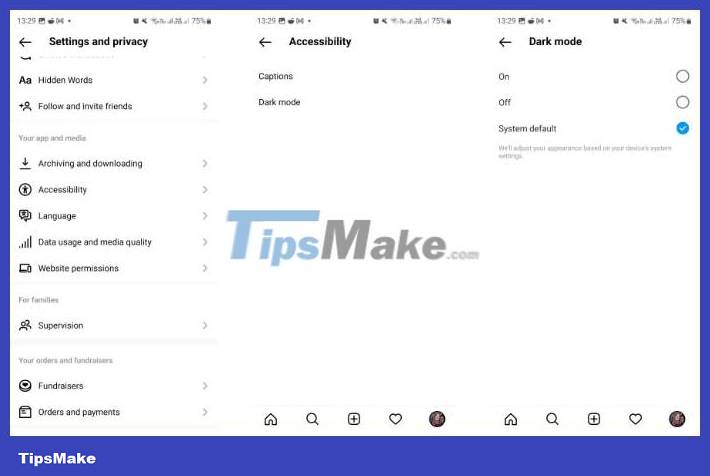
First, open the hamburger menu on your profile and select Settings and privacy . Then scroll down and select Accessibility . Tap the Dark Mode option and set whether you want it to be On , Off , or match System Default .
10. Share the song or lyrics to Instagram Story
Did you know that you can share a specific song or lyrics to your Instagram Story? In addition to adding songs using Music stickers, you can also share songs and lyrics using Spotify.
To share Spotify songs or lyrics to your Instagram Story, follow these steps:
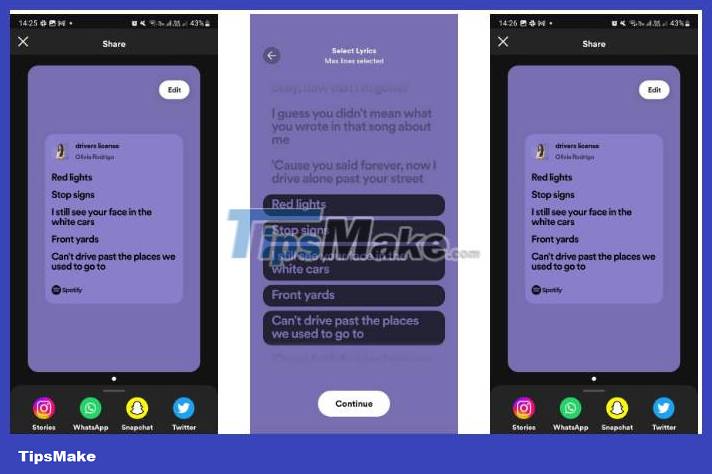
- Open the track in the Spotify app.
- To share the song click on the share icon. To share lyrics, scroll down to the Lyrics card and select the share icon, highlight the lyrics you want to send to your Story, then tap Continue .
- In sharing options, select Stories .
- Your Instagram Story will load with a preview of the song or lyrics. Edit the rest of the Story as desired then click the arrow icon.
- Choose whether you want to share with Close friends or Your story then click Share .
11. Filter comments on Instagram
Want to get rid of inappropriate or rude comments appearing on your posts? Instead of deleting comments one by one, you can let Instagram automatically filter them for you.
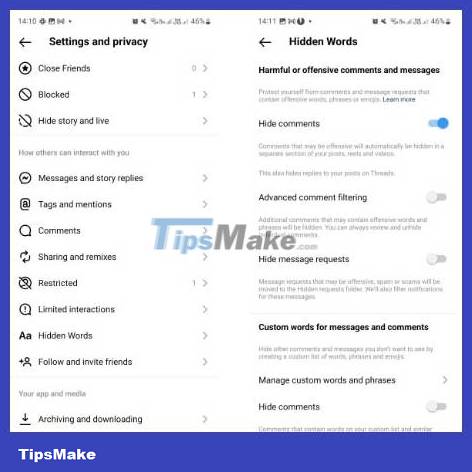
Navigate to your profile, tap the three horizontal bars icon at the top right of the screen, go to Settings and privacy and scroll down to Hidden Words . Here, you can select Hide comments to hide offensive or harmful comments. You can also Manage custom words and phrases , then toggle the Hide comments feature for these filtered words.
12. Hide your Instagram Stories
The ability to hide your Instagram Stories is one of the things you may not know about the platform because this sneaky feature often goes unnoticed.
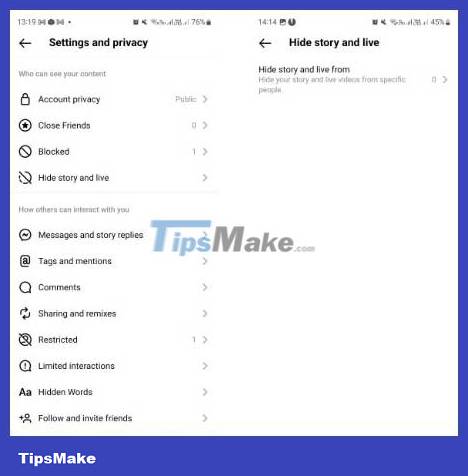
When you don't want someone to see your Story for any reason, you can actually hide it from them. Go to the three horizontal bars icon on your profile and tap Settings and privacy , then scroll down to Hide story and live . On the next page, tap Hide stories and live from to search for specific accounts that you don't want to share your Stories or live streams with.
13. Mute Stories with certain users
You might feel annoyed when someone you follow keeps posting Stories, but luckily you can specifically mute Instagram Stories. To mute someone, go to your Story feed and hold down that user's icon.
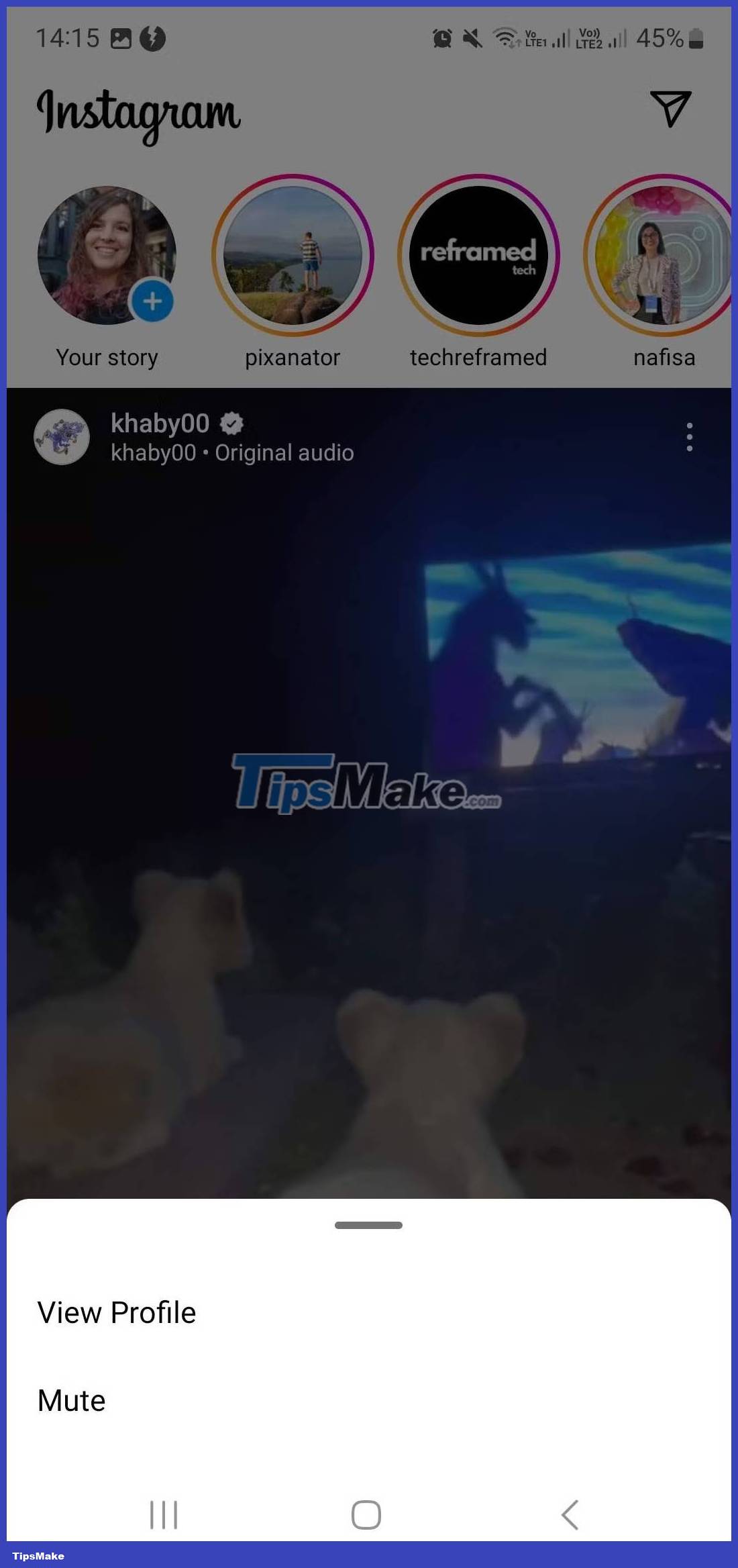
Once the menu appears, select Mute . Then you can choose Mute Story or Mute Story and Posts .
14. Archive old Instagram posts
If you want to remove a post from your profile without completely deleting it, you should archive the post. To do this, go to the post you want to archive, select the three-dot icon at the top right of the screen and tap Archive.
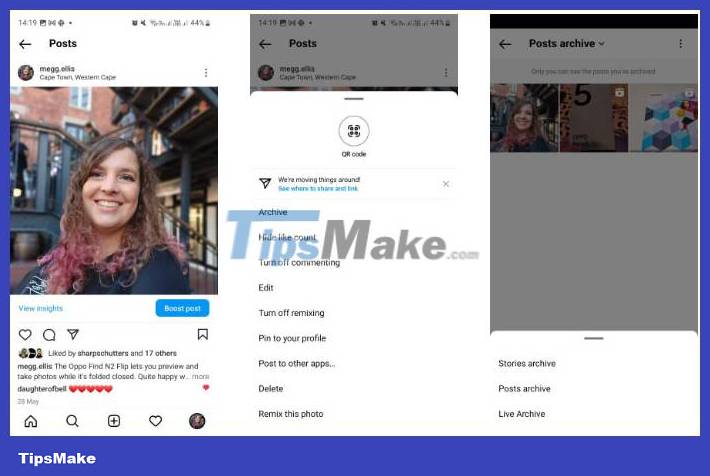
Whenever you want to view archived posts, go to the three horizontal bars icon at the top right of your profile, select Archive, then click Posts archive from the drop -down menu at the top of the screen.
15. Add a link to your Instagram Story
One of the ways to add links to your Instagram posts is to add links to your Story.
To do this, start creating a Story draft by sharing something to your Story or selecting Story in your new post options.
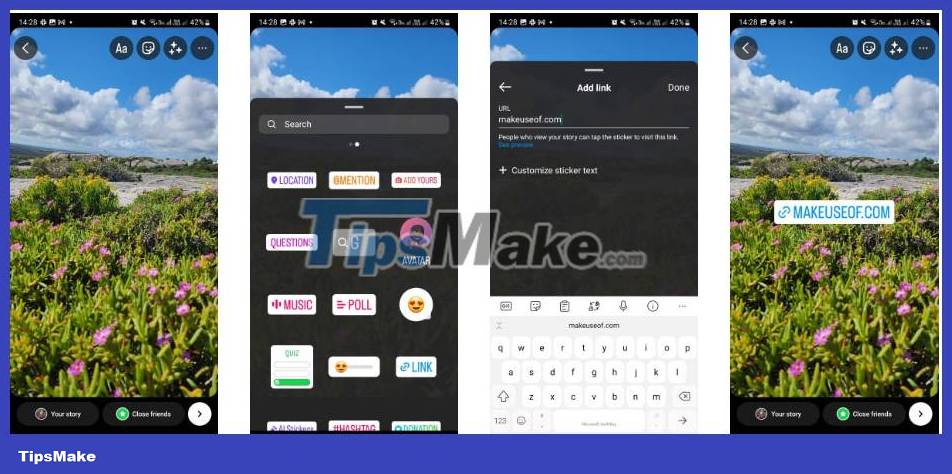
Once you've done this, select the sticker icon at the top right of the screen. From the pop-up menu, select the Link sticker . You will then be able to enter the link you want to share. Once you've entered the link, select Done .
The link will now appear as a clickable sticker in your Story.
 Is the email 'Facebook Protect' from 'Security@facebookmail.com' legal?
Is the email 'Facebook Protect' from 'Security@facebookmail.com' legal? Google's search engine gets a built-in grammar checker
Google's search engine gets a built-in grammar checker How to use Metaverse to turn portraits into cartoons
How to use Metaverse to turn portraits into cartoons How to hide Reels Instagram suggested videos
How to hide Reels Instagram suggested videos How to customize the Home interface on Threads
How to customize the Home interface on Threads Instructions to hide likes on Threads
Instructions to hide likes on Threads