4 ways to select multiple files on Mac
This article will show you 4 ways to select multiple files on your Mac. Regardless of whether you are using a MacBook Air, MacBook Pro or iMac, the steps mentioned will work on all these models.
Method 1: Select multiple adjacent files
It's easy and fast to select multiple files using the keyboard on your Mac. This method is useful when you want to select multiple files or photos on your Mac arranged in sequence. Here's how this method works:
1. Using Finder, go to the desired location on your Mac that contains the file.
2. From the View icon, select List, Column or Gallery view. This method does not work for as Icons views.

3. Select the first file in the sequence.
4. Now, hold down the Shift key on the keyboard and click on the last file in the series.
This will automatically select all files in the middle of that string. Once selected, you can cut, copy or paste these files by right-clicking in the selected area and selecting the desired action.

Method 2: Select multiple non-adjacent files
You don't always want to select adjacent files on your Mac. Sometimes, you may want to select files that are located quite far apart. If you want to select multiple files in a folder on your Mac but don't want to select all of them, this is the best option for you.
1. Open the folder containing the files or images you want to select.
2. Now, click on the first file you want to select.
3. Hold down the Command key on your Mac keyboard and click all the other files you want to select.

4. If you accidentally select a file, click it again while pressing the Command key. That item will be deselected.
Method 3: Select a group of files
If you want to select a large number of files on your Mac, you can always use the 'click and drag' method. We have been using this trick for a long time. Do you remember selecting multiple photos on those old computers of your childhood? You can use the same trick to select a large group of screenshots, images, or other files on your Mac.
1. Once you have the folder open, click and hold on an empty space and drag the cursor with your other finger over the files you want to select.
2. This will create a selection box with all the files you want to select. Now. release the cursor.
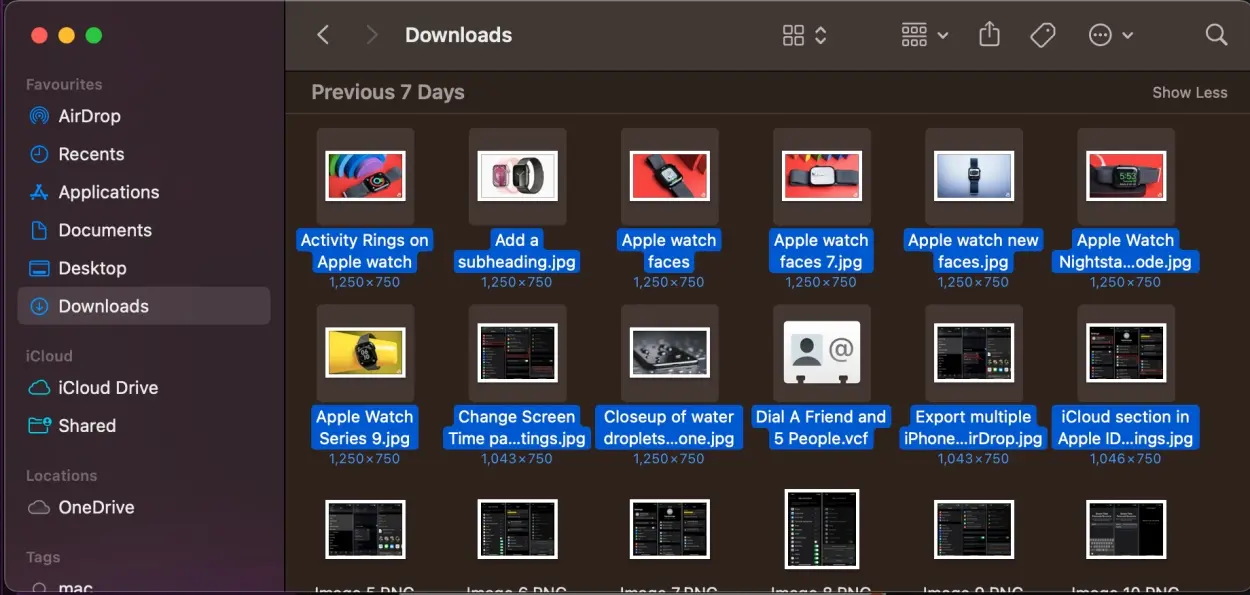
3. If you accidentally miss or mistakenly select some files, hold down the Command key and click on the file you want to add or remove from the selection.
Method 4: Select all files in a folder
If you want to quickly get all the files in a folder or select all the files on your Mac's desktop, the best way is to press Command + A. This is the keyboard shortcut to select all files on your Mac. Regardless of the number, it will select all files, applications, and folders in a certain location. In case you want to remove a few files from your selection, press the Command key and click on the item.

This method is very useful and quick when you want to backup your MacBook data or delete a large group of unnecessary things at once.
It's easy to select multiple files on macOS. Depending on your needs, you can select multiple images with keyboard shortcuts, select adjacent files at once, or individually select multiple non-adjacent items on your Mac.
Hope you are succesful.
 How to boot into Safe Mode on Mac
How to boot into Safe Mode on Mac How to play Fortnite on Mac
How to play Fortnite on Mac 5 best mechanical keyboards for Mac in 2024
5 best mechanical keyboards for Mac in 2024 How to factory reset your MacBook or iMac
How to factory reset your MacBook or iMac How to clear DNS cache on Mac
How to clear DNS cache on Mac 4 methods to zoom in and out on Mac
4 methods to zoom in and out on Mac