3 professional AI portrait creation tools
1. LightX
LightX's results won't disappoint, but they won't be impressive either. On the homepage you will find several AI tools - choose AI Headshot Generator . LightX will prompt you to import photos from your device and then take you to the photo creation window.
On the left panel, you can choose from a variety of portrait photo presets, including corporate photos, outdoor photos, office photos, and professional photos. You can also use the prompt generator to give LightX something more specific to work with. Click Generate at the end and wait for the results.
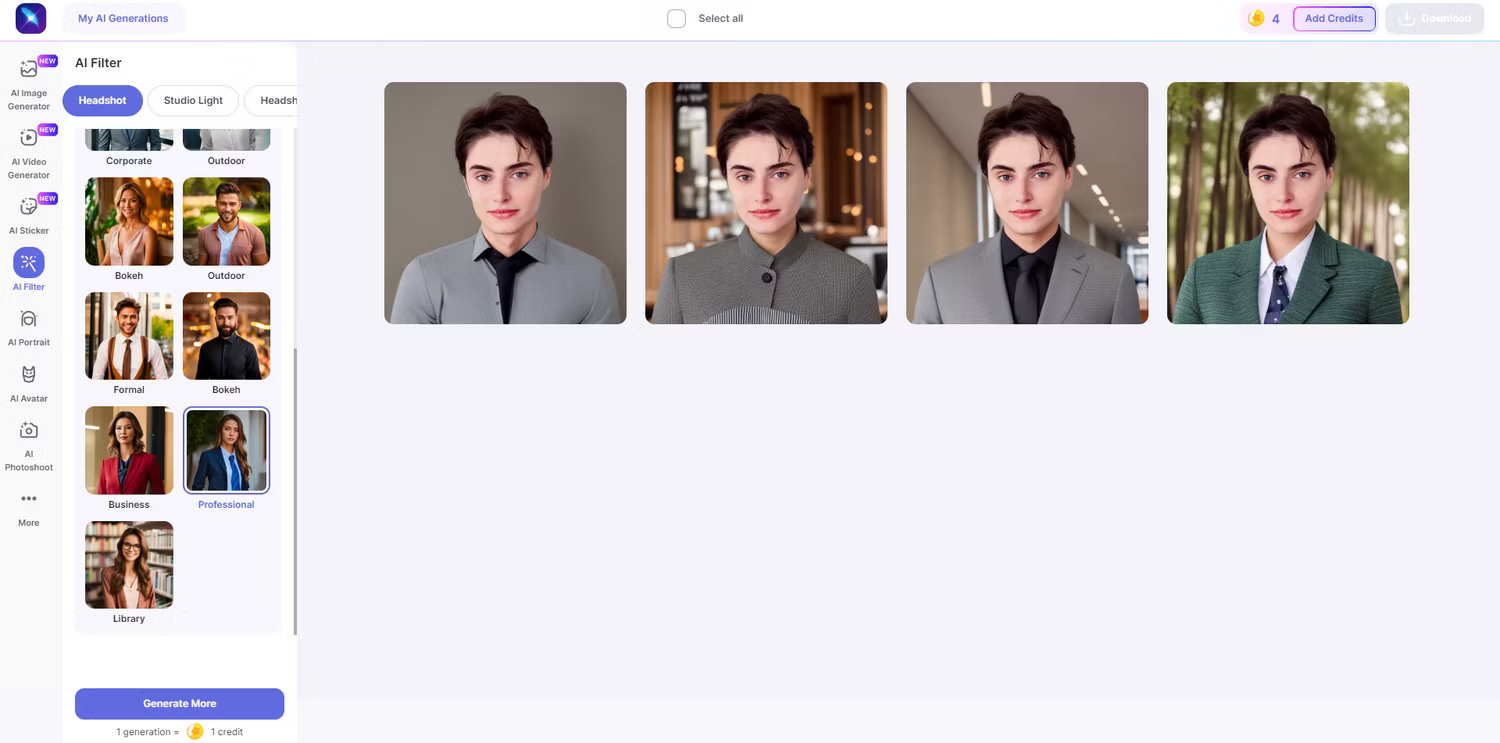
In testing, the prompt generation tool performed much better. Shirts with pleats look more natural and the neck size is kept proportional to the head. You can download free images with easily cutout watermarks.
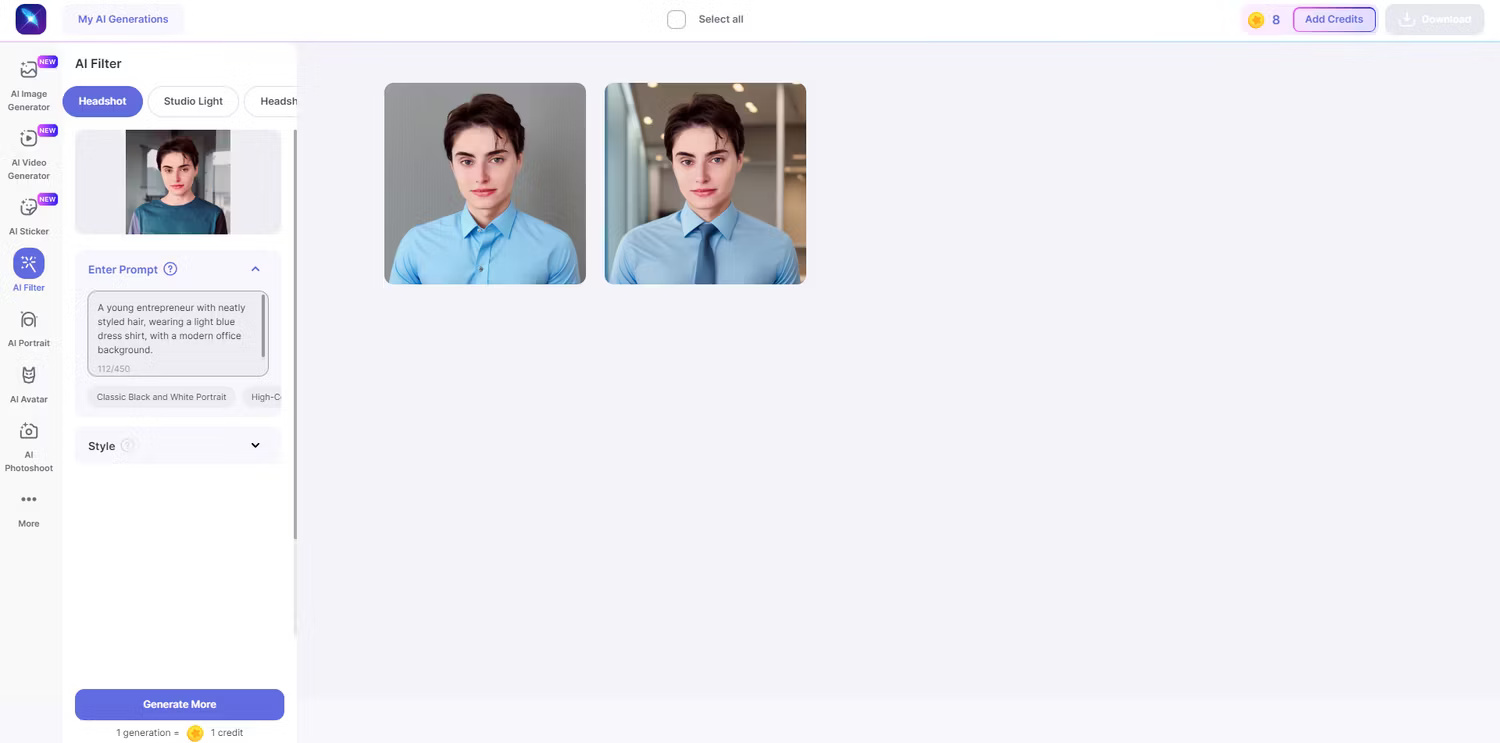
You can sign up for LightX for free and get 10 coins a day - each portrait photo creation costs one coin, and there are other AI tools to use too, including an avatar creator, background remover and opening tool wide AI. Even if the results exceed expectations, you should not subscribe, just spend your daily coins wisely.
2. AI Ease
AI Ease portrait creation tool is exactly what its name suggests; very easy to use. It doesn't have customization options like LightX, but considering it's a free tool with pretty good results, there shouldn't be much to complain about.
On the portrait maker's home page, you can choose between Professional or Creative styles . You will be prompted to register for free at this point if you haven't already, then it's time to upload your photos. Like LightX, it only requires one photo, which is convenient but also means the results may not be very realistic, so choose the photo that best represents your features.
On the next page, you will be prompted to choose Male or Female . Maybe try both to see how each option will style your photo. The Male option keeps the subject with short hair and a classy suit and tie, but the eyebrows look a bit strange. You may also have to try several times to get the hairstyle you like.
Other than that, the overall result is quite good and you can download your photos without watermark.
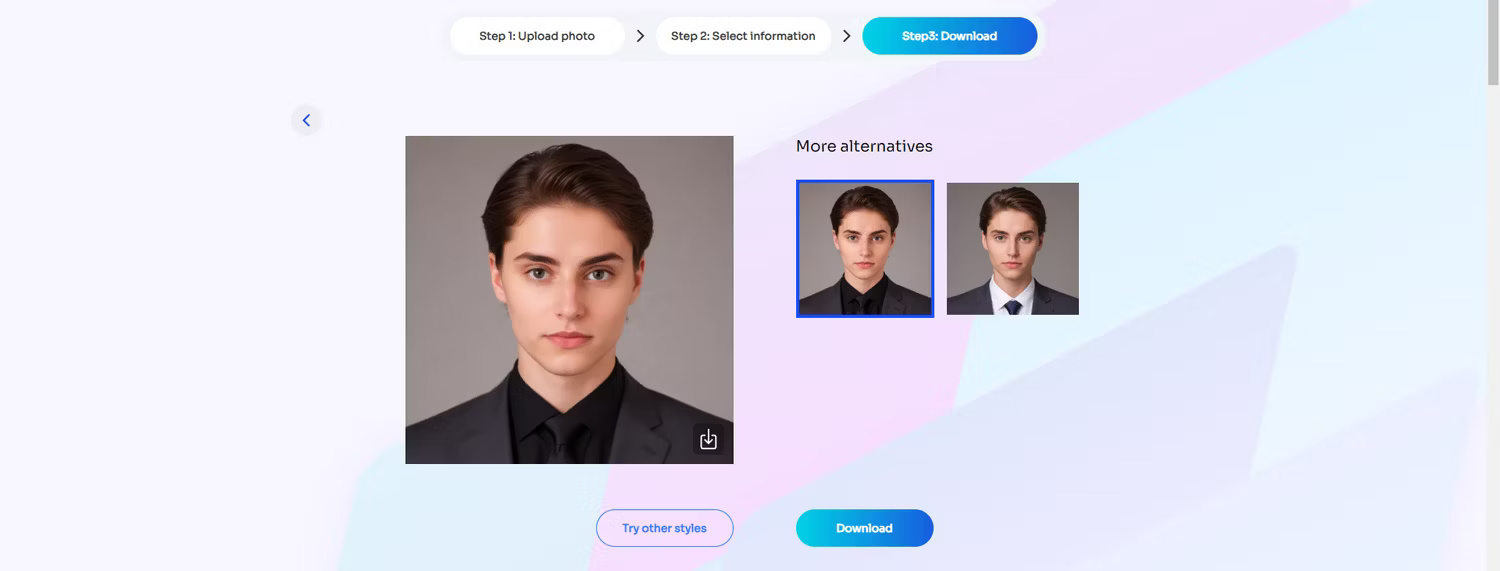
The Female option is quite disappointing because it changes everything about the subject's characteristics. Tools to give the subject long hair, earrings and makeup. This can be a good choice if you already have those features in the photo, otherwise the portrait created is quite rigid. For example, if you have short hair and like to wear earrings and makeup, you will have to accept your new long hairstyle with the Female filter.
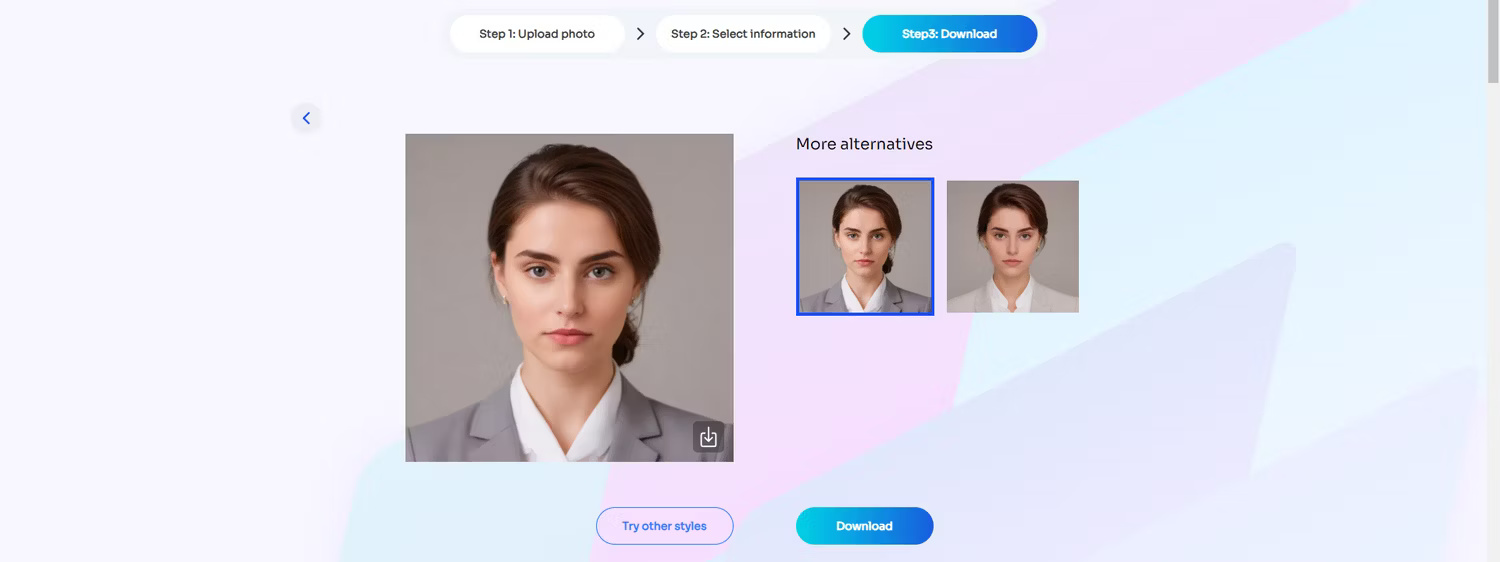
AI Ease is a pretty good portrait photo generator if your photos already fit the platform's explicit gender criteria. If not, it's best to skip it.
3. Vidnoz
Vidnoz is similar to AI Ease in that it changes the hair and features based on the filter you choose, but it offers more customization and produces pretty good results. First, register for free, then upload photos from your device.
Then you need to select the Male or Female filter and choose a style - there are 8 styles in total. Since this is a professional portrait photo maker, all the styles involve professional outfits and hairstyles. After trying both the Male and Female settings, the same thing happened as with AI Ease.
The Male option produces two decent portraits; the face looks good, the photo doesn't have a lot of AI detail, and the suit looks great.
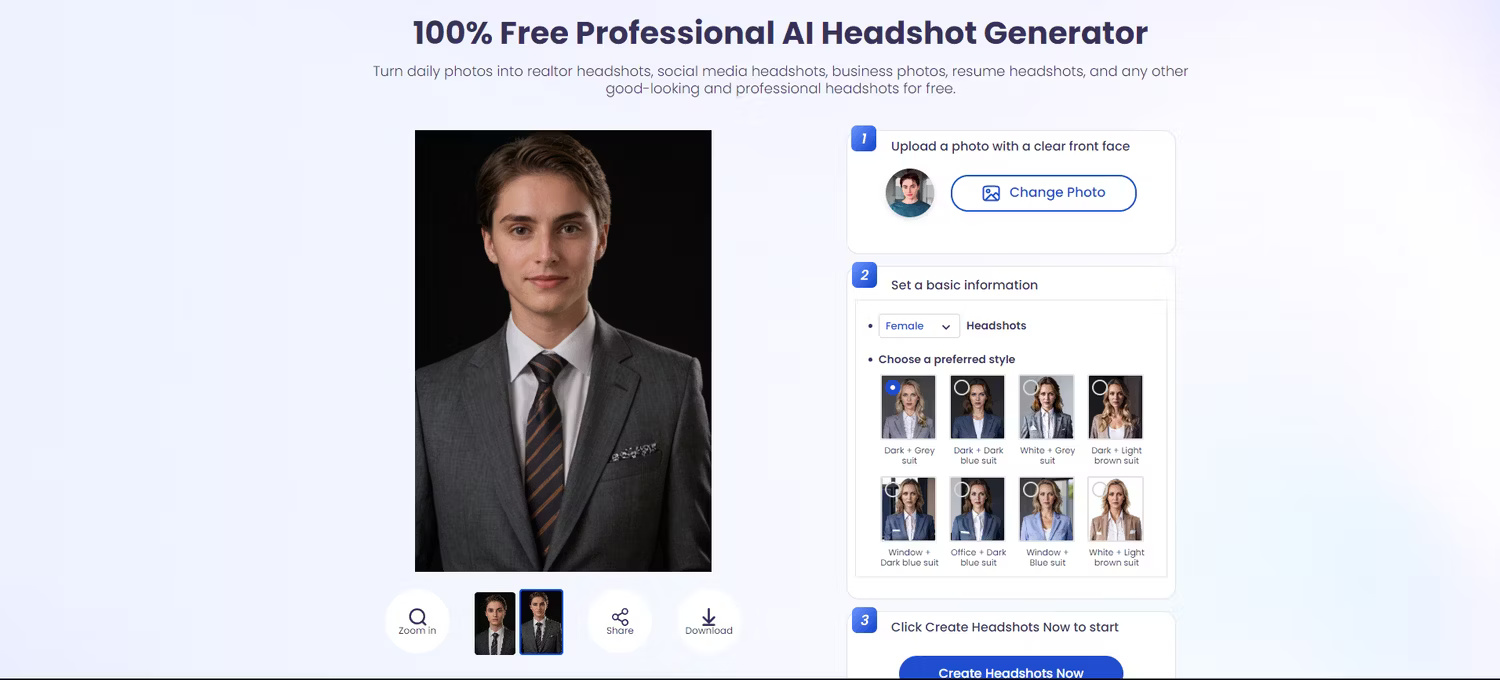
The Female option doesn't care about the short hairstyle at all and decides that the subject needs lipstick and earrings. Again, this could be a great choice if you want those features.
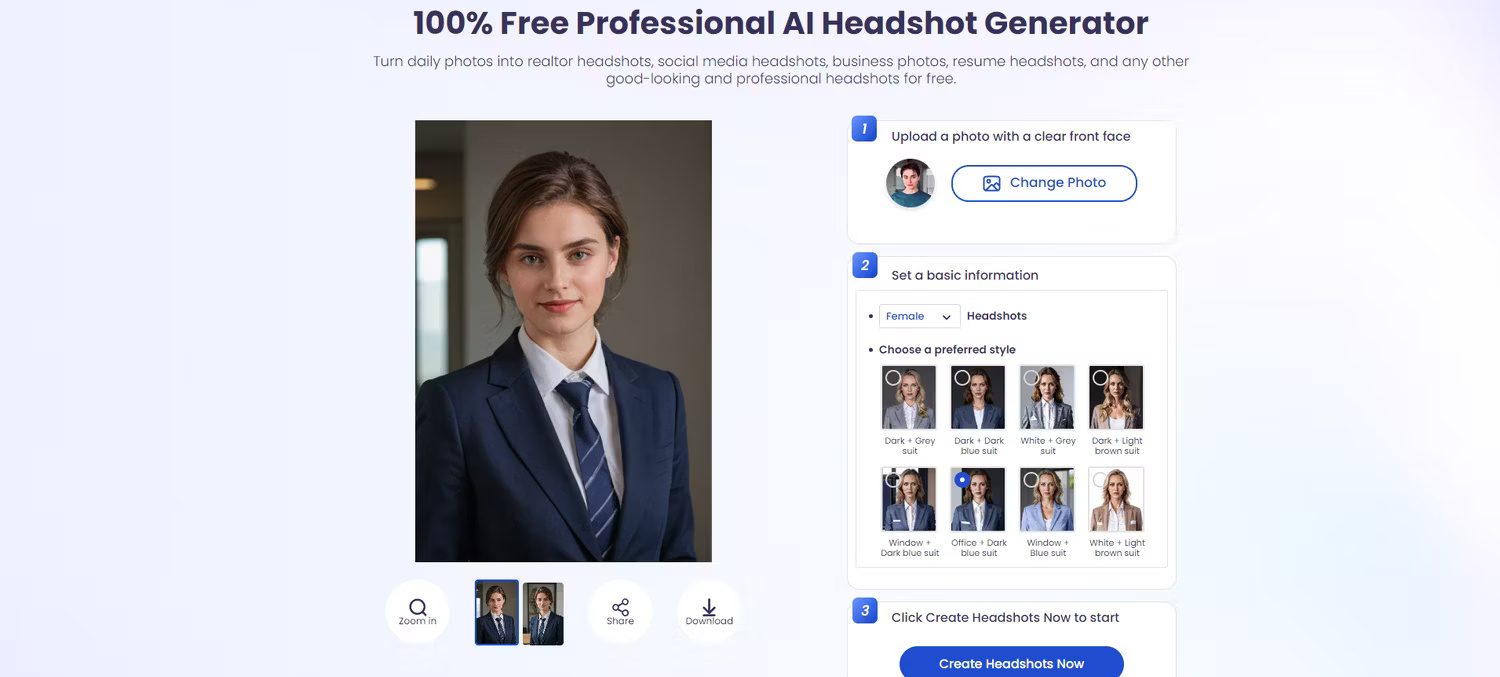
To see how the Male filter handles subjects with long hair, the article tested with a Shutterstock image. As expected, Vidnoz erased this guy's golden hair. Running the original image through AI Ease does the same thing.
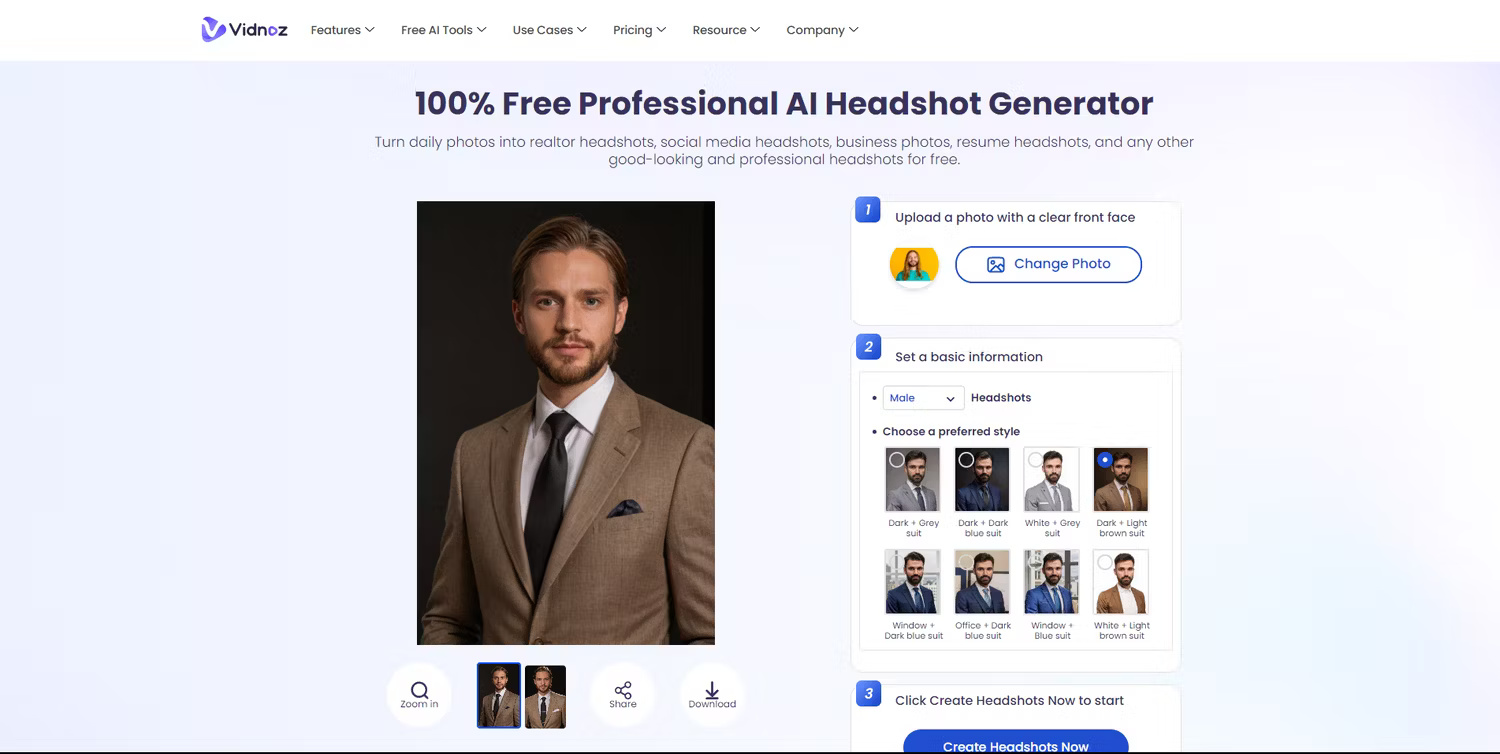
You can download the results in high quality and without watermark.
You should read it
- iPhone not taking portraits and useful fixes
- How to use Luminar AI with Photoshop to create more perfect portraits
- The photographer shares how to take portraits beautiful and shimmering with ugly background
- Portraits of mobile subscribers can use photos in ID card instead
- MobiFone requires subscribers to submit portraits if they do not want to be locked out of mobile subscribers
- AI has created faces like real people, faking cars, houses and animals
 Do you need a Smart Home Hub? How to choose?
Do you need a Smart Home Hub? How to choose? Instagram currently allows 20 photos to be shared per post
Instagram currently allows 20 photos to be shared per post 4 factors to consider when choosing a password manager
4 factors to consider when choosing a password manager Serious security vulnerabilities in Safari and Chrome have existed for 18 years
Serious security vulnerabilities in Safari and Chrome have existed for 18 years 9 ways to convert MOV files to MP4
9 ways to convert MOV files to MP4 Instructions for coding the game 'Snake of Prey' in Python
Instructions for coding the game 'Snake of Prey' in Python