Windows PowerShell - Automate system administration tasks
TipsMake.com - PowerShell is the new Windows command line interface, providing a very effective interactive environment with the operating system. PowerShell is great for automating system administration tasks. PowerShell can be run on Windows XP SP2, Windows Server 2003 and Windows Vista, Windows Server 2008.
1. Install
With Windows XP SP2, Vista and Windows Server 2003, the installation steps are as follows:
1. Download the installation package at support.microsoft.com/kb/926139. With Vista, click on this link.
2. Run the downloaded file to install Windows PowerShell on the system.
Note : PowerShell needs Microsoft .NET Framework 2.0. Therefore, you need to install this framework.
With Windows Server 2008, in Server Manager , click the Add Features link. Next, click Windows PowerShell and follow the instructions screen to complete the installation of this function on Windows Server 2008.
2. Start Windows PowerShell
To start Windows PowerShell, go to Start menu> Programs > Windows PowerShell 1.0 -> Windows PowerShell .
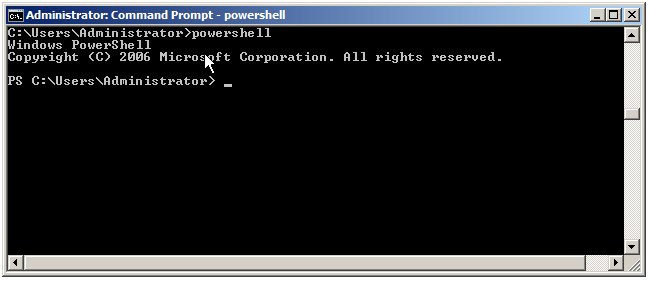
In this screen, you can execute common MS-DOS commands. In addition, cmdlets help you perform administrative tasks efficiently and quickly. To see the script on PowerShell, use the help command. To see instructions for each command, use the Get-Help command. For example, the following command lists instructions for using Remove-Item cmdlet:
Get-Help Remove-Item
3. Create scripts
This section shows you how to create a simple script: output a screen with a notification. To get started, you use a simple editor and enter the commands for the script as follows:
$ message = "Hello Hue Security Club"
write-host $ message
After importing, save the file ( hello.ps1 ). Next, in the PowerShell screen, enter: D: scripthello.ps1
Soon, the content of the message will appear.
You should read it
- Microsoft Windows PowerShell and SQL Server 2005 SMO - Part 1
- Manage the Event Log with the command line
- Forget the GUI, the Command Line is returning
- 10 tips with PowerShell in Windows Server 2008 - Part 1
- Install Windows Server Backup on Windows Server 2008 R2
- 10 tips with PowerShell in Windows Server 2008 - Part 2
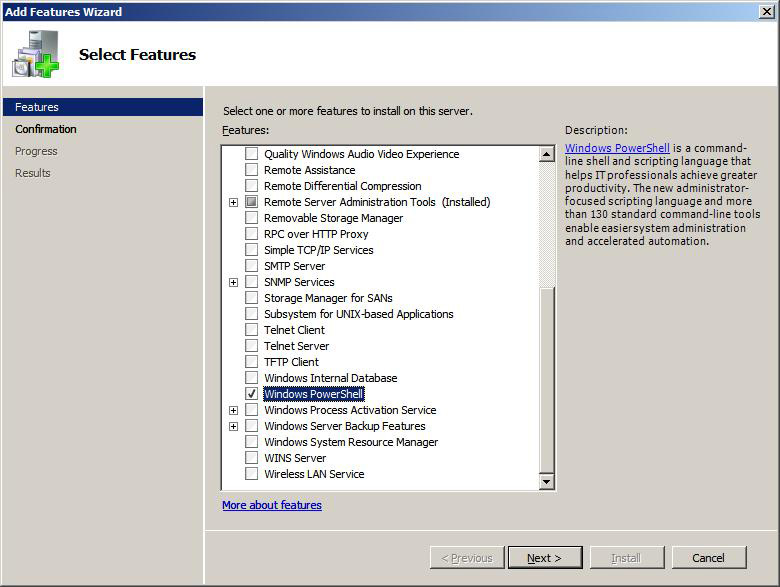
 Automatically encrypt EFS in Windows XP, Vista or Windows 7
Automatically encrypt EFS in Windows XP, Vista or Windows 7 Fix the missing iertutil.dll file in Windows XP
Fix the missing iertutil.dll file in Windows XP 15 things a PC user should know
15 things a PC user should know Bring the best of Windows 7 to XP & Vista
Bring the best of Windows 7 to XP & Vista Dual boot Windows XP and Windows 7
Dual boot Windows XP and Windows 7 Install and use Recovery Console in Win XP
Install and use Recovery Console in Win XP