Instructions on how to remove laptop battery very easily without damaging the battery!
How to remove laptop battery is something that many users are interested in to be able to use electricity directly, avoiding battery damage when using. Is this really necessary and how to remove laptop battery for different brands such as: Dell, ASUS, HP, Acer,.?
Prepare to remove the laptop battery
Before performing the laptop battery removal methods , you need to check a few things to ensure the battery can be removed safely without causing damage to the device:
- Make sure the device is turned off: You need to turn off the device completely before applying the methods to remove the laptop battery to ensure that it does not cause short circuit or burn the internal components of the device.
- Unplug the power source: Unplugging the charger from the device before removing the battery is necessary to ensure the safety of the device as well as yourself.
- Disconnect peripheral devices: You should also unplug devices connected to the computer such as: mouse, keyboard, printer, fax machine,. before removing the laptop battery.
Note: Not all laptops have removable batteries. You can check the back of the laptop to see if there is a border between the battery and the machine, or check the information on the manufacturer's website to determine.
How to remove Dell laptop battery
To remove the Dell laptop battery , you first need to determine where the Dell laptop battery latch is. Usually, Dell laptop batteries have 2 latches on both sides and 1 latch located in the middle of the bottom of the device.
- For Dell 1-latch laptop batteries, you just need to pull the latch in the right direction to easily lift the battery out of the device.
- For Dell laptop batteries with 2 latches, it will be a bit more complicated. You need to use both hands to pull the 2 latches at the same time to be able to lift the battery out of the device.

How to remove Dell laptop battery
So you can remove the laptop battery to use direct power for Dell models simply. Remember that after removing the battery, you will always need to plug it in to use the machine, or you can plug the battery back in to use it normally at any time. Remember this about how to remove the Dell laptop battery.
How to remove HP laptop battery
Normally, the way to remove the HP laptop battery is quite similar to the way to remove the Dell laptop battery with 2 latches. However, usually with HP machines, you will not need to hold your hand on the latch after removing it, but can release your hand to remove the battery more easily.
There is another way to remove the HP laptop battery. For models with a push-button battery lock, you just need to press the button to lift the battery out of the machine.

How to remove HP laptop battery
Currently, most HP laptop models do not support removing the laptop battery to use direct power, so the above method is mainly applied to older models.
How to remove Acer laptop battery
Removing the battery of an Acer laptop is often more complicated because it cannot be done by hand alone, but also requires a small stick such as a screwdriver. The battery latch of an Acer laptop usually has a small slot, you need to insert a sharp stick and then pull horizontally to unlock the battery before you can lift the battery out of the device.
There are also some Acer laptop models that lock the battery with a 2-pin mechanism. To remove the battery of these Acer laptop models, pull the lock pin to the unlock position first, then pull the pin and remove the battery, similar to Dell laptops.

How to remove Acer laptop battery
Similar to HP, the above method of removing Acer laptop battery is currently only applicable to older models and is no longer supported on new products.
How to remove ASUS laptop battery
ASUS laptops usually have two main types of battery locks:
- Type without battery cover: The way to remove the battery of this type of ASUS laptop is similar to that of a Dell laptop. You need to pull the 2 latches at the same time to be able to lift the battery out of the device.
- Type with battery cover: The way to remove the battery of this type of ASUS laptop is a little different, you need to pull the latch to open the battery cover, then you can pry the battery out of the device. After removing the battery, you should close the battery cover to ensure the safety of the electrical pins inside.
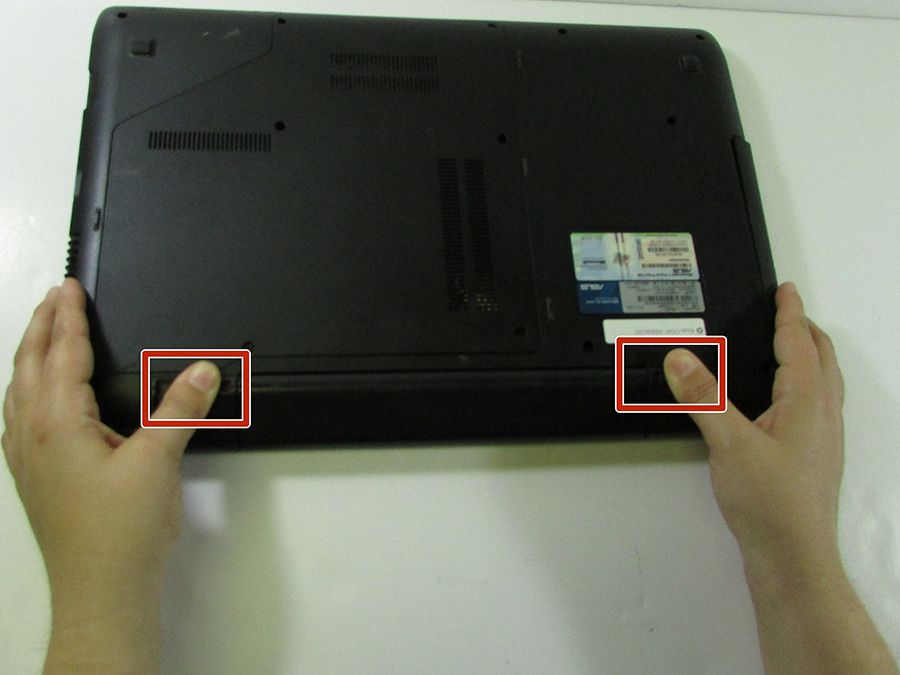
Just like HP and Acer, there are very few ASUS laptops with removable batteries on the market.
Why do manufacturers no longer support removing laptop batteries to use direct power?
The number of laptop models that currently support removing the laptop battery to use direct power is very small, mainly because the quality of the battery has been greatly improved. The battery life today is longer, the battery life is also longer and often goes hand in hand with the product life. Technology companies today are also very active in equipping the device with battery protection features to ensure the laptop battery life is longer.
Besides, from the manufacturer's perspective, not supporting removable batteries also helps them sell more products, because when the battery is weak, many people will want to buy a new one, with more modern technological features. Anyway, from the consumer perspective, we are not at a loss, because the lifespan of laptop batteries has increased significantly.
Conclude:
Above are detailed instructions on how to remove laptop batteries from popular laptop brands such as Dell, Acer, HP, ASUS, etc. There are also some ways to remove laptop batteries for other specialized models. If you have any difficulties, you can contact TipsMake's consultants at the website: www.hacom.vn or Hotline: 1900 1903 for detailed instructions. Wish you have fun relaxing moments with your laptop!
You should read it
- CES 2020: Dell launches G5 15 SE, a mid-range gaming laptop
- Top 'most terrible' battery laptops on the market
- The best Dell laptops 2020
- Things to keep in mind when buying a new laptop battery
- How to check laptop battery bottles HP, Asus, Dell, Acer, Sony, Lenovo
- How to recover and improve performance for battery-powered laptop batteries
 How long does a laptop battery last? Ways to save laptop battery!
How long does a laptop battery last? Ways to save laptop battery! What is Octopus Gamepad? Gamepad Replacement App
What is Octopus Gamepad? Gamepad Replacement App What are the signs of a weak computer power source? How to fix it?
What are the signs of a weak computer power source? How to fix it? Instructions on how to plug in the computer power cord correctly and quickly
Instructions on how to plug in the computer power cord correctly and quickly Which computer power supply brand is good? Choosing the right PSU
Which computer power supply brand is good? Choosing the right PSU How to turn your laptop screen into a simple TV at home
How to turn your laptop screen into a simple TV at home