Why Bitwarden is the favorite free password manager?
Setting up secure passwords is a great start; but remembering them later can be difficult. Password managers are a convenient way to store passwords, and while there are many password managers out there, Bitwarden remains a trusted everyday choice for many people.
What is Bitwarden?
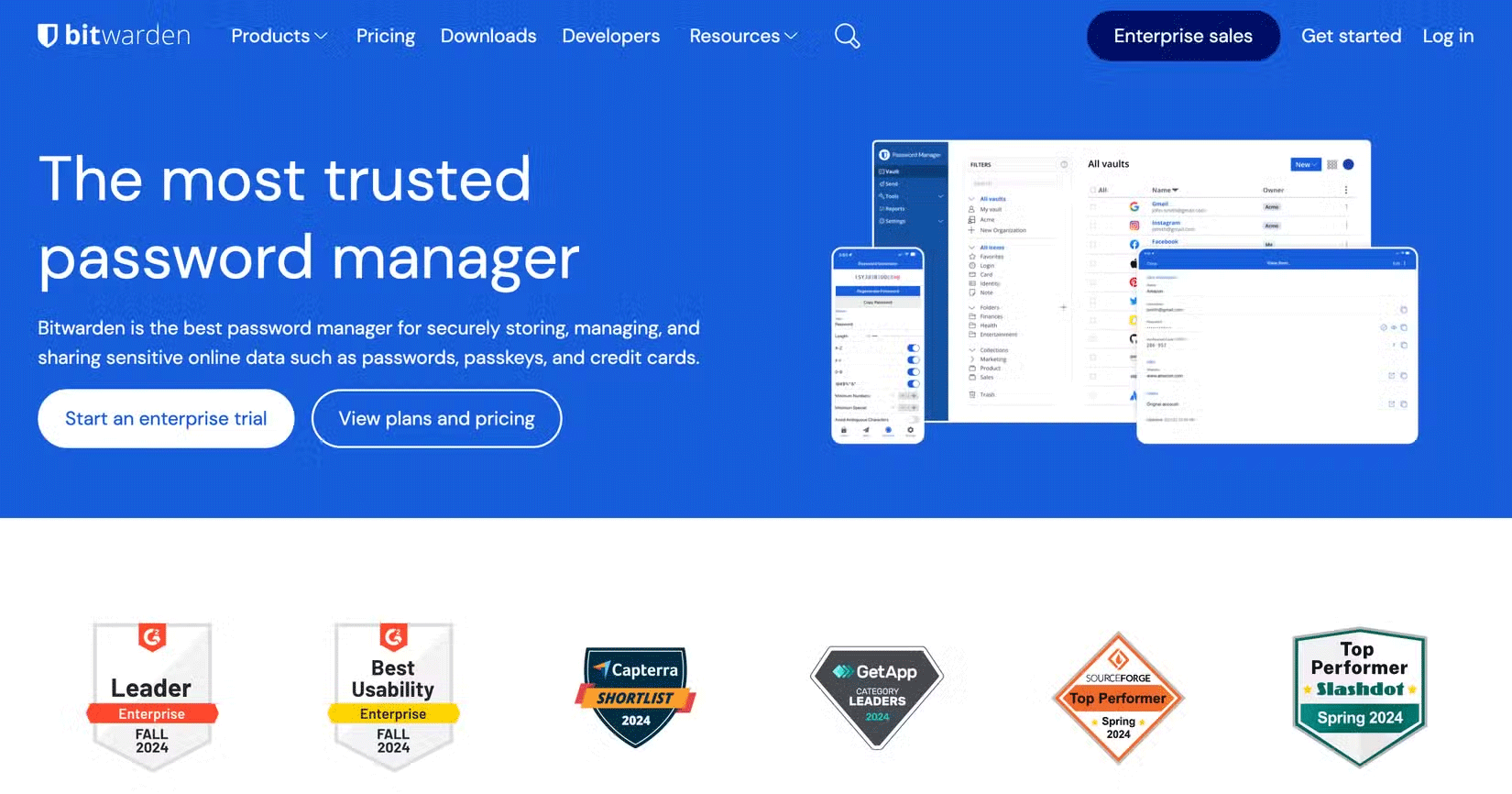
Bitwarden is a password manager that can generate and store your passwords. You can download Bitwarden as a browser extension, which is the main way it's used; however, there's also a mobile and desktop app that's worth checking out.
Once you set up your login credentials for a website, you can call Bitwarden to automatically fill in your details when you log in. It saves a lot of time entering details and allows you to use secure and unique passwords without having to remember them all.
Why use Bitwarden instead of other password managers?
So why should you use Bitwarden instead of every other password manager? Because Bitwarden does a few things very well.
- Open source. When it comes to security, people often want to entrust their data to an open source application. That way, you know the company isn't doing anything shady with your personal information without your permission or knowledge.
- The free plan is generous. While some password managers require a monthly payment to unlock basic features, Bitwarden gives you everything you need to get started for free. When comparing free versus paid password managers, Bitwarden makes a great argument for using a free password manager.
- The premium plans are very cheap. If you decide to pay for Bitwarden, you will find that it is very affordable. $10/year gets you an authenticator app, file attachments, emergency access to your account, etc.
- Never Had a Security Breach. Unlike some of its competitors, Bitwarden has never had a data breach where someone stole user passwords.
- Works great on both PC and mobile. When using PC, you can use the browser extension to autofill your details. On phone, Bitwarden automatically detects when you are viewing a login page and adds a keyboard shortcut to autofill your details.
While there are certainly other password managers that can meet these requirements, Bitwarden doesn't give you any reason to look for alternatives. Plus, it lets you avoid using your browser's password manager without any additional effort.
How to Use Bitwarden to Generate and Store Secure Passwords
To give you an idea of how easy it is to use Bitwarden, here's how to generate and save secure passwords using the browser extension.
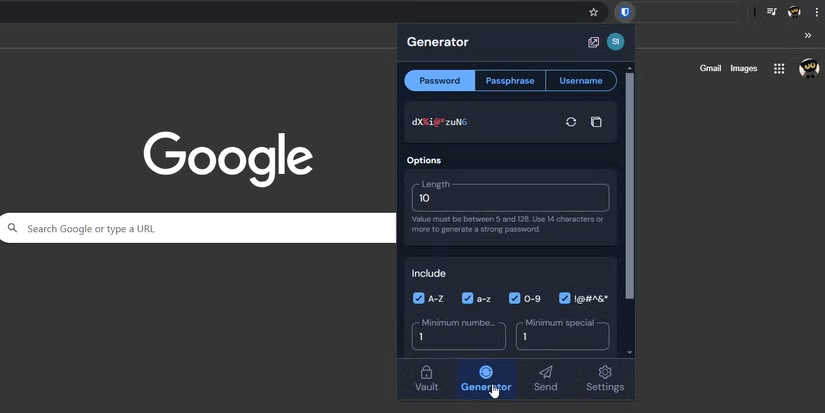
The process starts when you sign up for a site. You fill in all your details as normal, but when it comes time to enter your password, click the extension icon and go to the generator tab. This will automatically generate a secure password, so you click the two-sheet-of-paper icon next to the password to copy it.
Once your password is on your clipboard, paste it into the password field during registration and proceed as normal. After creating your account, Bitwarden will automatically ask you if you want to save your login information for the site to its vault. Click Yes and it will save your login information. If Bitwarden does not display notifications, you can enable notifications by logging out of the site and logging back in.
That's it! Now, when you want to log back into the site, you can click the extension button. Bitwarden knows what site you're visiting and will automatically suggest the account you just created. Click "auto-fill" and Bitwarden will fill in the login data in the corresponding fields.
Some advanced tips when using Bitwarden
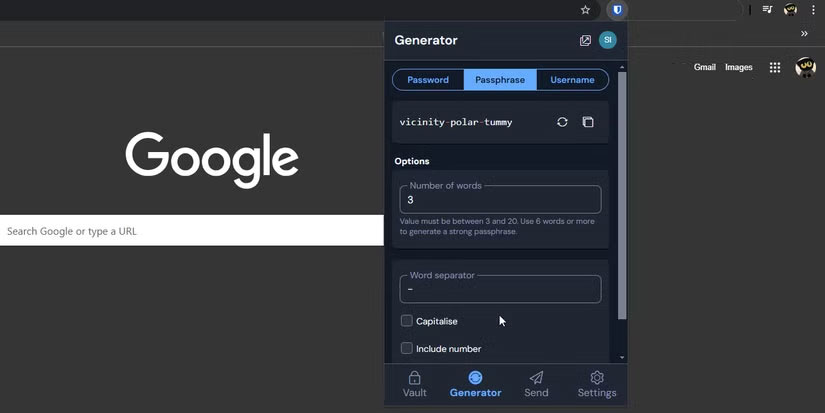
Bitwarden is great for basic use, but if you want to get the most out of it, here are some advanced tips.
- If you only have one account saved for a site, you can speed up the autofill process by pressing CTRL + Shift + L. This will take your login information and automatically add it to the correct fields without opening the extension.
- If you lose a password you created before you were able to save your details to Bitwarden, you can check your password history in the Generator tab. This will show you every password you've ever created, along with a timestamp for each one. You can use this information to find the password you created when you first created your login.
- Be sure to double-check the password generator. There are several variables you can adjust, such as length, characters used, and a checkbox to remove characters that look too similar.
- Try a password generator if you want something easier to remember than a jumble of letters and numbers. This generator gives you three English words separated by hyphens, making for a strong yet easy-to-read password. There are some nice benefits to using a passphrase instead of a password, so give it a try if you haven't used one before.
When it comes to recommending a password manager that is secure, useful, and user-friendly, Bitwarden does a great job. And if there are no issues with it, people will be using this handy app for years to come. Hopefully, now you can see why Bitwarden is a favorite password manager for some people as a security professional.
You should read it
- Bitwarden password manager - Microsoft Edge's latest extension
- 8 best Linux password managers
- Hackers found a way to bypass Microsoft Office 365 Safe Links
- The impressive moment when the bullet rushed out of the barrel
- 17 invaluable lessons that love has taught us
- How to cancel a print job on Word, Excel
 Gmail or Proton Mail is better?
Gmail or Proton Mail is better? 6 Threats That Incognito Mode Can't Protect You From
6 Threats That Incognito Mode Can't Protect You From How to Block Songs in Instagram Reels
How to Block Songs in Instagram Reels How to Improve Your Note-Taking Habits with Reminders
How to Improve Your Note-Taking Habits with Reminders What is the best AI photo background remover?
What is the best AI photo background remover? 9 Steps to Install SSL for Xampp in Most Detail
9 Steps to Install SSL for Xampp in Most Detail