Can the security of a password manager be trusted?
These days, you need a login for almost everything you do online beyond a simple browser. Therefore, you can have multiple usernames and passwords to maintain your digital life. And to remember all those complicated passwords, you use a password manager.
Can you trust the security of your password manager, what are the risks of using a password manager, and how can you strengthen its security? Let's find out through the following article!
How the password manager secures passwords
The password manager keeps your passwords encrypted in a password vault. You need to submit a master password to unlock the vault and decrypt your saved passwords.
Most password managers use AES-256 bit encryption, which is military-grade encryption. The encryption key (usually derived from your master password) to decrypt the password vault is only stored in memory when the app is unlocked. And when the archive is locked, the data from the storage is deleted.
All reputable password managers use Zero-knowledge architecture, which means passwords are encrypted before they leave your device. As a result, no one can read your passwords while they are on the password manager's servers, not even your service provider.
Many password managers allow users to set two-factor authentication to add an extra layer of security to their password vault.
Additionally, reputable password management companies regularly scan your login information for known data breaches. You will be notified if your password is found in any data breach. In addition, you can also run various reports to check the health of your stored passwords.
For example, some password managers allow you to check if you are using the same password for multiple accounts. You can also check if your password vault has weak passwords that you should change immediately. Some password managers also have the ability to securely share passwords with other users.
The password manager's autofill feature can keep your passwords safe in the event of a Keylogger attack, as autofill eliminates the need to enter passwords.
Risks of using a password manager
In the digital world, nothing is completely secure. The same is true for password managers.
Here are the common reasons password managers are not secure:
- A password manager that stores passwords, secure notes, credit card details or other sensitive data in one place. So a security breach can have serious consequences.
- While all good password managers allow users to back up their password vaults, not all options are the same. So, in the absence of a backup of the password vault, you may lose access to your saved logins if the password manager's server goes down.
- Two-factor authentication is not required. Your password database will be less secure if you don't use 2FA. Someone can easily access the password vault if they happen to know your master password.
- If your device is infected with a Keylogger, the attacker can know your master password when you enter it. They can then log into the password manager and steal the credentials of your online accounts.
- You may forget your master password, which usually means losing access to all your accounts.
Last but not least, not all password managers are created equal. There are secure password managers, and some offer weaker encryption and fewer security features.
For example, browser-based password managers cannot detect weak or reused passwords.
Does password manager security matter?

LastPass and OneLogin have been hacked in the past. So the question is, should people trust password managers? The answer is yes.
Most of the security issues associated with the use of password managers exist because of user behavior. For example, users who do not use a strong master password or enable 2FA, will weaken the security of the password manager.
There are only a few security problems that arise from the password manager itself, and you can overcome those problems by using a good password manager.
There are certain features to look for in a password manager to make them more secure. Choose a password manager that stores encrypted versions of passwords and follows a Zero-knowledge policy. Also, check that the password manager you choose has been tested by reputable independent security companies as well as by security researchers to confirm its security capabilities.
If your budget allows, you should use a paid password manager instead of a free one. This is because the paid plan offers advanced features for added security.
Exploring open source password managers is a smart decision as they are generally more secure than closed source password managers.
How to strengthen your password manager's security
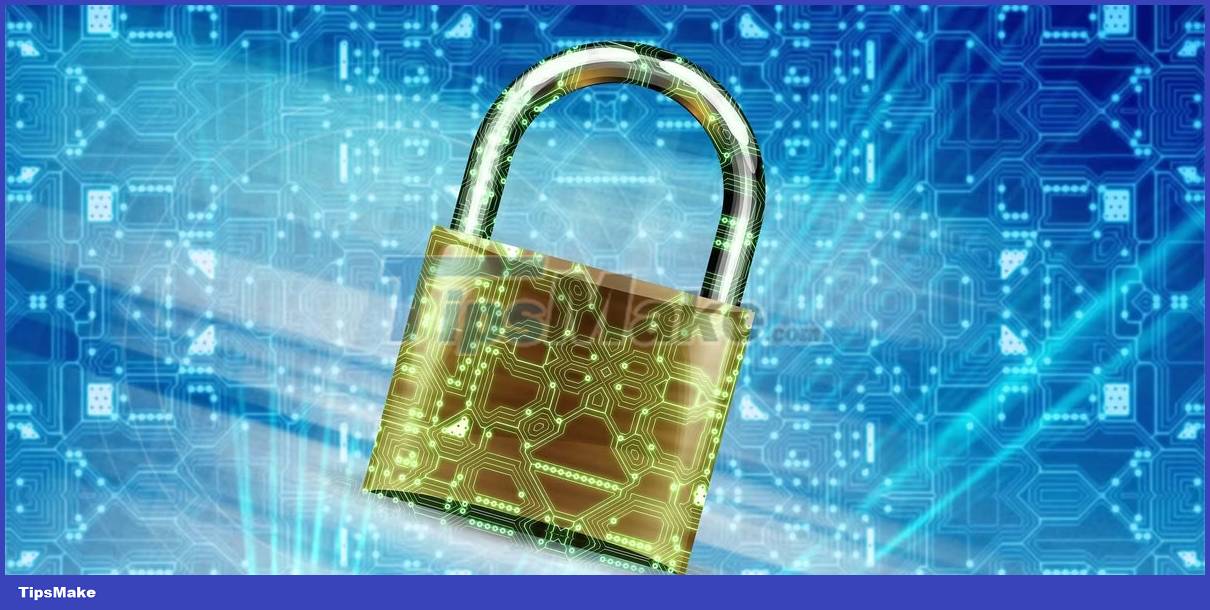
Here are 4 tips to strengthen the security of your password manager.
1. Create a strong master password
Your master password is the key to all saved logins. So make sure to create a password that is complex but easy to remember.
If you create a master password that's complex enough but you can't remember it, you can save it on your system so it can be easily copied and pasted into your password manager. However, keeping the master password on the device is a poor network security measure because hackers can steal your password in case the system is attacked with a remote access trojan.
Therefore, it is imperative that you create a complex master password that you can remember. Using a rhyme, favorite movie quote, and industry jargon can help you create an unbreakable password that's still easy to remember.
2. Enable Biometric Authentication
Biometric authentication is more secure than passwords or PINs. Most password managers these days allow users to enable biometric authentication to access the password vault. So enable it to enhance the security of your password manager.
One good thing is that a password manager now uses the biometrics available on your device or operating system, like Windows Hello for Windows devices, Face ID or Touch ID for Apple devices, and facial recognition. Face or fingerprint on your Android device can be set up to unlock your password manager.
After enabling biometric authentication, you don't need to enter your master password to access your password vault.
3. Implement two-factor authentication
Enabling two-factor authentication (2FA) will prevent threat actors from accessing your password manager on their device, if they have already obtained your master password. So you must enable 2FA on your password manager.
If the password manager gives you options to receive email, SMS, or authenticator apps for 2FA, choose the authenticator app option as it provides extra security.
4. Use a good anti-virus program
Installing a good antivirus software on your device does not directly increase the security of the password manager. However, a powerful antivirus will protect your system against common types of malware attacks that can steal your master password.
For example, an anti-virus program can block a Keylogger attack, which has the ability to steal your master password as you type to access your password manager.
A powerful antivirus can also prevent phishing emails from reaching your inbox, keeping your master password safe from phishing campaigns designed to steal it.
You should read it
- 8 best Linux password managers
- Is the password manager on the browser secure enough?
- 8 Reasons Password Managers Aren't As Secure As You Think
- How does password management software work?
- Experience Keepass, impressive password manager
- How to manage passwords on mPass Windows 10 - Secure account information
 How to search Google from Linux terminal with Googler
How to search Google from Linux terminal with Googler What is Unsafe Rust?
What is Unsafe Rust? Difference between REPLACE and SUBSTITUTE in Microsoft Excel
Difference between REPLACE and SUBSTITUTE in Microsoft Excel Tips to play classic Pikachu fast, get high scores
Tips to play classic Pikachu fast, get high scores 6 websites that allow you to download old PC games for free
6 websites that allow you to download old PC games for free How to save audio messages on WhatsApp
How to save audio messages on WhatsApp