The easiest way to create videos from images
Creating videos from photos is a fun and creative way to share memories, tell a story, or create engaging content. Whether you want to create a slideshow of your recent vacation, create a family movie, or a promotional video for social media, the right tools can make the process simple and fun. This tutorial will show you the easiest way to create a video with photos.
How to use Flexclip to create videos from images
Flexclip is a great choice for those looking for a simple way to create videos from images. This app has a rich library of templates, covering a variety of themes and styles, covering different occasions such as birthdays, weddings, travel vlogs, and business presentations. This variety allows you to find the right starting point for almost any project.
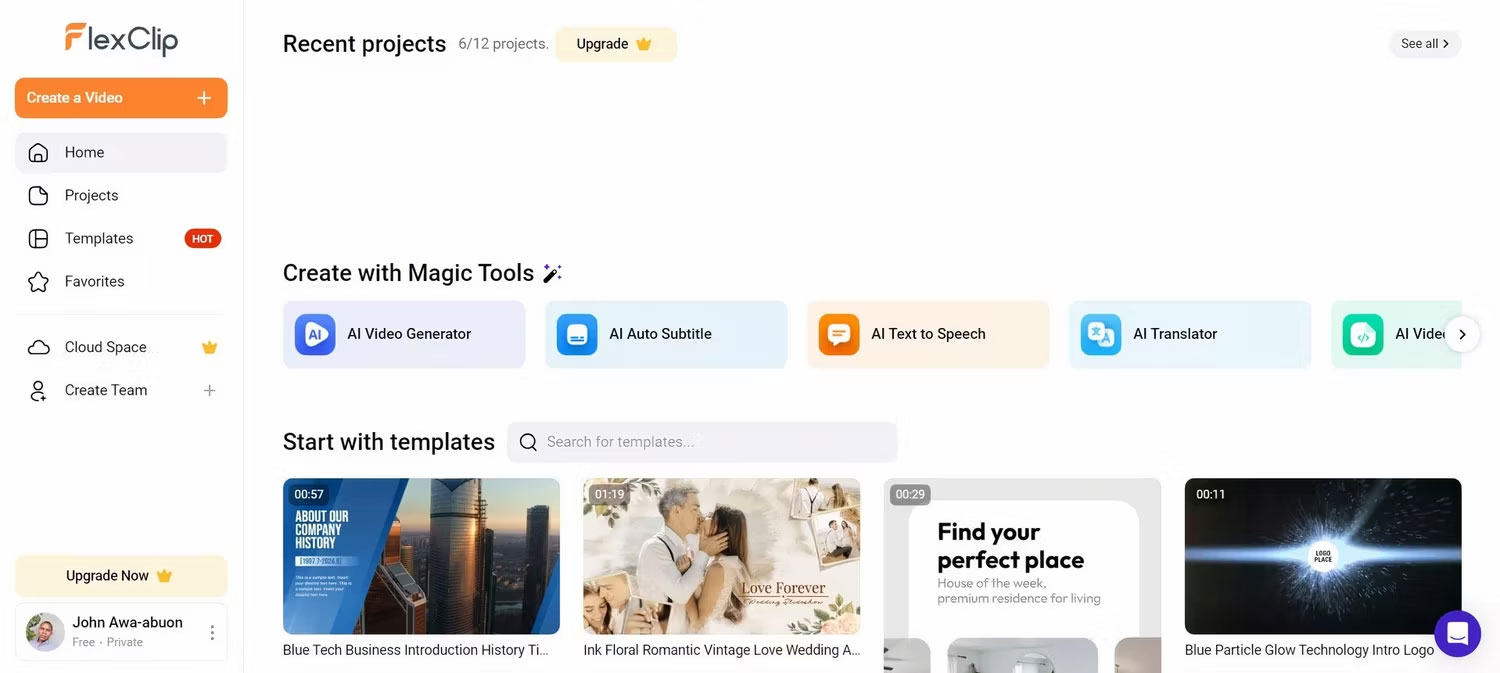
Here are instructions on how to use Flexclip to easily create videos from images:
- Visit the Flexclip website and sign up for a free account. After logging in, use the Template search bar to find a template you like.
- Choose the resolution you prefer for the template on the preview page (landscape, portrait, or square). After selecting your favorite resolution, you will be taken to the editing interface.
- You can easily replace placeholder images with your own images by clicking on them, uploading and dragging in your image files.
- Adjust the duration of each image by clicking on it in the timeline at the bottom of the screen and dragging the edges.
- Add a text overlay by clicking the Text icon and choosing a style. Drag and drop text onto the video and edit as needed.
- To change the music, click the Audio icon in the left sidebar.
- Preview the video by clicking the Play button at the bottom of the screen. Once satisfied, click the Export icon (arrow pointing right) at the top right to download the video.

It's worth noting that although Flexclip offers free access to its templates, the free export option is limited to 720p files with watermarks. To get watermark-free videos and higher resolution exports, you'll need to upgrade to a paid plan.
How to create videos from images using Canva
Canva is primarily known for its graphic design capabilities, so Canva's video creation tools may be one of the lesser-known features of the tool. While the video templates may not be as rich as Flexclip, Canva makes up for it with its user-friendly interface. Canva also allows users to create and export videos for free, as long as they don't use Canva's premium features.

Here's how to create a video with images through Canva:
- Visit the Canva website ( https://www.canva.com/vi_vn/ ) and sign up for a free account if you don't already have one. On the home page, click Create a design and select Video or Mobile video from the drop-down menu.
- Use the Template search bar on the left to select a template, and you can apply it to all pages or add just the clips you want. You can also start from scratch if you want.
- To add your image, click the Uploads tab in the left sidebar and drag the image onto the canvas.
- Arrange photos by dragging them into the desired order in the timeline at the bottom of the screen.
- To add a transition between photos, hover over the space between frames in the timeline, click the motion icon, and select a transition.
- For music, click the Elements tab in the left sidebar. You can choose from Canva's library or upload your own music.
- Add text by clicking the Text tab and choosing a style. Drag text into the video and customize as needed.
- Preview the video by clicking the Play icon on the video timeline. When you're satisfied with your creation, click Share and choose your preferred file format.

Choose Flexclip or Canva?
Flexclip and Canva offer user-friendly ways to create videos from images, but they address slightly different needs. Flexclip is better if you want multiple video-specific templates and don't mind watermarks when exporting for free. On the other hand, Canva works best for users who prefer more design flexibility and need to export watermark-free videos without paying a fee.
No matter which tool you choose, creating videos from images has never been easier. With intuitive interfaces and useful features, both Flexclip and Canva can help you turn still images into engaging videos.
You should read it
- Top 10 easy-to-use professional video making software
- Top software to create videos from photos on Android
- Top software to create videos from quality images
- Download the video making software, create Animiz animation for $ 149.5, free
- Top 3 most professional video making software from 2020
- Facebook provides background music for videos and 360 video making tools
 Tips for using OneNote effectively and quality
Tips for using OneNote effectively and quality Samsung Galaxy Watch 7 has serious battery life problems
Samsung Galaxy Watch 7 has serious battery life problems How to add Gemini to improve the Google Sheets experience
How to add Gemini to improve the Google Sheets experience What are Instagram Highlights?
What are Instagram Highlights? Scientists discovered super heavy element 116, called livermorium
Scientists discovered super heavy element 116, called livermorium Show my taskbar on all displays Windows 11 is hidden - Fix now
Show my taskbar on all displays Windows 11 is hidden - Fix now