4 Linux automation applications to streamline tasks
Chances are that among the many user tasks resolved on your computer, there are some repetitive tasks. Why should you delete the same file type manually or enter the same email multiple times? With some useful tools below, users will no longer have to do such things manually.
The following 4 automation applications allow users to focus on more important things, instead of tedious tasks. These tools help users save time and effort to make other things more meaningful.
The tasks in Linux will be automated with the following applications:
- Why should users automate tasks?
- 4 Linux automation applications to streamline tasks
- 1. Actiona
- 2. AutoKey
- 3. Texpander
- 4. Gnome-Schedule
Why should users automate tasks?
The power of automation can help users save a lot of time and simplify every task. Improving productivity can be programmed into a computer with just a few clicks.
Here is what users can handle with some applications in this list:
- Delete files on the desktop on the date set.
- Send one or more emails just by pressing a single button.
- Automatically insert text into emails and documents without retyping the text content each time.
That's just the basics. Users can find more ways to improve life through automation software.
4 Linux automation applications to streamline tasks
1. Actiona

Actiona is one of the most complex applications on this list. Actiona allows users to automate clicks, edit files and more. This tool is like a combination of Automator software included in macOS and applications like AutoHotKey, in terms of available functions.
For most of what users do in Actiona, the visual editor can be used to combine certain actions. An example is reading the contents of the file and copying it to the clipboard, or reading the clipboard and if it contains the URL, the URL will open in the browser. Of course, these are extremely simple examples.
Actiona can also control windows, cancel processes, or call and end commands. Users can also use Actiona to display messages and reminders, create interactive workflows. If you are an advanced user, you can write JavaScript code to make Actiona even more powerful. At a certain time, the only limit is the user's imagination.
This app has been around for many years and it looks like nothing stands out. However, if you're looking for a customizable automation tool, this is one of the best tools you can find for Linux.
Download Actiona (Free).
2. AutoKey
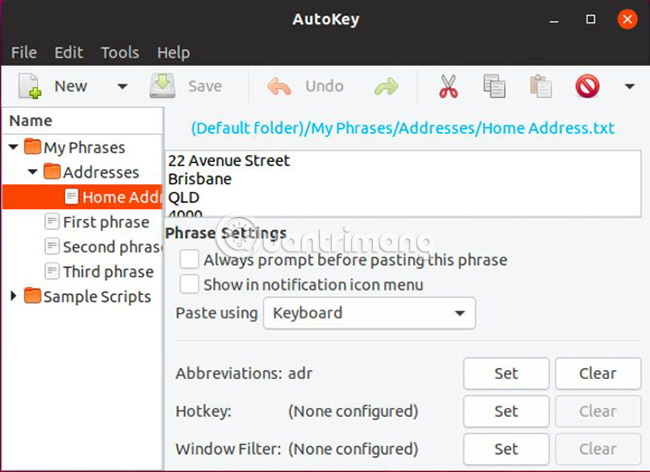
Users can automate everything that needs to be entered multiple times, to save time.
Entering 3 or 4 characters instead of a few sentences at a time can help your hands avoid unnecessary stress. Although applications such as TextExpander and PhraseExpress also provide this functionality for Mac and Windows respectively, only AutoKey can complete this task on Linux. Although it may not be as popular as TextExpander and PhraseExpress, AutoKey does not lack the same features.
Entering a long text string by entering a shorter string called text expansion. Simple Text expansion in AutoKey: Create snippets (or snippets) of frequently entered content, then choose how to activate them, either with a hotkey or an acronym. For example, entering the letters 'adr' can expand to enter the home address.
AutoKey is a free, active tool developed and can help users save a lot of time. The only thing to note is that because AutoKey is dependent on X11, it currently does not have full functionality on distributions using Wayland instead of Xorg.
Download AutoKey (Free).
3. Texpander

Texpander is another example of text expansion on Linux, but the operation is slightly different than AutoKey. Therefore, Texpander may be a good choice if AutoKey cannot be used for the reasons listed above or if looking for a slightly lighter tool. But in return, users will need to manipulate a bit more to make Texpander work.
While AutoKey is a fully developed application, Texpander is just a relatively simple Bash script that provides similar functionality. The user assigns a shortcut to the script, then a dialog similar to what is seen from a launcher application for Linux will appear. Next, the user enters the abbreviation as with other text expansion software.
There will be no application interface to perform the management of snippets at all. Instead, users only need to create text files in the .tExander folder, located in the main directory. For example, if the user keeps his email signature in a text file named sig.txt, entering 'sig' in the Texpander dialog will insert the contents of this file.
Although not as AutoKey, but Texpander also has some advantages. Specifically, Texpander does not rely on a specific back-end to work. This avoids problems with Wayland that AutoKey has encountered and also means that it works in Firefox and Thunderbird, while AutoKey does not.
Download Texpander (Free).
4. Gnome-Schedule

If there is any action you want to occur at a certain time or day, such as creating a set of files, mount or unmount the drives or other actions, you may have heard about cron. . This is the default way to do any task that requires scheduling on Linux, but editing the crontab file is not really easy. If you are not used to Linux, this task may seem complicated.
Gnome-Schedule allows users to use cron to schedule tasks in a much easier way. Instead of the usual notation in the crontab file, which looks like 0 * * * * , Gnome-Schedule presents information in an easy-to-read format. If you want the task to happen every hour, just schedule it to run after every hour.
If you are an expert in editing crontab files, advanced mode will provide users with all the power without having to use vim to manually edit files. Users can even run Gnome-Schedule with root privileges. This will allow editing any user on crontab and at tasks. Being able to do everything in one place makes it easier for system administrators, as well as ordinary users.
Another handy feature is the calendar, which allows users to easily arrange future tasks. This application also has an applet panel with a drop-down menu to track scheduled tasks.
Download Gnome-Schedule (Free): http://gnome-schedule.sourceforge.net/
In short, the above tools perform the following tasks:
- Actiona: This application allows users to automate everything from file management to window management and more.
- AutoKey: Say goodbye to typing the same email with a few different words every time you need to enter the same content.
- Texpander: Better control over the text expansion feature. Texpander has Actiona's editing capabilities. Theoretically, users can do more than that.
- Gnome-Schedule: Use the scheduling features that Linux users have loved for years without complicated setups.
These applications meet many needs, but what if you are looking for ways to accomplish other tasks faster? The answer lies in the command line, as is the case with many Linux tasks. Please refer to the article: Basic Linux commands everyone needs to know for more details!
Wish you find the right tool!
 How to schedule Linux commands with 'at'
How to schedule Linux commands with 'at' How to change the keyboard layout in Linux
How to change the keyboard layout in Linux How to manage photos on Linux
How to manage photos on Linux How to safely uninstall Ubuntu from dual boot Windows PC
How to safely uninstall Ubuntu from dual boot Windows PC How to install and use Microsoft Office on Linux
How to install and use Microsoft Office on Linux 3 best system monitoring tools for Ubuntu
3 best system monitoring tools for Ubuntu