Ubuntu 22.10 Kinetic Kudu will end support on July 20, users should upgrade now
Canonical officially released Ubuntu 22.10 'Kinetic Kudu' version last October. Essentially, Ubuntu 22.10 'Kinetic Kudu' is described by Canonical as an 'interim' release, aimed at improving the experience for enterprise-level developers and IT administrators. Unlike Ubuntu's long-term support (LTS) updates, such as Ubuntu 22.04 LTS, this interim release will only receive support for nine consecutive months.
So as of now, Ubuntu 22.10 'Kinetic Kudu' will soon end support as planned, specifically from July 20. You should upgrade your system to Ubuntu 23.04 for support. Complete software. Versions of Ubuntu that have entered the end of support phase will no longer receive important security updates.
Traditionally, Canonical releases the Long Term Support (LTS) version of Ubuntu every two years in April. In between these releases, the company releases a new version of Ubuntu every six months. Each LTS version is supported for 5 years, but interim releases will only be supported for 9 months. Ubuntu 22.10 is an interim release so July 20 is when this version 'expires'.
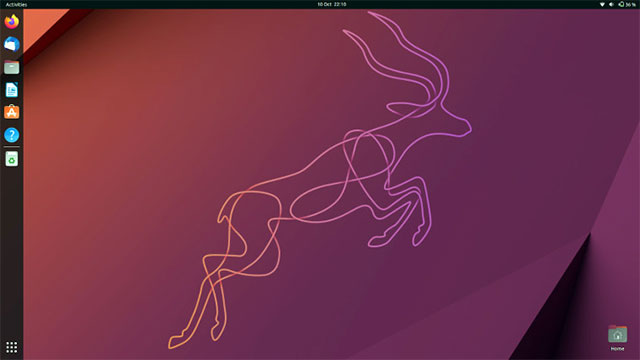
The process of upgrading your Ubuntu system to a newer version is generally very simple and doesn't take much time, especially if you have a good internet connection. You just need to follow these steps:
- Run the update-manager application .
- In Update Manager , click the Settings. button and enter your password to start the Software Sources application.
- Select the Updates submenu from the Software Sources app .
- Confirm the " Notify me of a new Ubuntu version: " option is set to " For any new version ".
- Close the Software Sources application and return to Update Manager.
- In Update Manager, click the Check button to check for newly available updates.
- If there are any updates that need to be installed, click the Install Updates button to install them.
- Run update-manager .
- A notification will appear informing you of the availability of the new release.
- Click Upgrade .
- Follow the instructions on the screen.
If you are using Ubuntu 22.10 and find the 9 month period too short to continue making upgrades, it is best to use the LTS release. New versions arrive every two years but you don't need to upgrade for five years; This can allow you to focus on getting work done instead of worrying about upgrades.
You should read it
- What's new in Ubuntu 18.04 LTS just released?
- Ubuntu is about to have a new logo, starting from 22.04 LTS update
- Why is Ubuntu LTS preferred over regular distros?
- 7 reasons to upgrade to Ubuntu 23.04
- How to prolong the life of Ubuntu 18.04 installation with Ubuntu Pro
- What is the difference between Ubuntu Desktop and Ubuntu Server?
 Chrome on Android can read web pages aloud from within the app
Chrome on Android can read web pages aloud from within the app AMD Radeon 800M iGPU with 16 RDNA 3.5 cores scores more than 3600 points in 3DMark Time Spy, nearly equal to RTX 2050 Perf
AMD Radeon 800M iGPU with 16 RDNA 3.5 cores scores more than 3600 points in 3DMark Time Spy, nearly equal to RTX 2050 Perf Turn teddy bears into ChatGPT
Turn teddy bears into ChatGPT After being fired, the former employee deleted 180 of the old company's servers
After being fired, the former employee deleted 180 of the old company's servers The launch date of Samsung Galaxy Z Fold 6 and Flip 6 has been determined
The launch date of Samsung Galaxy Z Fold 6 and Flip 6 has been determined 6 ways to permanently delete files on Windows - You will not be able to get that file back again
6 ways to permanently delete files on Windows - You will not be able to get that file back again