Instructions for checking the mainboard model and motherboard manufacturer
To update the driver, check the compatibility when installing new hardware (you need an appropriate expansion slot if you want to install more RAM, .), or simply curious to know the mainboard is produced from where you have to know the information about your mainboard . This information is available in the accompanying documents when buying a computer, but what if I throw it away? Open the case or remove the laptop cover?
Finding a motherboard model or manufacturer information is not too difficult, but many manufacturers do not print their names or model numbers on the motherboard. Also, you may want to check if the motherboard installed in your PC is really the model you ordered. Usually the warranty does not tell you this, so you will need to learn how to find this information without opening the PC.
So is there a way to know the name of the manufacturer via software? Inside the computer BIOS there is a serial number, which has a code for the manufacturer. Therefore, you can use hardware identification software to read the BIOS serial number and decode it.
In this article, TipsMake.com will help you see the motherboard information , including using 3rd party software and using the familiar CMD tool. If you want to check more computer information, please read the article: 4 simple ways to check the configuration and hardware information of computers and laptops
Sandra
After installing Sandra, run it and go to Modules, Information Modules, Main Information or simply double-click the Main Information icon displayed on the main screen of the program.
Sandra will need a minute to collect all the information about your computer. On the screen that appears, you can easily see the motherboard manufacturer under Manufacturer and its model under Model. Look at Figure 1 and you will see that we are using Gigabyte GA-7VAXP Ultra motherboard.

On the screen you can also find some other useful information about your board, such as how many slots and slots are used and what model of the motherboard chipset is. You can also see the BIOS serial number in System BIOS.
Everest
After installing Everest, run it and go to Motherboard, Motherboard. The screen on Figure 2 will be displayed. Your model and manufacturer will be displayed under Motherboard Name. As you can see, we are using Gigabyte GA-7VAXP Ultra motherboard.
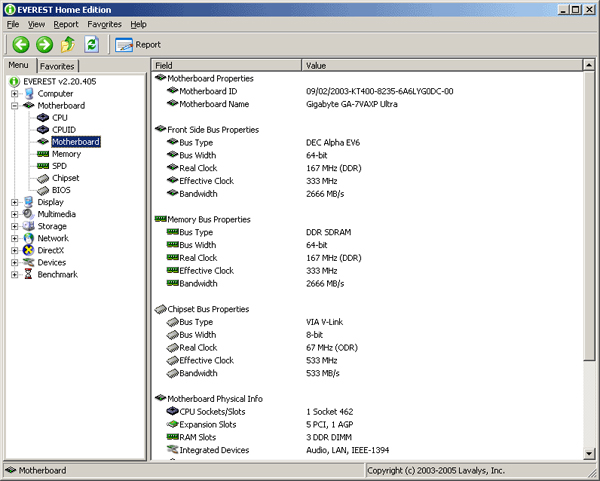
On the screen, you can find some other useful information about the motherboard, like the speed at which the memory is running, how many expansion slots and how many memory slots and which ones are used, model of the chipset that your motherboard uses. You can also see the BIOS serial number at the bottom of the screen, drag the scroll bar to the bottom. This feature is really convenient if you are planning to upgrade your motherboard BIOS.
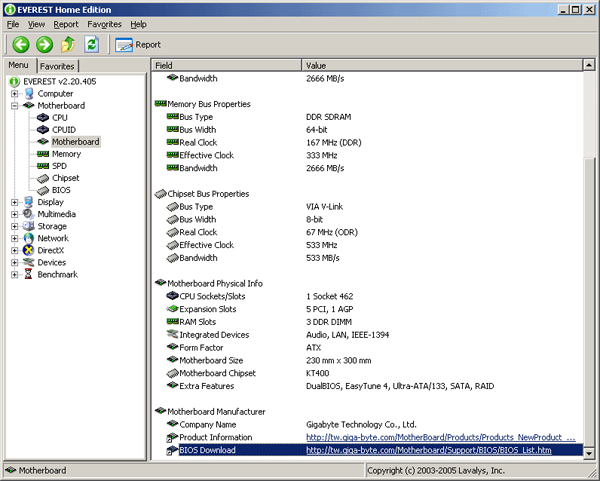
Check the motherboard with CMD
If you do not want to install additional software, you can use the cmd command line tool to check the information about the motherboard. Windows has a powerful WMI tool that comes with the Windows Management Instrumentation Command-line command line (WMIC), providing users with hardware and motherboard statistics.
With WMIC we can enter the query panel to check the motherboard statistics and then add specific query modifications such as getting manufacturer information, model, name, widget code, slotlayout, series number for more information about motherboards.
Open the cmd window in Windows by entering cmd into Run (WIN + R) or via searching in the Start menu, no need to start cmd with admin rights. Enter the following cmd command:
wmic baseboard get product,Manufacturer,version,serialnumber
It will retrieve the corresponding data.

In the image above, the information is checked from our system: the manufacturer is MSI, the circuit board is Z87-G45 (MS-7821), WMIC tried to check the serial number but MSI left the information blank. this. Anyway, the WMIC tool still provides the information we want without removing the device or using any third-party tools.
Speccy
If you want to use the GUI to test the motherboard model (as well as a method that gives more information than WMIC), the Piriform Speccy tool - co-manufacturer with CCleaner is a useful application. .
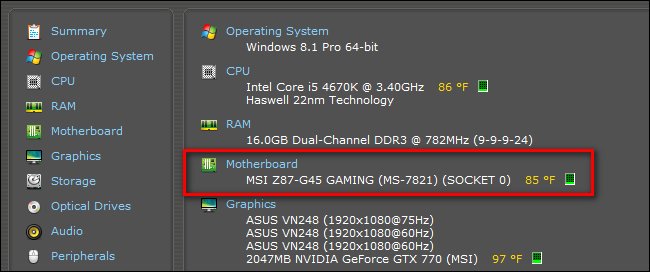
Speccy does not display the model as seen above, you need to click on the Motherboard - motherboard in the left custom column, but you can also check the motherboard information such as chipset and electrical installation. pressure
System Information for Windows (SIW)
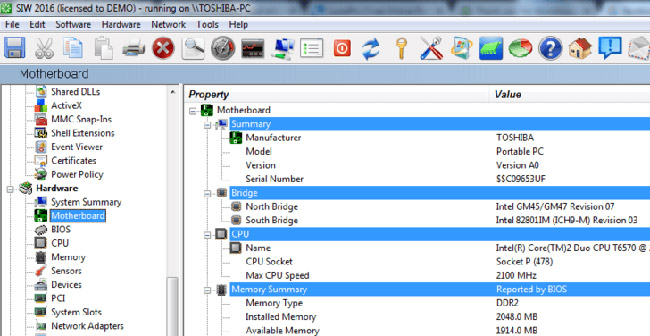
SIW is a Windows portable utility, easy to use and provides a lot of information. It is so detailed that everything is divided into three easy-to-navigate sections named: Software, Hardware and Network . Here, you will find detailed specifications for motherboard, CPU, BIOS, network traffic, memory, page file usage, network sharing, system uptime, open files, people use, serial number, progress, installed programs, operating system, peripheral devices, ports, drives, videos, hidden passwords, etc.
In addition to the system information, SIW also provides detailed information about all installed applications. You can create summary reports and SIW allows you to export information to HTML files. It contains a lot of information so it takes some time for the application to launch.
ASTRA32

ASTRA32 is a portable multi-platform tool for Windows designed to give you detailed information about computer hardware. It scans through a range of components and gives detailed information about the system's specifications. ASTRA32 has 9 parts, providing detailed reports on computer motherboards, operating systems, networks, video cards, monitors, storage devices, memory and ports.
ASTRA 32 provides very detailed information about motherboards and processors. Details about the motherboard include the model number, vendor, chipset, BIOS date as well as BIOS support features such as ACPI, PnP and certain boot options. Microprocessor information including brand ID, processor clock speed, voltage, current speed, temperature, cache information, support, etc. ASTRA32 also displays the list Detailed books of all applications installed on the computer. This is a free software and compatible with all versions of Windows.
Link download: http://www.astra32.com/download.htm
Belarc Advisor
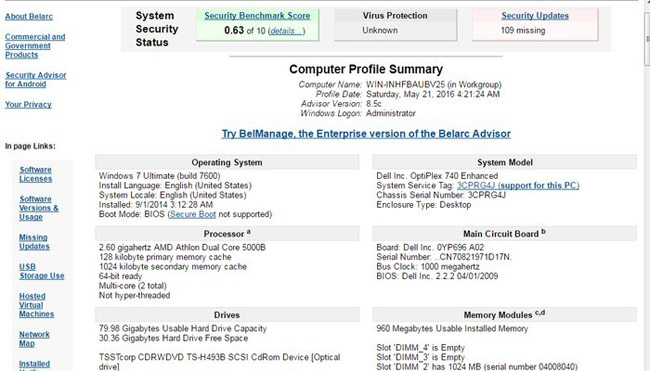
Belarc Advisor is another free utility that gives you all the operating system information and hardware parameters by performing a full system scan. Although not as detailed as the other utilities mentioned above, the basic information about the motherboard, operating system, memory, processor, display and bus adapter is still displayed. .
In addition to hardware information, Belarc Advisor also displays a complete list of all USB storage devices connected to the computer within the past 30 days. It even lists you all the security updates that Windows is missing.
Link download: http://www.belarc.com/products_belarc_advisor
CPU-Z

CPU-Z is a very popular tool to check all hardware resource information and it can also be used to check important information about the motherboard. After installation, go to the 'Mainboard' tab and CPU-Z will provide you with all the motherboard related information such as vendor, model, version, chipset, BIOS, etc. If you need to Knowing more about CPU, it will give you information about name, core, clock speed, voltage, cache information, etc. It also gives you information about memory and graphics.
HWiNFO

HWiNFO is an excellent system utility that provides an in-depth assessment of computer hardware resources. While other tools display additional software parameters, HWiNFO only focuses on hardware information. The collected information is categorized into 10 parts: Motherboard, CPU, Network, Audio, Drivers, Monitor, Ports, Bus, Memory, Video adapter and Central Processor (s).
The motherboard information collected includes the vendor name, model, number of open and used slots, supported chipset, USB version and list of ACPI devices. It also displays BIOS information and processor details. HWiNFO is free software and compatible with all versions of Windows.
If you are not comfortable with the above-mentioned third-party applications, you can also use the System Information utility to check computer hardware details, including motherboard information. All you have to do is type " System Information " in the Windows Start menu and click on the System Information icon.
It will show all the details of the hardware including the motherboard model. However, if you need more detailed information about the motherboard, use one of the motherboard information software mentioned above.
See more:
- Instructions for checking the temperature of CPU, VGA, hard drive of computer, laptop
- Instructions for testing, checking old Laptops when buying
 Learn about 2.5 inch, 3.5 inch, 1.8 inch hard drive sizes ...
Learn about 2.5 inch, 3.5 inch, 1.8 inch hard drive sizes ... How to 'save' a laptop when water gets in?
How to 'save' a laptop when water gets in? 10 things not to do with your computer
10 things not to do with your computer 7 signs to remind you it's time to replace the new PC
7 signs to remind you it's time to replace the new PC Notes when buying a computer hard drive
Notes when buying a computer hard drive Instructions for connecting the camera to the computer
Instructions for connecting the camera to the computer