Top 10 common mistakes in Photoshop to use
Photoshop is a software with many useful functions for users, in addition to editing images, sharpening images, creating new photos, Photoshop also has many small errors, no software is perfect and even. Photoshop too, the more people that use it, the more bugs it will have. However, it is not always a Photoshop error, but simply accidentally using Photoshop shortcuts at any time.
The most common Photoshop errors when using
Content:
- 1. The cursor suddenly disappears or changes shape
- 2. Function panel is not displayed
- 3. Cannot edit photo or use other functions
- 4. Photoshop crashes when using Export Clipboard
- 5. Open new documents and files via tab
- 6. PSD files do not automatically open in Photoshop
- 7. No control when switching to Smart Quotes
- 8. Size changes when Zoom
- 9. Hard drive is full
- 10. Render very touch and lag
And of course for those who are new to accidentally touching the Photoshop shortcut they will think it is a faulty Photoshop and do not know how to fix it. The following article will be an additional source of knowledge about Photoshop for those who are using Photoshop.
1. The cursor suddenly disappears or changes shape
Sometimes when using the Brush feature or other brush-related tools, you will not see the cursor or their appearance is different. How can they return them to their original state?
The simplest way is to press Ctrl + K (Prefences) and then select Cursors, which will allow you to change your cursor as well as make it reappear with Painting Cursors and Other Cursors.
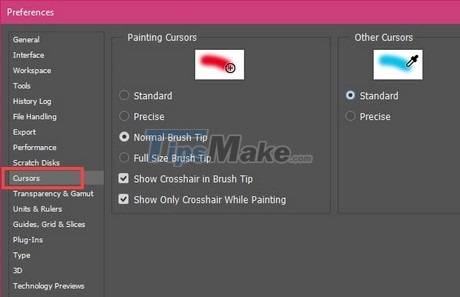
2. Function panel is not displayed
I was working, but suddenly the function board went anywhere? This is a common mistake in Photoshop that users often make. And in fact, you 'mistakenly click' the Tab key to hide the function panel or F to enter the full screen image mode. The way to fix Photoshop is very simple, just press the other keys again.

3. Can't edit photos and use other functions?
This Photoshop error is probably the 'unattended' error of the user when they accidentally clicked Ctrl + A or used Magic Wand Tool and Marque Tool. To remove all zoning in Photoshop you choose Select from Menu bar> Deselect to deselect all zoning, then you can edit normally. Also a faster way is to use the keyboard shortcut Ctrl + D.
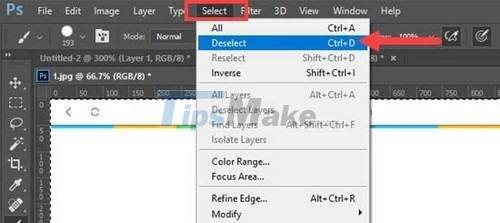
4. Photoshop crashes when using Export Clipboard
This feature is not really compatible with Photoshop versions on operating systems, when using Export Clipboard will cause Photoshop errors when switching Tab. To overcome the above situation, you can press Ctrl + K, go to the General tab and uncheck ExportClipboard to prevent Photoshop errors from occurring and not to copy image data from Photoshop.
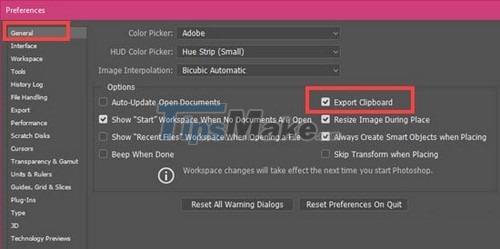
5. Open new documents and files via tab
When we open new documents and files in Photoshop, but they are displayed as windows, not tabs as usual, how we will handle this error in Photoshop. Very simply because in Prefrences all the problems have been met. Access with the Ctrl + K key combination Workspace and select Open Documents as Tabs.
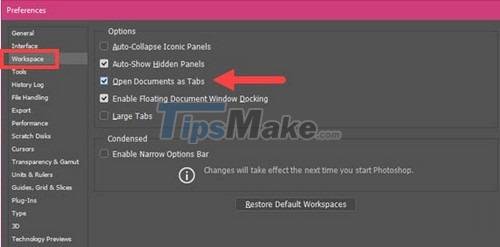
6. PSD files do not automatically open in Photoshop
There are 2 causes of this error in Photoshop, one is because your Photoshop has been eaten by a virus or 2 is because you use the Portable version of Photoshop, the default file opening function in Photoshop will not work. To overcome the above situation, we definitely have to install Photoshop. There is also a temporary fix as follows:
Step 1: Right-click on the file and select Openwith> Choose another app.
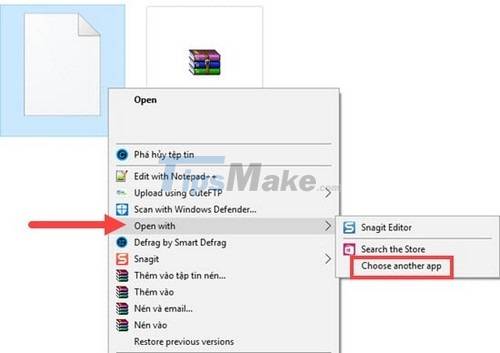
Step 2: A notification window appears, select Look for another app on this PC.
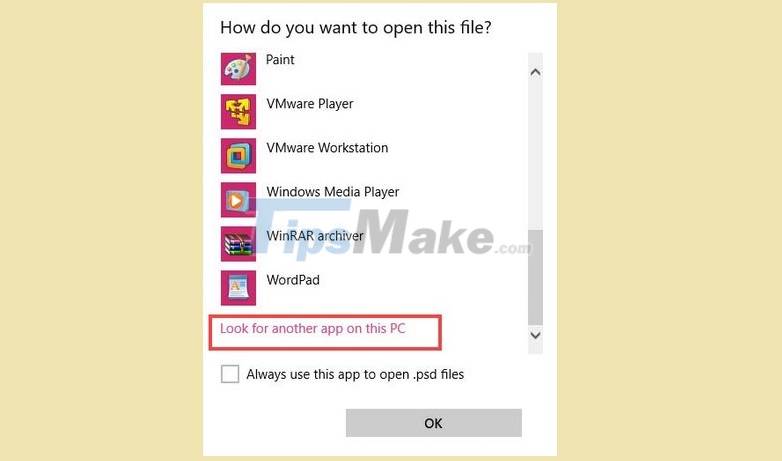
Step 3: Find the path containing the Photoshop software or the portable version you are running and Open.
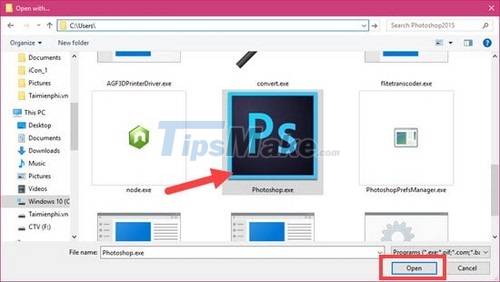
Step 4: Select Adobe Photoshop and check Always use this App to open .psd files and then OK to open.
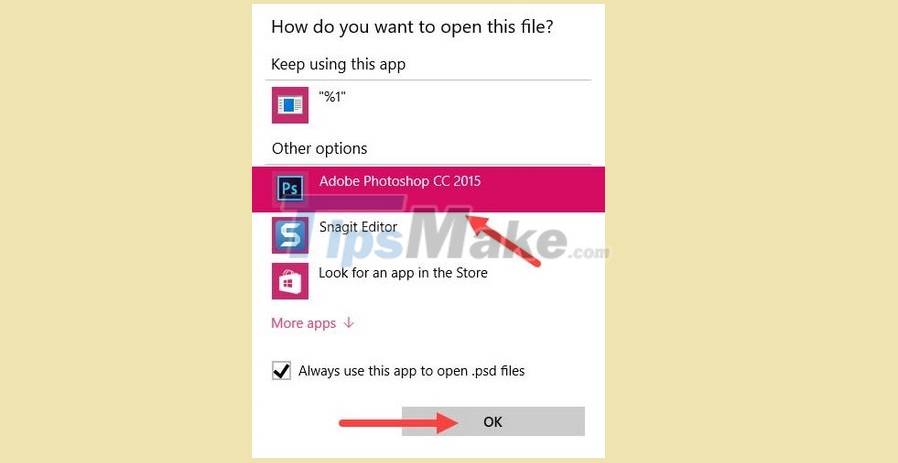
Step 5: From this step, you can open Photoshop files by clicking directly, otherwise you can not open the right-click Menu and click open with to see.
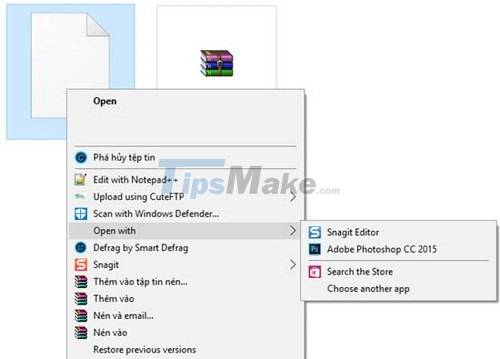
7. No control when switching to Smart Quotes
Smart Quotes and Straight Quotes are two very popular modes in Photoshop but not everyone knows. With the superior ability of Straight Quotes in copying data compared to Smart Quotes, but also encountered many problems, resulting in Photoshop errors. Most of the bugs in Photoshop are related to this feature. If something goes wrong, the best way to fix it is to turn it off. Use the Ctrl + K key combination for Type and uncheck use Smart Quotes.
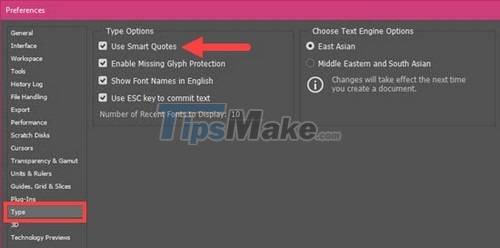
8. Size changes when Zoom
The size constantly changes when you zoom the image larger or vice versa, this is a common Photoshop error. Annoying to the user especially when frequently having to Zoom the image. To overcome the above situation, go to Preferences by pressing Ctrl + K in the Tools section and check Zoom Resizes Windows.
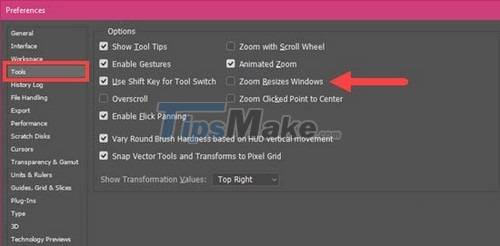
9. What to do when the hard drive is full?
Photoshop borrows a lot of resources from your computer, especially hard drive space. On a beautiful day and your hard drive is full for many different reasons, partly due to Photoshop, how to do. If there is not enough room for Photoshop to work and work, it will cause sluggish errors. So how to fix?
There are many ways to overcome the above problem, you can use Disk Cleanup to scan for junk files, temporary files in C drive to free up the drive.
Step 1: Open MenuStart and type 'Disk Cleanup' and select the result
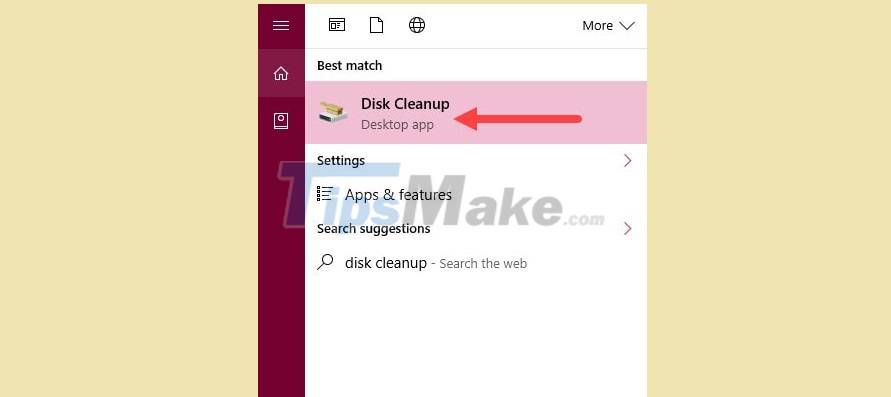
Step 2: Wait for the system to open up, select the junk files in the system and click OK to let the system automatically remove the junk files.
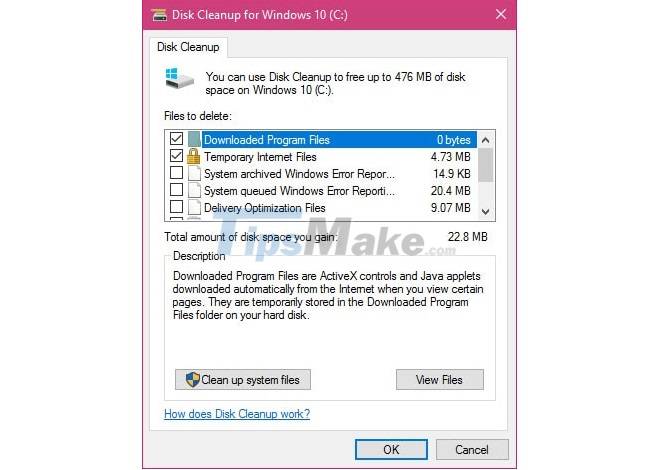
Of course this is just one of the many ways, in addition you should also delete files in Photoshop that are not in use or in the trash. If you have done the above methods but the situation does not get better, then the best way you should replace the hard drive with a higher capacity.
10. Render very touch and lag
Render slow is caused by many problems, but there are 2 main problems: your CPU is not strong enough or because the RAM you spend on Photoshop is too little. If it is a CPU problem then there is no other way but to upgrade and replace. As for RAM, you can completely adjust the% of RAM will spend on Photoshop that you want in Preferences. Press Ctrl + k to open, then go to Performance to increase or decrease% render in Photoshop.
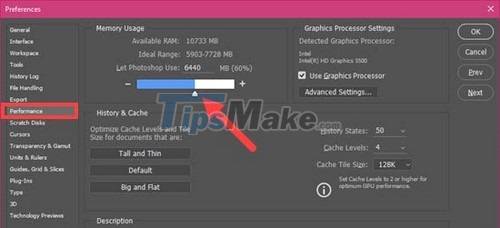
Above are 10 errors in Photoshop that the process of using you often encounter. Whenever Photoshop fails or refer to the error in the list above and follow the instructions to fix it. The version for use in this article is Photoshop CS5 which is currently very popular. There are also many comments about this version can not be written in Vietnamese at present.
Photoshop is the most popular photo editing software today, but in the process of using many users, many users often encounter many errors that annoy and affect their work. Therefore, the Photoshop error correction article that we often use when using that we collect will help new users or longtime users to better fix the arising Photoshop errors.
 Free logo creation software on computers and mobile phones
Free logo creation software on computers and mobile phones 150+ shortcuts and commands in AutoCad - use AutoCad professionally
150+ shortcuts and commands in AutoCad - use AutoCad professionally AutoCAD 2021: Professional design software
AutoCAD 2021: Professional design software Top 20 best graphic design software in 2021
Top 20 best graphic design software in 2021 Top 5 best vector image creation software
Top 5 best vector image creation software