To transfer playlists from any stream service to another service
Transferring playlists (playlists) from one streaming service to another can be really useful when you want to switch from platform to platform. For example, you may have decided to switch from Spotify to Apple Music. You might think that you will have to go through the trouble of rebuilding your playlist, but in fact not. The following article will show you how to transfer playlists from virtually any music service to another option easily.
A lot of music choices
With a multitude of online streaming services available, it is likely that you will want to switch from one service to another at some time. But what happens to the music playlists you use when practicing, relaxing during lunchtime or when walking in the park?
Fortunately, even if you don't want to give up YouTube Music and still enjoy listening to Spotify in a car, there's an easy solution to this problem. The article tested several options, then came to the conclusion that Tune My Music is by far the easiest to use and it's free. Let's see how Tune My Music works.
How to transfer playlists between 2 streaming services with Tune My Music
In this example, the article will transfer some playlists from Deezer to Spotify music service . Although this can be done on a desktop computer, if you want to do it right on the phone everything is fine (that's how the article is doing here). Visit the Tune My Music website and click ' Let's Start '.
Next, you will select the source music streaming platform and paste the link of the playlist you want to transfer to the specified field. Besides, you can also log in to the corresponding service and select the playlist. The article selected the first option. You should use the ' Share Playlist ' option to make things simpler (most services have this option).

Tune My Music allows you to transfer playlists from almost every music service to another service.
The service will then pull all the tracks in the playlist from the source. Next, scroll down to the bottom of the screen and click ' Select Destination '. You are also provided with some popular conversion options, if you need them.
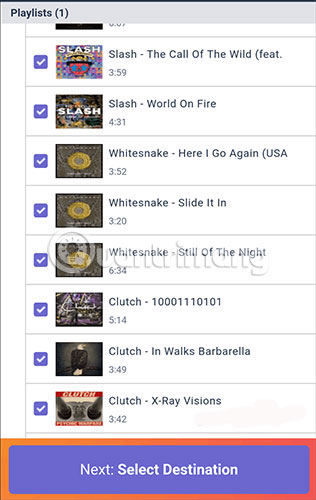
Once you have selected the destination service, you will need to log in to the service in question and provide some permissions. A summary will be displayed and then all you have to do is click on ' Start Moving My Music ', then let the service complete your work. The process will take place very quickly.
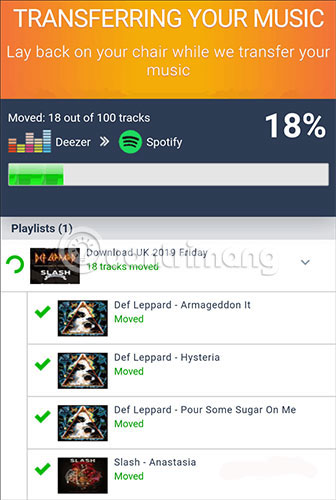
Finally, there will be a message saying the transition has been successful. All operations are complete! Now you can enjoy your playlist on another service.
The important thing to mention here is that Tune My Music also allows you to transfer multiple playlists at once. And you don't need to download the application.
Tip : This tool can also be helpful when you track a playlist that is managed on many different streaming services, but only if you have a premium account. Countless supported services make Tune My Music an ideal option. Tune My Music makes moving your playlists easy.
Hope you are succesful.
 6 best podcast management software for Windows
6 best podcast management software for Windows Instructions for using basic Youtube Music
Instructions for using basic Youtube Music How to change the Spotify web music player interface
How to change the Spotify web music player interface Using Spotimo to play Spotify music on Windows 10
Using Spotimo to play Spotify music on Windows 10 How to play music with Amazon Echo and Alexa
How to play music with Amazon Echo and Alexa How to transfer music playlists between Spotify and Apple Music
How to transfer music playlists between Spotify and Apple Music