Tips to sign out of Netflix account on Smart TV
TipssMake once had an article showing you how to sign out of your Netflix account on devices. However, some smart TVs today, you cannot find a place to log out of your account because they have this feature hidden. Therefore, this article will guide you with tips to be sure to sign out of your Netflix account on your Smart TV.

Tips to sign out of Netflix account on SmartTV
This is a hidden trick built into the Netflix app, making it easy for users to sign out of their Netflix account when the usual Sign Out section cannot be found.
From the Netflix home screen or whatever content Netflix is showing, then press the following keys on the TV remote in turn .
UP,UP,DOWN,DOWN, ,LEFT,RIGHT,LEFT,RIGHT,UP,UP,UPUP
If the remote is in Vietnamese, press the following buttons:
LÊN,LÊN,XUỐNG,XUỐNG, ,TRÁI,PHẢI,TRÁI,PHẢI,LÊN,LÊN,LÊNLÊN
After pressing the correct keys as above, the application settings will appear. Here you move your mouse down to Sign Out (or Sign Out) and click on it to sign out of the account you are using.
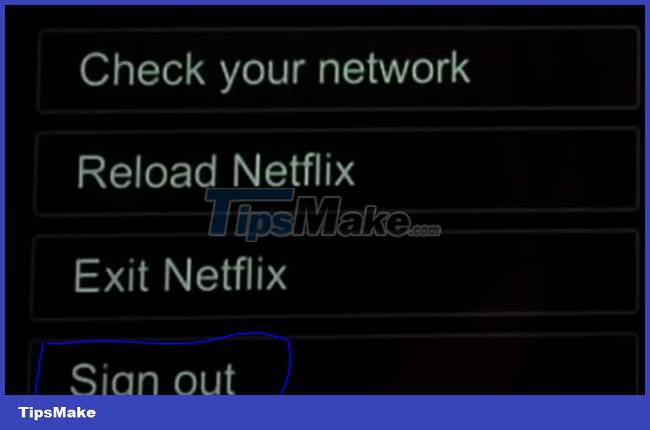
Next, you will be redirected back to the login interface. You can log in to your old or new account and proceed as usual.
Some notes when applying Netflix account logout tips
- The keys that you need to press are the up, down, left, right navigation keys that you normally use on your home remote.
- No need to press the above key combination too fast or too slow. If you click done, but the setting section does not appear, you can do it again. It is important that you click in the correct order.
- Try 4-5 times if you don't see the application settings after clicking, because it is possible that the process of entering the above code sequence is faulty.
Hopefully, through the instructions above, readers can more easily use Netflix on their SmartTV. If you have any questions, please leave a comment below this article to TipsMake.com.
 TOP file decompression tools for Windows
TOP file decompression tools for Windows How to fix Checksum error WinRAR when extracting files
How to fix Checksum error WinRAR when extracting files Can a ZIP archive have 2 passwords? Why is that?
Can a ZIP archive have 2 passwords? Why is that? 8 best end-to-end encrypted cloud storage services
8 best end-to-end encrypted cloud storage services 6 Best iCloud Drive Alternatives for iPhone/iPad
6 Best iCloud Drive Alternatives for iPhone/iPad Fix the error that OneDrive files or folders could not be deleted
Fix the error that OneDrive files or folders could not be deleted