Tips to focus more on work with Focus Sessions Windows 11
Focus Sessions Windows 11 is located in the Alarms & Clock app, which helps you schedule work to be completed with a focus time of 30 minutes. If you work for more than 45 minutes, Focus Sessions also sends you a reminder to take a break. All the work you have completed is also recorded in Focus Sessions. Here is a guide to using Focus Sessions on Windows 11.
How to Use Focus Sessions on Windows 11
Step 1:
First, open the Windows 11 Alarm & Clock application on your computer. If you don't have it, click the link below to install it.
At the main interface of the application, click Get Started to begin.

Step 2:
Now the user proceeds to set the time for your focused work session . The minimum is 25 minutes and the application will not have any break reminders during the 25 minutes of work.
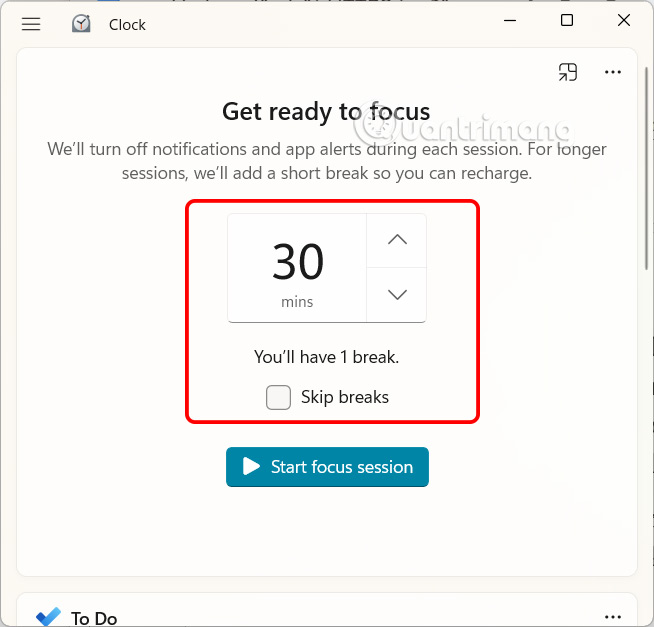
If you select 45 minutes or more, the app will automatically schedule a break in the middle of your work session. Once set up, tap Start focus session to begin working.
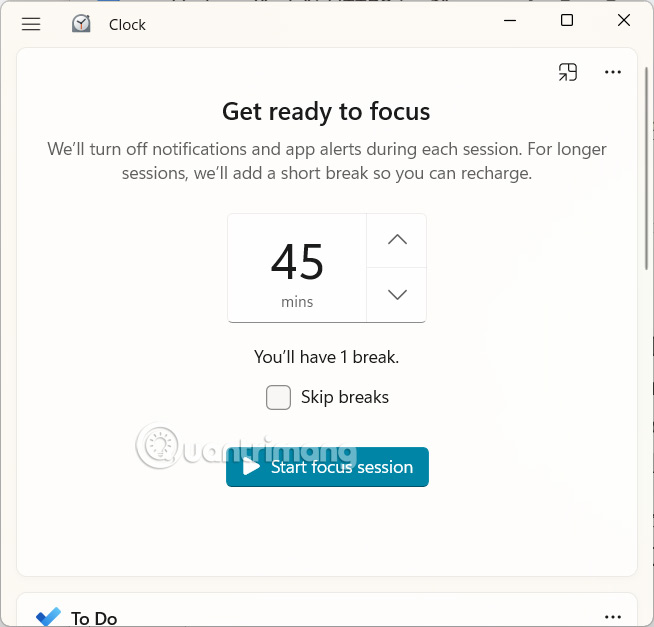
Step 3:
Instantly time in Focus Sessions is taken up with a countdown timer circle. The Stop button allows you to interrupt your session.

Step 4:
Scroll down below for a link to Microsoft To Do to enter your to-do content.
Next is tracking your progress. You can set a daily goal for how many Focus Sessions you want to complete and the app will report your success.
Finally, connect to Spotify to listen to music while working.
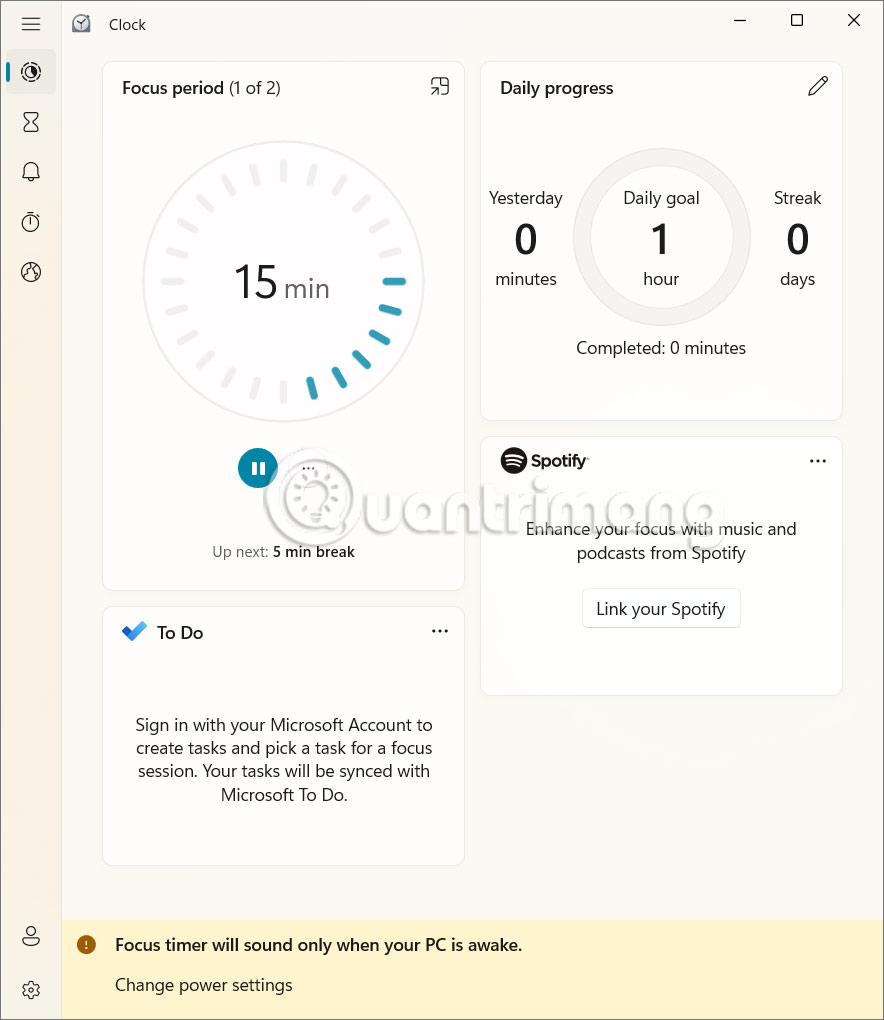
Step 5:
Click on Settings to adjust the time for Focus Sessions Windows 11.
Here you can change the default focus time and break length in case they don't suit your needs. You can also turn off or change the sound that marks the end of your session and the end of each break.
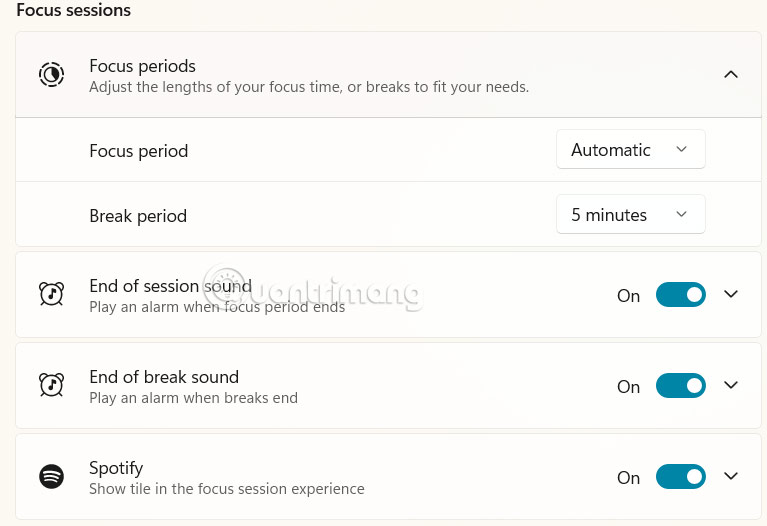
You should read it
- How to turn off Focus Assist notifications on Windows 10
- Focus Mode is ready with many new features worth experiencing
- Is the Focus feature on iPhone similar to Do Not Disturb?
- How to use Firefox Focus: Private Browser
- How to turn Focus Mode on Word for Mac
- How to enable Focus Mode on Windows 11 computers
 Chrome security extension hacked to steal user data
Chrome security extension hacked to steal user data Why no third-party photo editing apps on Samsung Galaxy phones?
Why no third-party photo editing apps on Samsung Galaxy phones? How to turn off file groups in Downloads Windows 11
How to turn off file groups in Downloads Windows 11 Top best wireless mouse 2024
Top best wireless mouse 2024 Discover the 7 eyes in Naruto and Boruto
Discover the 7 eyes in Naruto and Boruto