Tips for taking Dynamic Burst photos on Android and iPhone
so the article has broken down the steps for both modern and older Android and iPhones.
What is Burst Mode?

Burst Mode is a feature that takes multiple photos in quick succession. It is also known as Continuous Mode, continuous shooting, or sports mode. As the name suggests, this feature is useful for taking action photos of fast-moving subjects, such as sporting events or wildlife.
Instead of trying to predict a subject's movement and press the shutter button at the right moment, photographers can use Burst Mode to take multiple photos and then choose which ones they want to keep from the group or arrange the photos to highlight transitions.
The maximum number of photos taken at a time is measured in frames per second (FPS), and the higher the phone's processing speed, the more FPS it can capture. Most Android phones take 20–30 photos at an FPS of 2–4 per second, while some phones have an adjustable burst mode that lets you choose the frame rate and number of photos taken.
In contrast, the iPhone 15 shoots at 10 FPS, which is higher than some professional DSLRs.
How to Take Dynamic Burst Photos on iPhone


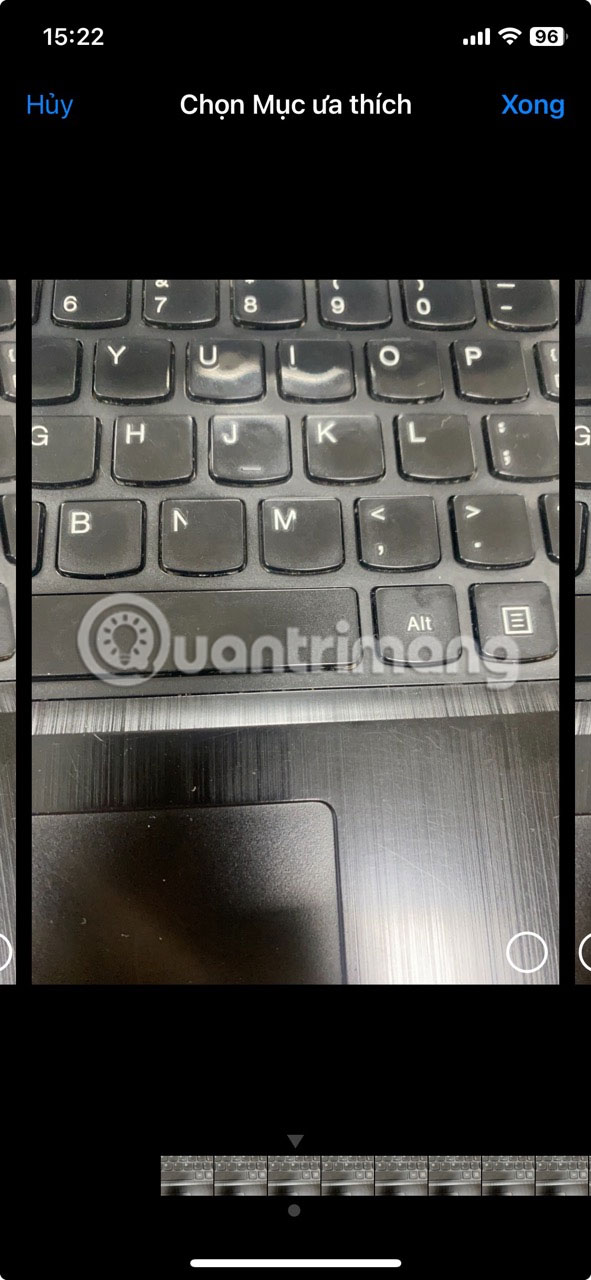
Using burst mode on iPhone
Burst Mode is available on all iPhones running iOS 7 and later. Depending on which iPhone model you have, accessing and activating burst mode is done in different ways.
For iPhones from the iPhone 11 onwards, you don't need to adjust any settings. Instead, with the Camera app open, just tap the shutter button, hold it, and swipe left. The phone will continue taking photos until you take your finger off the shutter button, and a counter next to it will tell you how many photos are being taken.
If you want to change the method of activating burst mode on a modern iPhone, you can go to Settings and scroll down to Camera . In the list of options, you'll see a toggle called Use Volume Up Button to Take Burst Shot . Selecting this option lets you press and hold the volume button on the side of your phone to take burst shots, instead of using the shutter button.
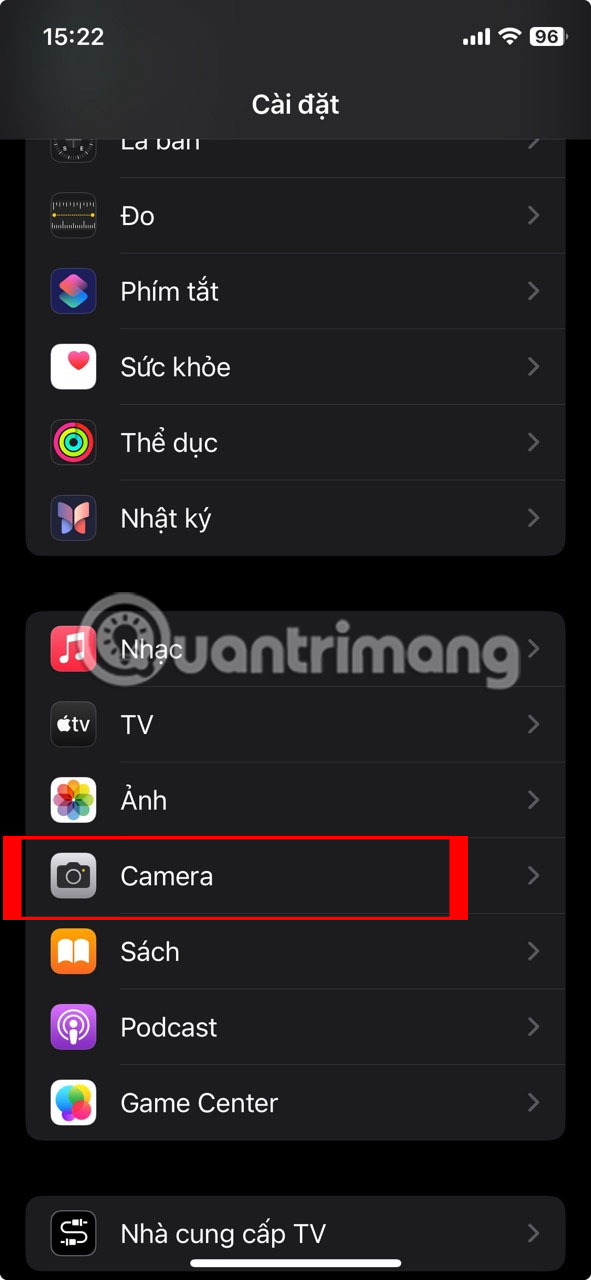
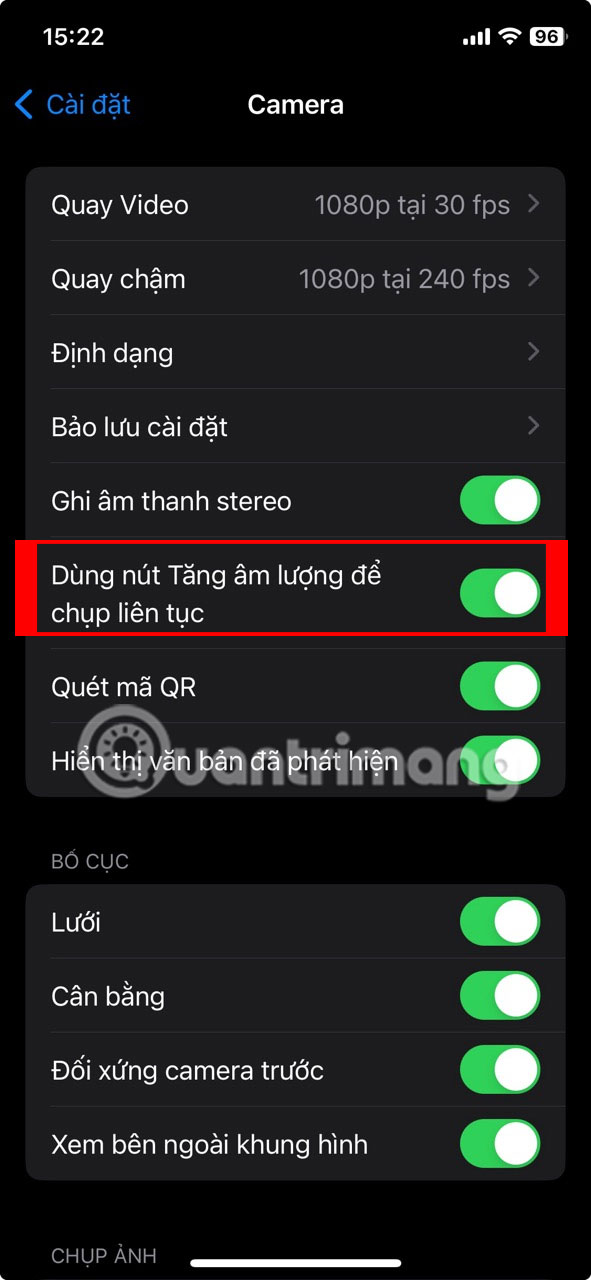
Old iPhone
If you have an older iPhone released before 2019 (iPhone 11 or earlier), activating burst mode is a little different. Instead of swiping left on the shutter button, you just press and hold it. It's also worth noting that on older iPhones, if you use the timer, Zoom, or HDR settings, burst mode will automatically be disabled.
How to Take Dynamic Burst Photos on Android Phone
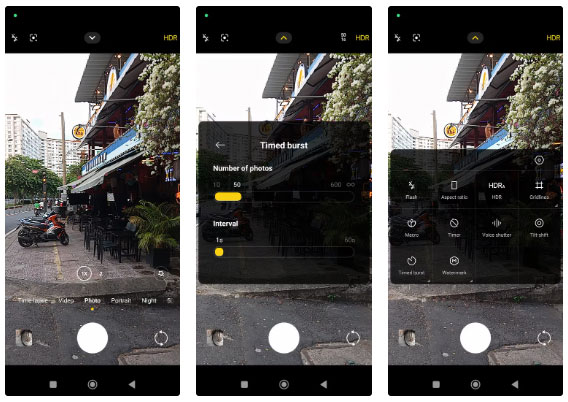
Android phone users may need to manually enable burst mode in the camera settings. If your device is running the latest Android operating system, burst mode is always available and is activated by swiping the shutter button left or right.
You can adjust the number of photos taken by tapping the small arrow at the top of the screen and selecting the Timed Burst icon . This option lets you choose from 10 to 600 photos at intervals of 1 to 60 seconds.
Samsung Phone
To use the burst mode setting on your Samsung phone, you may need to enable it first. Open the Camera app and go to Settings . Scroll down and tap Swipe Shutter Button to Take Burst Shot .
On the next screen, select Take Burst Shot , then go back to the camera app. Now to use the burst mode, just hold the shutter button and slide down. The camera will continue to take up to 100 photos until you lift your finger off the button.
 How to upload free books to Kindle
How to upload free books to Kindle Google releases emergency security patch, fixes 4 security flaws on Chrome
Google releases emergency security patch, fixes 4 security flaws on Chrome How to check if a QR code is safe to scan
How to check if a QR code is safe to scan Reasons to switch to eSIM
Reasons to switch to eSIM What's filling up your hard drive?
What's filling up your hard drive? 8 Ways to Make Your Photos Unique on Instagram
8 Ways to Make Your Photos Unique on Instagram