The secret to using the printer
As with office machines, printers are more and more diverse in terms of function. When I bought it, of course, it works well. But after a few years of use, the state is difficult to maintain if not operating properly.
Below are good experiences to help improve device efficiency.
Laser printing
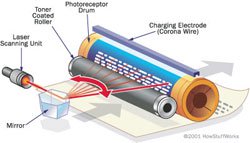
Blank texture laser print.
If printing text, the preferred solution is to use a black-and-white laser printer, because the quality is considered to be the best and the price is also very low for printing pages. Usually when the ink runs out, the problem makes the majority of users hesitant: it is recommended to replace the toner cartridge (toner cartridge) to ensure the life of the expensive machine or refill ink to save costs. However, you should not misunderstand about ink refills, because proper implementation of professional service facilities is absolutely no harm to the machine or the quality of printed pages.
Statistics show that over 80% of machines have problems due to poor hygiene reasons. So after using many times, it is necessary to vacuum dust and waste paper inside the machine. To do so, first open the cover of the case in accordance with the procedure described in the instruction manual. The next step is to remove the cartridge. In case of paper jam, immediately take out the cartridge, pull the paper in the direction of rotation.
When a vertical streak appears on the page, bring the toner cartridge to shake evenly. Then, if you no longer see this situation, it means that the cartridge is about to run out, only a few dozen more pages can be printed. Maintain printer and ink cartridges properly, reuse up to 5 times and save a significant amount of money.
Put the device in permanent mode even when not in use during working hours, avoid moldy machines, keep ink from clumping and degenerating. If a month is used a few times, there is no need to do this, but it is advisable to open the machine half an hour to an hour to stabilize it before printing.
Do not use paper that is too thin, poor quality because the residual paper can cause scratches. Required to use good paper, uniform size. Do not use paper that has been wet, wrinkled, and re-use one-sided paper. Because it can be stuck between gears to break some movement mechanisms, especially if the inkjet printer will cause the nozzle to bend, increase the ink pressure, causing irreparable malfunctions.
Inkjet printing

Inkjet printer.
In order to get a clear color printing page with inkjet printers, it is imperative to use appropriate ink. This machine has a very small nozzle, so poor quality inks and lots of impurities, will not be released completely, causing sediment to accumulate. The inks that meet the standards of Canon, Epson . can be used for many machines without damaging the ink nozzles.
In addition, the nozzle also has a direct impact on the quality of the printed page, so it must be cleaned regularly. However, avoid using a cleaning device because the nozzle is one of the perishable mechanical details.
Each machine is designed with details that function to clean dust on the nozzle, it is usually activated randomly when printing but may be for a long time or program error that details works. To protect the nozzle, use the computer to access Start / Control Panel, open Printers and Faxes, right-click the printer icon, select Properties. In the Utilities tab, activate the Nozzle Check, Head Cleaning and Print Head Alignment commands in turn.
This procedure is recommended for machines that have been used for a long time or not before printing any materials to protect the nozzle, keeping the unit clean, to improve the durability of the device. .
 IE8 browser for professionals?
IE8 browser for professionals? Do not lose your job because of silly mistakes
Do not lose your job because of silly mistakes Learn about the operation of search engines
Learn about the operation of search engines Firefox 3 and improvements
Firefox 3 and improvements 2 ways to help data center save electricity
2 ways to help data center save electricity The first 10 WiMax products meet the standard
The first 10 WiMax products meet the standard