Bad habits when using a computer should give up
Frequently turning your desktop wallpaper into a 'landfill', turning off your computer with 'most positive points' on the Power button . These bad and harmful habits are quite common . It's time we need to use the computer in a more "professional" way. Here is a list of the 15 most common bad habits.
1. Turn your desktop into 'messy'
Many people have a habit of saving everything to the desktop screen with an excuse: It is necessary to find something for convenience, easy to get! But when the screen has become 'dense', how long will it take to find?
To fix this habit, you should use Stardock Fences free software. At the first time of launching the program, Fences will automatically classify and 'fence' the icons you have on the screen again. The program will work as a 'waitress' who is dedicated to cleaning up your desktop.
2. Turn off the computer with 'Nhat Duong only'
Although most motherboards now support ' Turn off the power when pressing the Power button ' function, experts still recommend that users turn off the traditional way even though it is a bit more time consuming but will extend the life of the machine.
In addition, some new computers set the mode to automatically switch to 'Sleep' mode when pressing the Power button. In this mode, when users need to use the computer, it will restart faster. But there are two reasons why we recommend you not abuse it.
First, the 'Sleep' mode is completely different from the Off mode because when the 'sleep' computer still consumes energy, the components still have to work. Consequently, the machine life is shortened and the battery is drained (if it is a laptop).
Secondly, keeping the computer in sleep mode often makes your computer seldom reboot, while it is one of the measures that make the Windows operating system work 'well'. than. To correct this habit, it's best to customize the settings in the Power Management section.
Note : If your computer malfunctions and 'hangs completely', pressing and holding the Power button to turn it off is a recommended solution .
3. Never restart the computer
Computers are like people, when tired, they need to rest and recharge their energy to work more efficiently. Sometimes when the computer shows signs of slowing down, you just need to reboot. This is true when you use a Windows or Mac computer. Many people have encountered this problem when the computer cannot start when pressing the power button. The problem here is that the computer has not been rebooted for a long time and therefore its internal hard drive has been "on strike." If you see your computer showing signs of slowing down, restart. And after working a day with the computer, turn it off, don't just fold your laptop and leave it in sleep mode.
- What will happen when restarting the computer?
4. Store passwords in a text file
If you intend to remember your password by saving them on a normal text file such as Word, Excel spreadsheet, Note . it is better not to use the password anymore because strangers may be 'sneak' out and sneakily use it without your knowledge. That is even more dangerous!
What you need is a password management program. Experts recommend using the LastPass program (the free version or the Pro version costs nearly $ 1 a month to use on Android, BlackBerry, iPhone, Palm, or Windows Mobile platforms).
5. Use a password for everything
To avoid saving passwords to text files, many people use a password for many different accounts. Think about the password you use to log in to your computer account, Facebook or online bank account, how many accounts do you use for one account? You might be surprised to know that hackers hack into your online account primarily through passwords.
Creating passwords for every online account seems very unrealistic. Although you can use a password management application, many people are concerned about its security. So how to protect your account? You should create at least three types of passwords: strong passwords for bank accounts, online shopping, passwords with average strength for email and social networking sites and common passwords for forums or websites. news. You can refer to the article "Summary of how to create strong passwords and most secure password management."
- How to check password strength
6. Ignore how to run fast programs on Windows
Opening the application, software with the mouse is a (though harmless) habit of most computer users. Whenever you need to start a program, almost immediately we need a mouse and double click . Actually, the new Windows operating systems have other solutions quickly and save much more time. It is using keyboard shortcuts.
On Windows 10, you can press the Windows key combination plus 1 number to open pinned applications in the taskbar. Windows + 1 will open the pined application in the first place (from left to right), Windows + 2 will open the app in the second position, .
If you are using Windows 7 or Windows Vista, you will see the program icons have been gathered under the toolbar (on the right side of the Start button) and to start a program, users only need to use the key combination Windows (the key with the Windows window icon) + the program number on it. For example, if you want to run IE and the browser icon is in second place after the Libreries icon, just press the Windows key + 2 key.
If you are still using Windows XP? Install the Launchy program with the ability to run programs, open files, and access the Web favorites folder with the shortcut key very handy.
7. Using USB without encryption
USB storage (USB Flash) is now very popular because of the convenience of moving data. But with its small size, it is very easy to lose and lose and it is very likely that catastrophe will happen.
Eliminate this concern by using the TrueCrypt program, an open source software that enables data encryption and password protection for USB drives. The biggest advantage of TrueCrypt is that it can operate on individual files or the entire USB drive and if the wrong password is entered, the data is still locked, not deleted.
- Ways to set USB passwords for data protection
8. Blindly click 'Next' when installing the software
Have you ever felt that your desktop naturally appeared with a strange program icon or your web browser suddenly had a toolbar that you didn't know for yourself? How did they "jump" on your computer like that? That is your permission.
Normally, when installing user software, just click Next in a very unconscious way, but rarely read carefully what the Next will lead to. It was a huge mistake because many uninvited guests including malware also came out.
Slow down and carefully read what appears on each installation screen. Do not hesitate to choose Custom mode (select setting) to remove unnecessary components (or rarely used) in the software itself. Please remove very small check boxes to allow you to install more toolbars, extra programs .
9. Do not back up data
Data backup is extremely important. People store a lot of valuable data on phones and computers, but these devices have limited life. You will never know when a problem occurs, it will not tell you in advance. This may be a disaster if you have not backed up your data.
In addition, you can accidentally lose your important data when deleting files quickly without thinking just to free up disk space. How can you avoid that. Make multiple backups of all important data to an external hard drive or online backup service like Dropbox or Google Drive.
- The best "cloud-based" data storage services available today
10. Depends on a single backup measure
Perhaps there is no need to recall the importance of regularly backing up data on a computer, but using a single backup method is not a good solution. Experts recommend using at least two backup methods: Use external hard drive and online backup service.
With the list of favorite websites, perhaps there is no better backup and online synchronization program than Xmarks. Final advice: use backup programs and measures that are as automated as possible.
11. Use the keyboard as a table
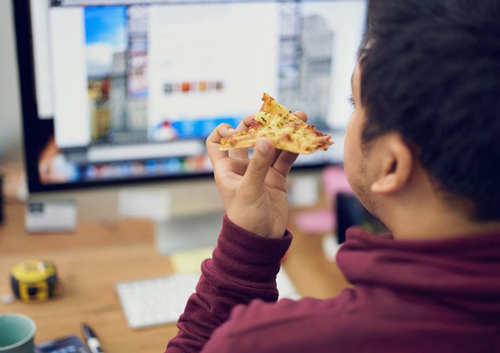
Many people have a habit of eating or drinking when using a computer. This is a bad habit for two reasons. First, it causes hygiene problems. Many studies show that keyboards are one of the main sources of bacteria and dirt that we come into contact with every day. Secondly, you may accidentally damage the computer like pouring water or coffee on the keyboard. Therefore, you should not eat or drink when using the computer and clean it regularly.
- 7 simple steps to make your laptop as clean as new
12. Using computers continuously
Rest is essential to ensure your health and productivity. Staring at computers for hours can cause eye strain, sitting for long periods of time can cause blood flow problems, affecting your health. Working long hours and sedentary will cause fatigue and stress, affecting your health. Studies have also shown that overtime workers, regardless of age, can suffer from chronic stress and cognitive decline. How often should you rest? Ideally every 50 to 90 minutes.
- Eye protection tips when sitting computer
13. Run too many programs at once
This is a computer problem similar to humans. In work as well as life, you cannot complete the task when implementing many projects at the same time. Similarly, when you start too many computer programs at the same time, the computer will slow down, depending on CPU and RAM usage. This situation may be worse when the computer freezes, forcing you to perform a hard reboot. Slow computers not only make you waste time, but also make you worry and harmful to your health. Therefore, do not perform multitasking on computers.
14. Do not delete unused applications or plugins
A clean computer is much better than a messy computer. When working we download third party apps, install add-ons on Safari, Chrome or Firefox. After a while these applications and add-ons become obsolete and unused, left out at a corner of the hard drive, easily forgotten but not removed. You should remove these software because they can clutter your system. Some software even runs quietly in the background and consumes precious resources. Also removing applications and plugins also frees up disk space, giving you space to use for other purposes.
15. Forgot to delete the old computer hard drive
A survey showed that, on average, people replaced their computers every 4 to 5 years. Mobile phones are replaced more often. In the US, 51% of iPhone owners upgrade to new models every two years. It is interesting to get a new computer or phone, but not disposing of your old phone or computer properly, can be costly or affect your privacy. You may forget to delete the data on the old device before selling or donating. And the owner can access or restore your personal data. So be sure to back up important data and delete the old computer hard drive before removing it.
Computers are like colleagues, building good computer habits will not only increase your productivity, but also help you lead a healthier life.
- 6 things to do to sell Android phones are priced
- Things to do before breaking up your iPhone
I wish you all success!
See more:
- Basic computer skills - effective
- 13 things not to do when using a computer
- Useful computer tips and tricks everyone should know
You should read it
- 9 bad habits should be removed immediately if you don't want to get in trouble
- 7 habits are 'silently killing' you every day
- Habits should give up when using technology
- If you do not want to reduce life expectancy, you should give up early 5 habits later in the morning
- 7 habits easy to damage technology equipment
- 8 extremely bad habits will 'ruin' you in 2019
 What is Social Networking?
What is Social Networking? What is Stream and how does it work?
What is Stream and how does it work? What is the iPad?
What is the iPad? What is ergonomics keyboard? What kinds of ergonomic keyboards are there?
What is ergonomics keyboard? What kinds of ergonomic keyboards are there? What is top-level domain name (TLD) and how do they work?
What is top-level domain name (TLD) and how do they work?