The computer cannot compress the file, what should you do?
Today's TipsMake will help you solve the question: your computer cannot compress files, what should you do to fix it? Watch now if you are also interested in this issue!
To be more convenient in sharing files on your computer, file compression is necessary. Normally, this operation is quite easy to do on a computer. However, sometimes we encounter a situation where our computer cannot compress . This brings quite a lot of trouble for computer users. If you are also experiencing this situation, please refer to the following article. Surely you will fix this problem quickly.
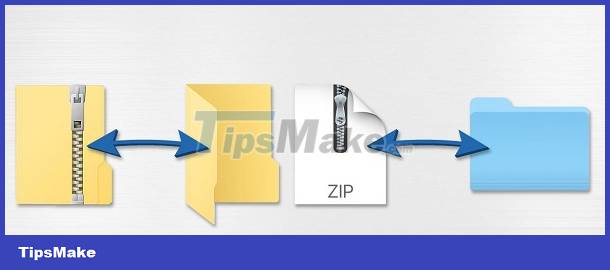
Why can't computers compress files?
Before getting to how to fix rar file uncompression. Together we will find out the causes leading to this situation. Understanding the cause will help us take more effective error handling measures. Below are the most common causes that can cause us to encounter this condition
1: The file compression software on your computer has not been updated to a new version
To be able to compress files on the computer, we need the support of file compression software. Therefore, when the file compression software is too old and has not been updated. At this time, there is a high possibility that you will encounter a situation where your computer cannot compress the zip file.
2: The files to be compressed are corrupted
When the files on the computer are corrupted (virus errors, format errors.), we may also encounter an error where the computer cannot compress the file. If you don't know why the file cannot be compressed, this is also a reason to keep in mind.
3: The operating system on the computer has a problem
Sometimes the error of not being able to compress the rar file can come from an operating system error on the computer. This is due to software conflicts and leads to the inability to compress files.
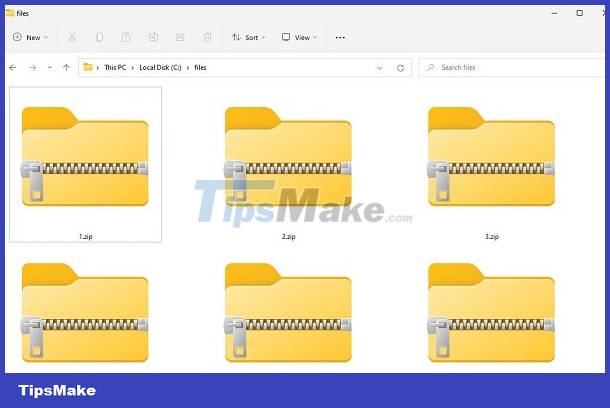
What to do when the computer cannot compress the rar file?
Surely no one wants to encounter a situation where the computer cannot compress files. But if you are unlucky enough to encounter this situation, stay calm and try to fix it with a few measures as follows:
1: Update a new version of the file compression software
When you encounter the error of not being able to compress the Windows 11 zip file or similar cases. First try checking and updating the latest version of the decompression software. This operation can help you fix the error quite effectively. Currently, winrar software is a very popular compression and decompression software. Try checking the version and update with the following steps:
- Step 1 : Open winrar software on your computer. Then click on help and continue to select About WinRAR . You will now see information related to the winrar software you are using. Any version older than version 6.24 should be updated.
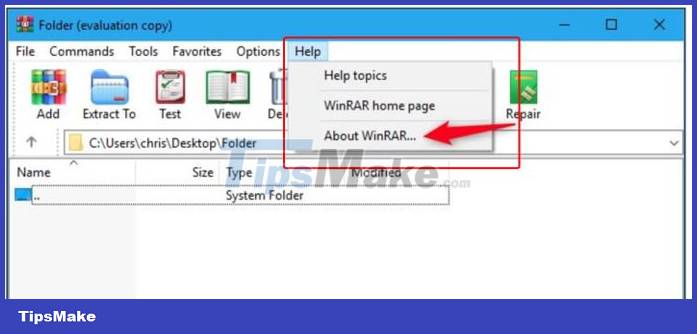
- B2 : Once the version has been determined. If you are using an older version, please update. You can directly access the winrar website by following the link HERE
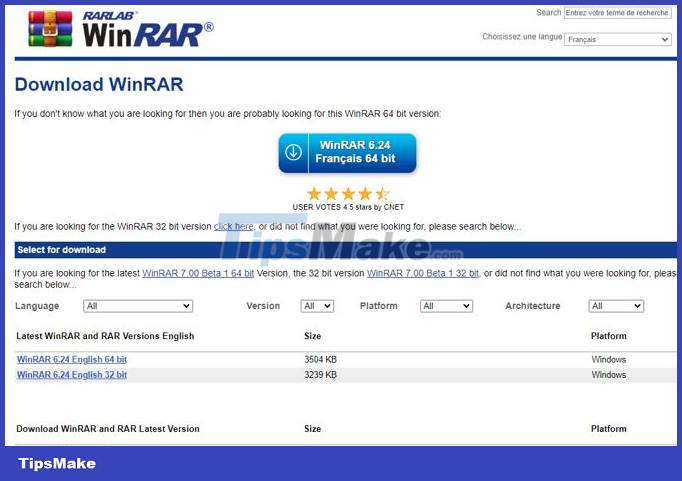
2: Check the files on the computer
You can also try testing single files that you want to compress. If possible, try compressing a few other files to see if it works or not. At the same time, you can also try using anti-virus software to check your computer.
3: Handle software errors on the operating system
With software errors on the operating system, fixing errors is often quite difficult. You can also consider reinstalling Windows to fix this problem. However, make sure you back up your data carefully. In case you are not confident about your abilities. Bring your computer to a repair center for inspection.
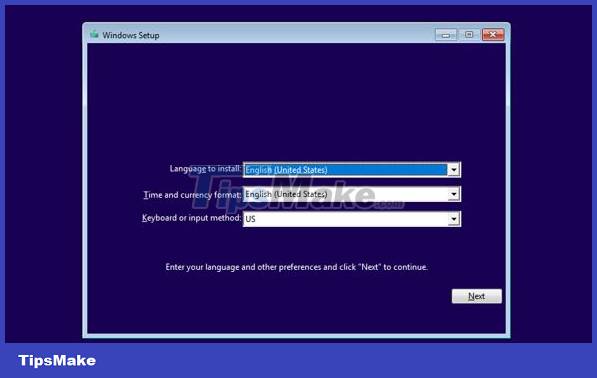
Recently, we learned together about information and how to fix the error of the computer not being able to compress files. Hopefully the information I provide can help you fix the error quickly and effectively.
 VeraCrypt - Free disk encryption tool
VeraCrypt - Free disk encryption tool The world's fastest 1.5 TB microSD card
The world's fastest 1.5 TB microSD card How to Use USB Bluetooth
How to Use USB Bluetooth How to Format a USB if Windows Can't
How to Format a USB if Windows Can't How to Back Up Computer Data
How to Back Up Computer Data How to Format a Hard Drive on Ubuntu
How to Format a Hard Drive on Ubuntu