Take advantage of the 'featured' Mac technology
As mentioned in the previous article "Mac OS X: Application for all needs", the Mac models as well as Mac OS X operating systems have "different" points compared to their Windows counterparts. However, taking full advantage of the internal technology of a Mac is not something that every user can fully grasp. Let's consider some features:
1. Motion sensor
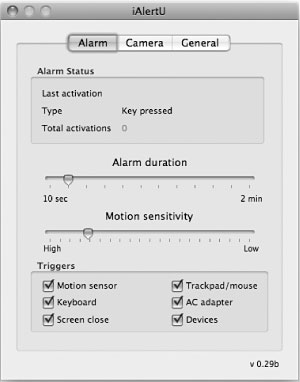 Even models from the 2003 Mac have built-in motion sensors, which allow to control the machine state to stop the hard disk when needed. This is quite useful in protecting personal data for users. However, with more and more popular SSDs and built-in sensors inside the new generation hard drive, Mac's motion sensor (especially the Macbook) gradually becomes useless. However, with just the right tool, you can turn it into a great utility - like many other features of Apple models.
Even models from the 2003 Mac have built-in motion sensors, which allow to control the machine state to stop the hard disk when needed. This is quite useful in protecting personal data for users. However, with more and more popular SSDs and built-in sensors inside the new generation hard drive, Mac's motion sensor (especially the Macbook) gradually becomes useless. However, with just the right tool, you can turn it into a great utility - like many other features of Apple models.
Some notable ' items ' used by many Mac enthusiasts, such as CapenterLevel, allow the use of a Mac to measure the flatness of surfaces, SeisMac allows recording of any movement the sensor captures. . So you can easily know if anyone uses the machine or touches the machine while the owner is absent. Meanwhile, utilities like BumpAlarm or iAlertU pay more attention to security when creating noisy alarms, alert emails, or even take pictures of people touching the machine when it is active. This photo will be sent to the specified email. These utilities allow you to place your device temporarily on the table and go outside without having to worry about theft. iAlert U even lets you enable remote alarm mode with Apple Remote.
2. Multi-touch touch
This is not new. Almost every long-time Mac user is quite familiar with the touchpad, multi-touch available on all Macbook series or Magic Trackpad for desktop Macs that Apple just launched last year. In addition to the control signal recognition functions from one finger or two fingers like many laptops recently, the sensor on the Mac's touchpad can receive 3-4 finger commands with the ability to support the applications of the third manufacturer. In which image processing applications like Photoshop, Lightroom or Firefox browser, Opera benefited a lot. OS X itself also allows using actions with multiple fingers such as 4-finger horizontal scanning to switch between applications.
Also with 4 fingers, you scan vertically to activate Exposé when needed. Smoothly taking advantage of Touchpad's features allows you to perform tasks quickly and conveniently. Apple itself has a built-in guide system. You can view these short clips when accessing System Preferences > TrackPad .
3. Screen and keyboard light sensor
 Changing the screen light to match your eyes and save electricity is no longer a new thing. This feature has been available on laptops in general for many years. However, only the Macs with built-in sensors allow to change the screen brightness according to the ambient light. This is a very convenient feature because it helps to reduce the number of times you have to press the shortcut keys and then strain the eyes so that it is reasonable. You only set one brightness to match the eye and the sensor will be responsible for fully automatic alignment.
Changing the screen light to match your eyes and save electricity is no longer a new thing. This feature has been available on laptops in general for many years. However, only the Macs with built-in sensors allow to change the screen brightness according to the ambient light. This is a very convenient feature because it helps to reduce the number of times you have to press the shortcut keys and then strain the eyes so that it is reasonable. You only set one brightness to match the eye and the sensor will be responsible for fully automatic alignment.
This is similar to the keyboard background light. Sometimes looking out and looking back at the keyboard is too bright that may cause your eyes to be blinded - especially in the dark night. A sensor that keeps the brightness consistent is essential. To activate the screen sensor, open System Preferences > Display and check the Automatically Adjust Brightness checkbox as Ambient Light Changes . The slider right above will allow you to determine the average brightness that best suits your eyes (effective even for iMac series). Meanwhile, with the keyboard, open the Keyboard section and tick the Illuminate keyboard in low light condition .
4. Instant on / off capability
If the Instant - ON trend on a computer is developed by manufacturers, then Macs have been available for a long time (thanks in part to the Mac OS). This function is even effective even if you use a traditional hard drive without expensive SSDs. Consequently, you can use the device when you need it, close the lid when you want to take it away and then re-use it immediately. This is completely better than having to wait for Windows Standby, close the lid, wait for Windows to return to the Desktop, restore network connections . before using. It is worth mentioning that, few people know that even in normal Standby mode, Mac OS X also allows the Macbook in general to use very low power.
You can leave the device in this state all day and lose only 3-5% of the battery level - something really different from the general Windows laptop. In short, to take advantage of this feature of Mac, you simply . don't need to turn it on / off or wait every time you use it. When needed - open and when you want to take away - fold the phone. On paper, this may be only slightly impressive but in real situations, it is sometimes invaluable. Try to imagine when the boss asked about last month's sales. While your colleagues are struggling and waiting, just open the Mac cover and give an answer!
5. The 'hibernate' function of the Mac - where to hide?
 Windows laptop users use the 'Hibernation ' feature relatively 'blameless ' if not properly set up even when you fold the device to save enough power. As a result, users will wait a long time each time they open / close the device. With Mac, this is better than mentioned above. However, oddly enough, Apple did not offer any similar option to Hibernation in the usage menus. Meanwhile, the presence of 'hibernation' is what Mac users still want. Deep Sleep assistance will quickly solve this problem. This free software is essentially a Widget for OS X (located in Dashboard) with the ability to activate OS X's hibernation state (the same function as when your Mac runs out of battery) - with just one shot click. Of course, when turned on again, users will have to wait a little bit.
Windows laptop users use the 'Hibernation ' feature relatively 'blameless ' if not properly set up even when you fold the device to save enough power. As a result, users will wait a long time each time they open / close the device. With Mac, this is better than mentioned above. However, oddly enough, Apple did not offer any similar option to Hibernation in the usage menus. Meanwhile, the presence of 'hibernation' is what Mac users still want. Deep Sleep assistance will quickly solve this problem. This free software is essentially a Widget for OS X (located in Dashboard) with the ability to activate OS X's hibernation state (the same function as when your Mac runs out of battery) - with just one shot click. Of course, when turned on again, users will have to wait a little bit.
But in return, you can keep the current state working on the Desktop without consuming the battery. Deep Sleep will be very effective if you always want to maintain the work you are doing while you want to absolutely preserve the battery for a trip away.
The new 2011 Mac version has the new Thunderbolt port. Many users were wondering when the screen of the screen was " missing ". In fact, Thunderbolt is also responsible for both DisplayPort. So you can still connect the monitor normally and use the adapters to get the most out of the new features.
6. Mag Safe power charger
 If for many years, laptop users in general still suffer from problems of wires or misalignment, causing the power plug into the camera body or worse, the damaged and short-circuited sockets, the Mac series from 2006 has started equipped with the Mag Safe plug charger. The contact tip of Mag Safe is equipped with a magnet that allows it to be attached very gently to the body without any impact. The most effective way is to just raise the plug close to the corresponding point on the camera body, which will pull itself together even if the position is slightly skewed. The Mag Safe plug itself is square in shape, but because Apple's contact pins are symmetrically designed, users don't need to care about plugging in. Due to the magnetic attraction, when subjected to strong impacts (typically in case you encounter a power cord), Mag Safe will automatically separate to avoid pulling the computer to the ground or damaging the socket. This is not a big improvement but it is extremely effective for Macbook laptops.
If for many years, laptop users in general still suffer from problems of wires or misalignment, causing the power plug into the camera body or worse, the damaged and short-circuited sockets, the Mac series from 2006 has started equipped with the Mag Safe plug charger. The contact tip of Mag Safe is equipped with a magnet that allows it to be attached very gently to the body without any impact. The most effective way is to just raise the plug close to the corresponding point on the camera body, which will pull itself together even if the position is slightly skewed. The Mag Safe plug itself is square in shape, but because Apple's contact pins are symmetrically designed, users don't need to care about plugging in. Due to the magnetic attraction, when subjected to strong impacts (typically in case you encounter a power cord), Mag Safe will automatically separate to avoid pulling the computer to the ground or damaging the socket. This is not a big improvement but it is extremely effective for Macbook laptops.
7. Digital audio port
Although shaped like a 3.5mm analog audio port, the actual output of the Macbook / iMac has the ability to output 24-bit 44.1-192 kHz digital signals and even support both AC3 standards as well as DTS. In order to be able to connect this special channel to devices that receive external digital signals such as digital HDTVs, household heads, and digital receivers, you will need a toslink converter (Belkin's transfer cable is available). cost about 30 USD).
In general, due to the framework of the article, we cannot mention all the specific aspects of the Mac line. However, the 7 tips above will definitely make your use convenient and really make ' different ' from Windows systems.
You should read it
- How to enable Hibernate mode on Windows 11
- 3D ultrasound fingerprint sensor under Qualcomm's first screen in the world
- How to calibrate sensors on Android
- How to disable Hibernation without disabling the Fast startup
- How to turn off Hibernate hibernation in Windows 10
- What is tire pressure sensor? Should I install it in a car?
 Chat groups easily in Gmail
Chat groups easily in Gmail 5 best real-time video chat applications
5 best real-time video chat applications Improvements in Android version 3.1
Improvements in Android version 3.1 Distribute power to Data Center
Distribute power to Data Center File transfer between iPad and Mac
File transfer between iPad and Mac 10 things to help maintain Internet bandwidth
10 things to help maintain Internet bandwidth