Featured technology news in August 1
The best tips, helpful tips, the latest information and the hottest information, the most interested users we have compiled here and you can refer and follow at the article. down here.
1. Tips to fix iPhone 5 errors off and not restart
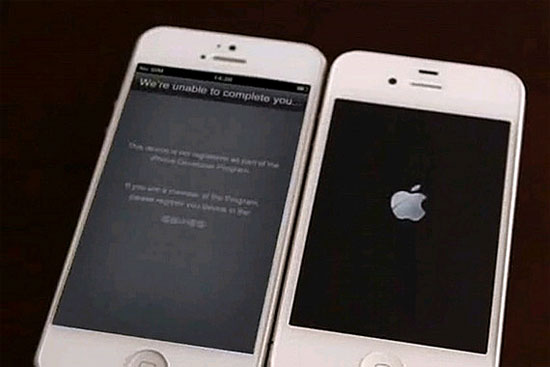
If you own an iPhone, especially an iPhone 5 that has the phone status sometimes off and cannot be restarted, think about warranty or bring it to the store. However, it is the last solution, before that you can fix it yourself by following the steps such as: Reset device, Hard Reboot device, Device does not start, connect immediately with charger, update version Latest iOS, using iTunes Restore device , . For more details, you can refer HERE !
2. 5 ways to keep your hard drive alive longer

All previous hard drives will also "die", but that doesn't mean they will have the same lifespan. If used carefully and avoid common errors such as:
- Physical damage: never remove the hard drive from the computer case when they are running.
- Overheating temperature: must keep cool airflow inside the computer case because the temperature here is always hotter than room temperature.
- File fragmentation: Perform disk defragmentation with the available tools of windows or software.
- Deactivation: Do not turn on / off the computer too many times a day.
- Voltage fluctuation: ensure stable voltage.
See more details here!
3. 7 security measures for iPhone
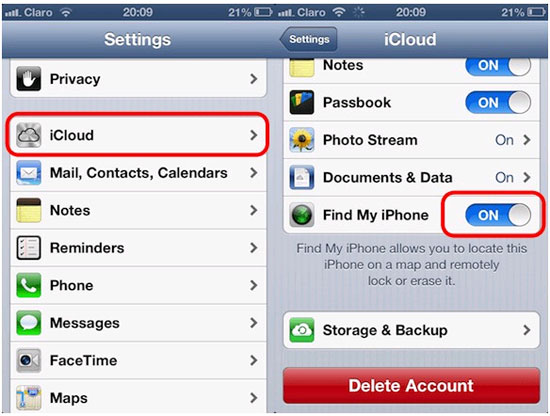
Although Apple has always wanted to make the iPhone the world's most secure device, however, you still can't be 100% sure that the iPhone you hold is safe and secure. The best thing you can do to reduce the risk of attack is to increase the security of your iPhone by measures such as:
- Set Passcode: The first simple thing you should do is set a password when you need to access the phone.
- Turn on Touch ID mode: you should use the Touch ID feature , it will be harder for crooks if you don't know which finger to unlock your iPhone 5S.
- Turn on two-layer security mode for iCloud / Apple ID accounts: You should turn on two-layer protection to help the system detect strange login, secure the account.
- Turn on Backup for iCloud: This is a good idea, in many ways, even for yourself, and when the account falls into someone else's hands, you may be lucky to know what they are doing, where with your device.
- Turn on the phone search feature (Find My iPhone): It is bad to lose the phone, but if you turn this on, the possibility of finding the phone is still there. Many people are fortunate to find their mobile phone when the thief is still using your phone.
- Encrypted data: Encryption helps you better secure information, especially bank account information, VIP contact numbers, private photos .
- Turn on the feature to clear data after 10 wrong entries Passcode: When activating this feature, after 10 times of entering the wrong password, all your data is still turned on, not falling into the wrong hands.
See more details here!
4. Instructions for fixing errors do not install VMware Tools
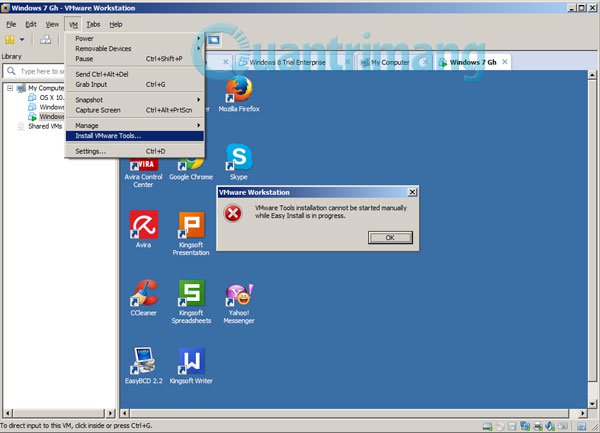
In fact, this phenomenon we encounter quite often, when you need to install VMware Tools support tool in VMware Workstation, you will get the following error: " VMware Tools installation cannot be started manually when the easy install is in progress " .
And what are the consequences of this? We can no longer drag and drop files between virtual and real machines, virtual machines do not work in full screen mode anymore . and many other problems. Today, TipsMake.com will guide you how to fix this problem. You can refer to how to fix it HERE !
5. Remove the "reserve system" partition in Windows 7
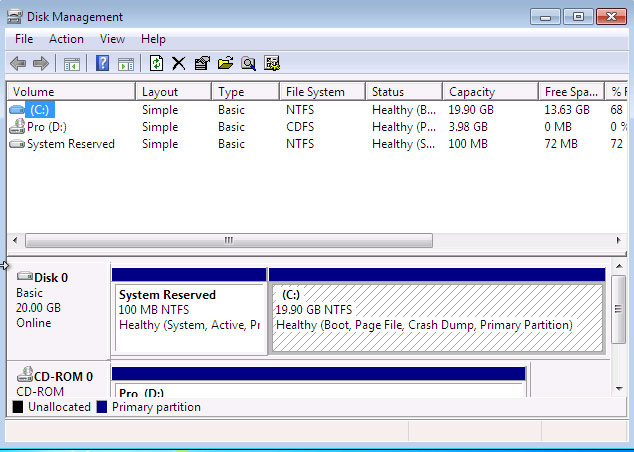
Copy bootmgr from 100MB of active partition or recovery partition to C: l very easily with EasyBCD . You can download EasyBCD here . The bootmgr will not be moved from the original location - it will only be copied to the C: partition directory. C: partition will be activated and 100MB partition will be deactivated. The steps you can refer to HERE !
6. 5 things to note if you don't want your phone to explode
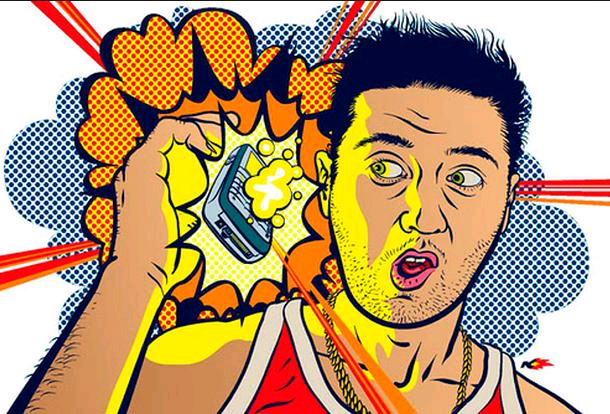
- Users should stay away from low-quality batteries: When you need to replace your phone battery, you should avoid buying cheaper batteries on eBay or Amazon, but choose to buy a genuine manufacturer's battery.
- Keep your phone well ventilated during charging: you should not cover cloth, blankets, pillows on the phone while charging to avoid overheating.
- Do not use the phone while it is charging: During charging, the phone will be significantly hotter than when used normally.
- Not subjective though the phone is still active after a strong drop: In addition to the visible damage such as a broken screen, a strong drop can cause small cracks in the internal components, causing the battery to crack or do Open components through screen cracks.
- Be careful if the machine is unusually hot or the battery suddenly drops quickly.
See more details here!
7. Secure data in case the phone is stolen
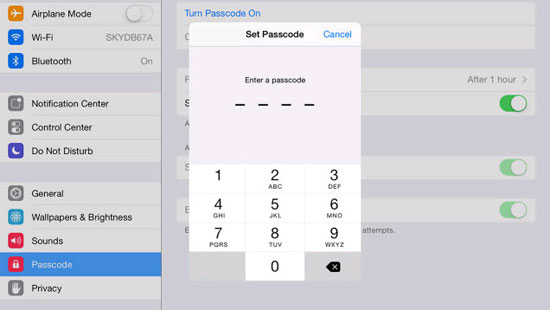
There are many things you should do before your precious phone is stolen by a thief. Some of the tips below can make it more difficult for thieves to try to access your device.
- Lock screen: activate at least one screen saver method before you leave home or go somewhere.
- Enable remote control: you can track all devices connected to the available account.
- Backing up data: Losing your phone can cause your data to be lost as well. Therefore, bad situation precautions can occur by backing up data on your device before the phone can be stolen.
- Application configuration: you should turn on two-step authentication for any support service, including iCloud, Google, Dropbox, Facebook, Twitter , etc.
- Data encryption: Encrypting your data increases your security even more. This makes the operation of the phone slower ( because the data needs to be decrypted before accessing ).
See more details here!
8. The default search engine changes on mobile devices
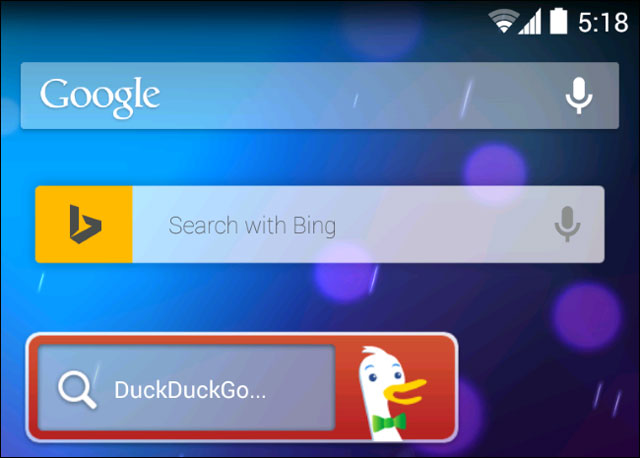
Search engines are increasingly being integrated into mobile operating systems, but you can still change the default search engine on your smartphone / tablet. Because services are further integrated into each operating system, changing search engines becomes more difficult. For example, there is no way to change the default search engine used by Google Now, Siri (Apple) , or Cortana (Microsoft) .
- Android: Android is the most open, so changing the search engine on Android devices is easiest.
- iOS: Cannot add another search engine here. To use another search engine as default, you must install another web browser or a similar application.
- Windows 8 and Windows Phone: You can change the default search engine for the first version of Internet Explorer on Windows 8, but Microsoft hid this option.
- Amazon Fire OS: You can also change the default search engine in the Silk browser on Amazon's Fire OS operating system - used on Kindle Fire tablets, Amazon Fire Phone phones.
See more details here!
9. 5 ways to clean up your Gmail inbox

Gmail currently offers 15GB of free storage, but still not enough for some advanced users. By some tricks such as:
- Delete attachments: The maximum attachment size supported by Google 's Gmail service is 25MB, so you can find and delete these files to free up space for your Gmail inbox. mine.
- Convert plain text to email: Email in HTML format ( with formatted text and embedded images ) usually takes up more space than email in plain text format (text only) .
- Delete old emails: Gmail's search box also helps filter out old emails you may never need again.
- Delete large email: you should regularly take this step to free up Gmail mailbox space.
See more details here!
10. How to rename files on Windows?

Storing multiple technical libraries makes Windows users find ways to manage files more efficiently and one of the effective solutions is to rename a series of files. But you're wondering how to choose a batch to rename files stored on your computer? You can use:
- Windows Explorer / File Explorer: Using Windows Explorer ( Windows 7 ) and File Explorer ( Windows 8 / 8.1 ) is probably the easiest way to rename a batch of files simultaneously on Windows.
- Using Command Prompt: It is much more flexible to rename files in batches using the command line window, as this method also allows you to change the file extensions.
- Using Windows Powershell: Windows Powershell has more advanced features and is easier to use than the command line window above.
See more details here!
You should read it
- Summary of the hottest tech news in the 4th of September
- Summary of the hottest technology news of November 2
- Summary of the hottest tech news of November 4
- Summary of the hottest technology news in August 4
- Summary of the hottest technology news in the 3rd week of September
- Summary of the hottest technology news of December 4
 Russia asked Apple to deliver the source code to investigate
Russia asked Apple to deliver the source code to investigate DEMO ASEAN Events 2014 - Products for major events
DEMO ASEAN Events 2014 - Products for major events Apple will lay off 200 Beats employees
Apple will lay off 200 Beats employees WindowsPhone ads are made by fans, very unique and impressive
WindowsPhone ads are made by fans, very unique and impressive The whole world is trying to make money for Mark Zuckerberg
The whole world is trying to make money for Mark Zuckerberg Facebook launches an application that supports free Internet access
Facebook launches an application that supports free Internet access