How to enable cheat codes in Minecraft 1.19 and common commands
Although Minecraft does not have cheat codes like other games, by using commands on the console, players can do anything in their Minecraft world.
From teleporting according to the weather to even spawning mobs, console commands can do pretty much anything. In this Minecraft cheat code guide, let's explore the fully upgraded list of control commands for Minecraft 1.19.
How to enable cheat codes in Minecraft 1.19
Minecraft offers different ways to enable cheat codes in both Bedrock and Java versions. While enabling cheat codes in Bedrock Edition is quite simple, with Java Edition, the process is quite complicated, depending on whether the playing world is new or existing.
Enable cheat codes in Minecraft Bedrock
In Bedrock Edition, players will have both the option to enable cheat codes during world creation, as well as after the world is created. When a new world appears, gamers will be able to change its settings.
Just scrolling down the Game Settings list , everyone will see a toggle called Activate Cheats . This will allow the player to enter commands and change some of the core features of the game.

Alternatively, if a player wishes to enable cheat codes in an existing world, the player can do so by accessing the list of created worlds.
Then click the Edit button with the pencil icon on the right right next to the world. Here, everyone will be able to change world settings. If you scroll down there will be an Activate Cheats toggle button . By turning it on, gamers can start using cheat codes.
While in creative mode, the player can also take any block from the game and fly around without Elytra.
Enable cheat codes in Minecraft Java
There are 2 ways to enable cheats in Java Edition, depending on whether the world is newly created or already existing.
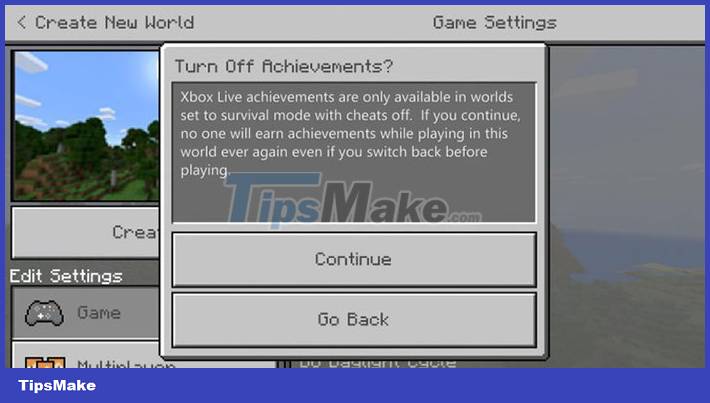
New world
If you're creating a new world, you'll see an Allow Cheats: OFF / ON button during the setup process. If this feature is enabled, the world will forever have cheat codes in it. This only works if the world is new.

The world already exists
On the other hand, if the world already exists, the player won't be able to permanently activate the cheat code. A temporary method to enable them is to go to the Open to LAN option in the pause menu and enable cheats through that. When opening the world to LAN, the player will be able to use cheats. However, the feature resets if the player leaves and rejoins the world in the Minecraft 1.19 update.
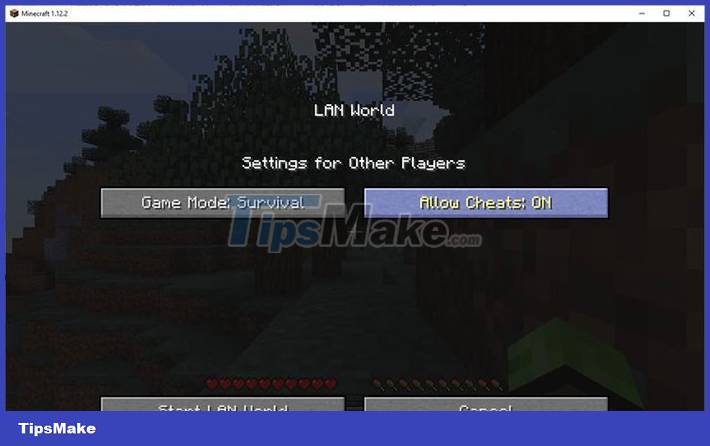
How to enter Minecraft cheat codes
Whether entering a cheat code in Minecraft Java or Bedrock, note that every command in Minecraft must start with / , but using the console keyboard shortcut will automatically prefix it with / so you can start typing the command you want to use. use .
Minecraft commands are also case sensitive; therefore, uppercase letters are not allowed.
How to use cheat codes on PC - Minecraft Java
To use commands or cheats on PC, all you need to do is go to your Minecraft game and press the / key to open the console. In addition, players can enter cheat codes using the chat window.
For Java Edition (PC/Mac), Windows 10, Minecraft Education Edition, press the T key to open the chat window.
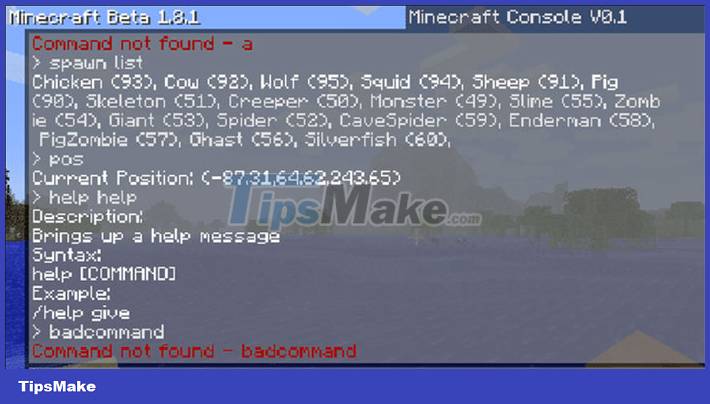
How to use cheat codes on Console - Minecraft Bedrock
The easiest way to run Minecraft cheat codes on Console is to use the chat window.
Press the D-Pad button (right) on the controller to enter the Minecraft cheat code on Xbox One.
Tap the chat button's help command at the top of the screen to enter the code in Minecraft Pocket Edition (PE)
Press the D-Pad button (right) on the controller to enter the Minecraft cheat code on PS4.
Press the right arrow button on the controller to enter the Minecraft cheat code on Nintendo Switch.
The most useful Minecraft console cheat codes/commands
Here are some of the most useful Minecraft commands and cheats. All content for a command is surrounded by { curly braces } or [ square brackets ] . The curly braces mean that the argument is required, while the square brackets mean that the argument is optional.
Command to fly to the sky
Minecraft has a massive map so many players prefer to fly rather than walk to save time. Flying in the sky will help the character move freely without being limited by the terrain and environment. There are actually many ways for players to fly in Minecraft in both Creative mode and Survival mode.
To fly in Minecraft's Creative mode, players just need to quickly press the jump button twice. Players can hold the jump button to fly higher or hold the crouch button to fly lower. Using the directional buttons to move in different directions and holding the sprint button will increase the character's flight speed.
If the player presses the quick jump button twice while flying, the character will fall down. Since everyone is in Creative mode, the character will not take any damage or damage.
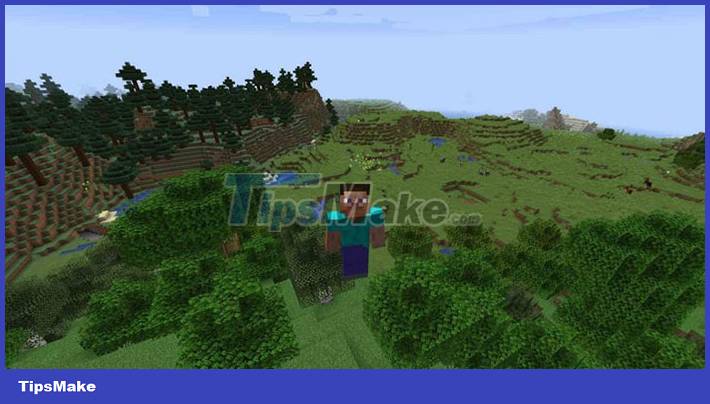
For Survival mode in Minecraft, players have 2 ways to help the character fly into the air.
The first way is to use cheats. Open the in-game command box and type /ability @player mayfly true .
The second way is to use Elytra and rocket rocket to fly. Elytra is the only way for players to fly in Minecraft Survival mode without entering cheat codes.
It is a wing that can be found in End Cities in the item boxes in the End Ship's treasure room. But if you use Elytra alone, the character can only glide when jumping from a high position.
Gamers will need to equip a rocket that fires fireworks to really fly into the air. Fireworks can propel the character in any direction while using Elytra. Note that when using Elytra with firework rockets, Elytra will be damaged.

/?
The help command displays a list of all commands on the control panel or provides information about a specific command. The player can use this to figure out the rest of the commands.
Syntax: /? [command]
/tp
The tp command allows to teleport the specified entity or entities to the specified destination.
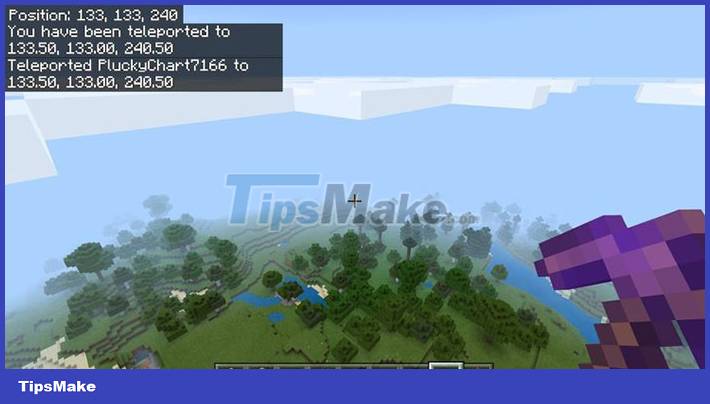
Syntax:
- /tp {destination}
- /tp {location} [rotation]
- /tp {targets} {destination}
- /tp {targets} {entity}
- /tp {targets} {location} facing {facingLocation}
- /tp {targets} {location} facing entity {facingEntity} [facingAnchor]
- /tp {targets} {location} [rotation]
Destination is the name of a player (or location) to teleport to. Location or xyz is the xyz coordinate to teleport to.
FacingLocation is the xyz coordinate that the entity will face after being teleported. Targets or entity is the name of a player (or a place) to teleport.
/time
The time command allows to check and change the time of day value.
Syntax: /time {add|query|set} {value}
/weather
Allows to choose weather or world, including: rain, thunder and snow.
Syntax: /weather {clear|rain|thunder} [duration]
/give
Provide an item to the player.
Syntax: /give {player} {item} [count]
/summon
Spawns the specified entity or Minecraft mob in the specified location.
Syntax: /summon {entity} [position] [NBT data tag]
/kill
Killing your own character, adding another player's name will apply the command to them.
Syntax: /kill {target}
/locate
Finds the closest structure location of a specified type. Useful for finding all structures in the game, such as locating Villages.
Syntax: /locate {structureType}
/enchant
Enchant player's items.
Syntax: /enchant {player} {enchantment ID} [level]
/xp
The xp command allows you to set, remove or test a player's XP. Syntax:
- /xp [add|set] {players} {amount} [points|levels]
- /xp query {player} {points|levels}
Command to enter player name
Here are the commands that save gamers from having to enter another player's full name. Use this command so you don't have to enter long lines like 'Sniper_Kitty_Bruv_91' every time someone joins your game.
- @p - nearest player
- @r - a random player
- @a - all players
- @e - all entities in the world.
- @s - myself
Clone command
/clone
Duplicating a selection of blocks to another location, useful when building a city space and wanting to duplicate multiple buildings to different areas. is the starting point and the ending point. And that's where the clone blocks come in.
Example: /clone 100 234-10 200 100 0 300 200 100
Difficulty command
/difficulty
Change the difficulty in the game. Replace the following part of the cheat with one of the following options:
- peaceful
- easy
- thường
- hard
Example: /difficulty peaceful
Effect command
/effect [seconds] [amplifier] [hideParticles]
Add status effects to targeted players. [seconds] , [ampli] and [hideParticles] are all optional conditions, so ignore them unless you want to change the length, strength of the effect, or choose whether the effect shows up as a particle. or not. If you want to remove the effect from the player, type /effect clear .
Example: /effect PCGamer water_breathing 30
Change game mode
/gamemode
Change the game mode for everyone in the session. Add the player's name at the end of the code to change the mode for different players. Replace with one of the following options:
- Survival
- Creative
- Adventure
- Spectator
Example: /gamemode Survival
Item Hold Order
/gamerule keepInventory true
Changed the rules of the game, if you die, you will keep all the items in your inventory. Replace true with false to disable the command.
Command to play sound
/playsound
Play a specific audio file. This command is great if people want to use command blocks to play a sound when someone opens the door. Anyone will be delighted with a unique doorbell.
Example: /playsound minecraft:entity.elder_guardian.ambient voice @a
Check current world seed
/Seed
Show the seed for their current world if you want to re-enter the seed from the beginning or share it with other players.
Set world appearance
/setworldspawn
World changes appear wherever the player is standing. If people don't want to do that it is also possible to put it in a predefined location /setworldspawn .
Example: /setworldspawn 100 80 0
What are the arguments and goals?
Besides the above cheat codes in Minecraft, players need to understand some common terms when using these commands.
Arguments
Arguments are bits of information that appear after the instruction to determine the effect of the instruction. For example, with the cheat /gamemode creative , the command is /gamemode and the argument is creative , this means the player is asking the game to set the gamemode to creative.
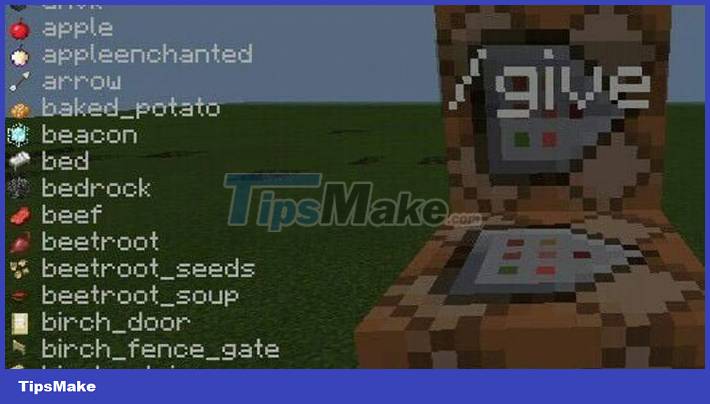
Target (target)
A target is a type of argument in Minecraft that tells the game who (or what) the gamer wants the command to target. The following are the target arguments:
@p - nearest player
@r - random player
@a - all players
@e - all entities
@s - the entity that executes the command
For example, the command: /gamemode creative @a will set every player on the server to Creative Mode. If you replace @a with @r , it will set the game mode of a random player on the server.
You should read it
- The most complete command of MineCraft, MineCraft cheat code
- TOP the most recommended constructions in Minecraft PE
- TOP the best seeds in Minecraft 1.18 PE
- Minecraft: New updated version details 1.20
- What is Minecraft? Overview of Minecraft games
- Minecraft Legends: Information, release date, gameplay Minecraft Legends
 Fridge organization tips in Fill the Fridge
Fridge organization tips in Fill the Fridge TOP most difficult achievements in Minecraft 1.19
TOP most difficult achievements in Minecraft 1.19 Genshin Impact: A Complete Guide to Building Heizou
Genshin Impact: A Complete Guide to Building Heizou Minecraft Legends: Information, release date, gameplay Minecraft Legends
Minecraft Legends: Information, release date, gameplay Minecraft Legends TOP most useful spells in Minecraft 1.19 The Wild Update
TOP most useful spells in Minecraft 1.19 The Wild Update Genshin Impact: Tips for using Primogem effectively
Genshin Impact: Tips for using Primogem effectively