Simultaneously use 2 monitors on Windows Vista
In technology films, hackers use computers with 2, 3 or more screens. Indeed, with multiple monitors on a personal computer it will be really useful for advanced or professional computer users .
However, if you want to experience the feeling of using a computer with more than 1 screen, the following article will help you. Of course, it is not feasible to purchase a single computer screen to use multiple monitors on one machine, so the article will show you how to use the laptop simultaneously on the desktop screen. .
Now, owning a laptop and a desktop computer is no longer strange. And if you co-own both, you can use the monitor from your computer to connect to the laptop and experience the feeling while using both screens.
Conditions required for implementation :
- A laptop and a normal computer screen. Because of the case of owning a computer, but there are two screens that are less likely to not be mentioned here.
- Laptop is currently using Windows Vista.
- The laptop must have a DVI or VGA connector. Current laptops usually have both VGA and DVI ports, so this is not really important.
Here are the steps : To make it easier to guide, we conventionally display the screen of the laptop as screen 1 and the normal screen as screen 2.
- First, connect monitor 2 via VGA or DVI port on the laptop. (For those who do not distinguish VGA and DVI, the VGA slot is usually blue and 15 pins). Laptops often have this slot. You can do this when the laptop is open.

Plug screen 2 into your laptop via the DVI cable.
A dialog window will appear. Just click on the option to confirm the newly connected screen. Now, you will see 2 screens (laptop screen and screen just connected) will display the same content. This means 2 screens but also just like 1. The following steps will show you how to set up each screen to display a different content on them.
At Vista's Desktop, right-click and choose Personalize . In the new window that appears, select Display Settings .
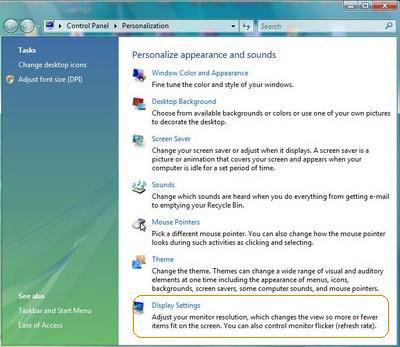
The Display Settings window will be displayed with screen icons 1 and 2 side by side. Click on the icon of screen number 2 and check the Extend the desktop option on this monitor .
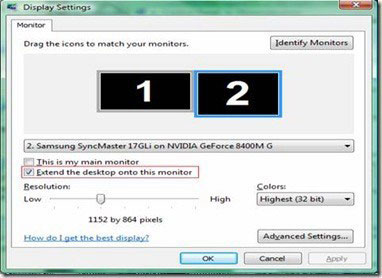
In addition, you can adjust the tool bar displaying the resolution at the bottom (section Resolution) so that both screens display the same resolution.
And now, you can simultaneously use the computer on the same screen. Experience the great feeling of having a larger 'vision' on both screens.
Here are some pictures of connecting 2 monitors on the same computer:


In addition, you can connect 3, 4 or more monitors simultaneously if your laptop or mainboard supports multiple connection ports (VGA or DVI).
Hopefully, the article will help you experience the whole sense of using newer computers.
 Create cloud operating system with EyeOS
Create cloud operating system with EyeOS Protect privacy when uploading photos
Protect privacy when uploading photos Free services create a better feel for social networks
Free services create a better feel for social networks New features in Firefox 3.6 version
New features in Firefox 3.6 version Configure IIS for an FTP Site - Part 2
Configure IIS for an FTP Site - Part 2 Explore Microsoft's Kumo search engine
Explore Microsoft's Kumo search engine