Create cloud operating system with EyeOS
Network administration - The cloud operating system refers to an operating system or rather an interface that is included in a complete set of applications that look like workstations but reside on the web and you can access the system. Operate this anytime, anywhere as long as there is an Internet connection.
While there are plenty of cloud operating systems that you can register and use for free, but how to get your own dedicated cloud operating system. First, registering a free account with a third-party cloud operating system usually means that you have limited the file storage space and all your data is stored in a user's server. other. Next, the connection speed depends on the number of active users at the same time. So the more popular a site is, the slower it will be when you use it.
So what if you want to have your own dedicated web operating system that can be used to manage your own things online and also to provide a collaborative environment with your My partner or colleague, in this case eyeOS is your chosen software.
EyeOS is a free and open source cloud operating system software that you can install on your own web server.
One thing you'll definitely find interesting in this operating system is its small size and ease of installation. The entire installation package is only 2.5MB in size and the installation does not require any configuration (although there are still some steps involved) and anyone who knows how to use the FTP program can arrange it. and run it without much time.
Install eyeOS
1. Download eyeOS.
2. Unpack the compressed file. You should see an eyeOS folder with all the files inside.
3. Open your FTP program. If you want to install eyeOS on top level domain (for example, http://your-site.com ), upload all the files and folders inside eyeOS folder to your web server (no upload eyeOS directory but only files and folders inside). If you want your cloud operating system to reside at a lower domain level (such as http://your-site.com/eyeos ), upload the entire eyeOS folder.
4. On your browser, go to http://your-site.com/installer (or http://your-site.com/eyeOS/installer if you have uploaded the entire folder). You will then see a screen prompting you to enter the root password and hostname.
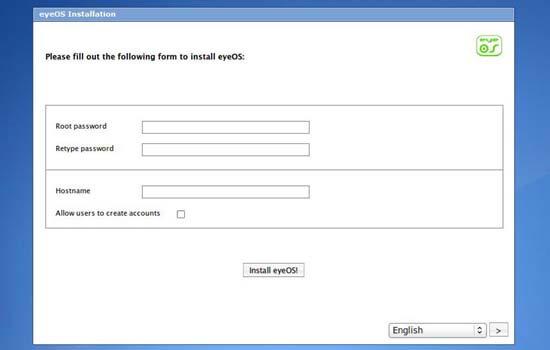
5. In the next screen, you will be able to log in to the cloud operating system.
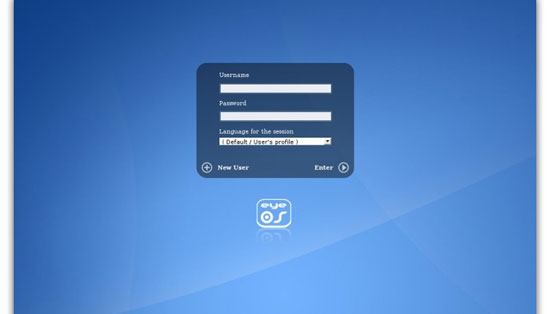
The first time you log in you will see a completely clean and beautiful desktop with all its items arranged in four screen edges. On the left is where all the shortcut icons are, on the right is where the application widgets are. At the top of the screen is a dock and below is eyeOS's system bar, where you can access the system administrator and log out from the session.
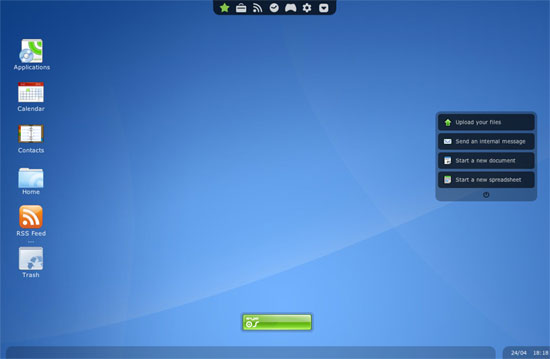
Office suite
By default, the operating system will have a simple WYSIWYG text editor, spreadsheet and presentation viewer (but not yet capable of creating demos) for you to use. For those who need a complete Office suite, follow the instructions here to install Open Office.
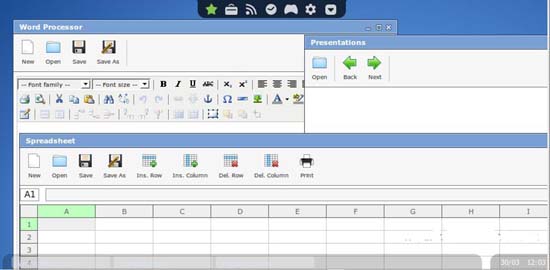
PIM
There is a Calendar, Contact, and an internal mail module in eyeOS operating system default settings. However, you can easily install eyeMail through Package Manager to access your POP3 account. The Contact module allows you to import or export all your contacts in the .vcf format.
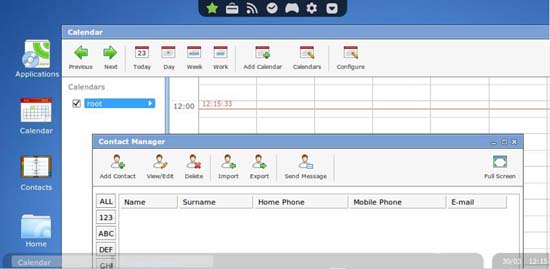
Games
With so many websites offering free flash games you can play in your free time.
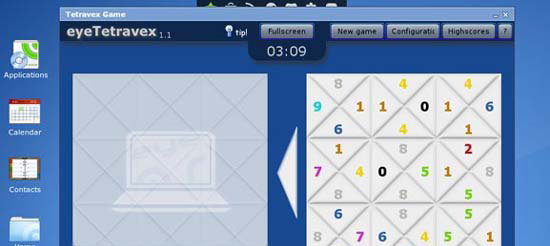
FTP
This is useful if you need a file from a remote site. You can easily access it via the FTP module.
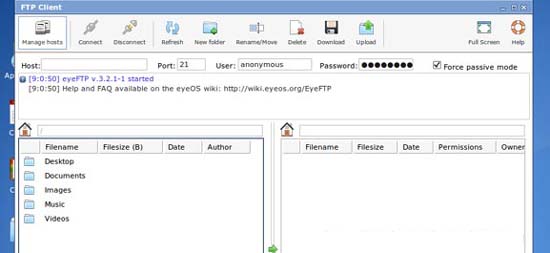
Package Manager
This is the app installer for eyeOS. It allows you to install a lot of useful modules for your cloud operating system. You will be impressed with the number of applications it supports and the speed at which it downloads and installs applications. The package manager can be accessed at the top of the application menu.
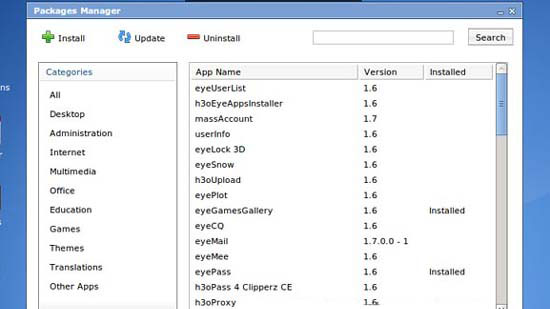
Final
If you are comparing eyeOS to the physical physical workstation on your computer, it would be obvious, but if you only look at a dedicated platform that allows access to other applications and your own files Any time, anywhere and also a place for collaboration, eyeOS is what you need to be aware of.
EyeOS can be extended via installation modules in System Preferences and if you install eyeSync, you can also sync local folders on your computer with dedicated eyeOS, which is how to back up your files ( like Dropbox).
With its ease of use, great functionality and free pricing, eyeOS is really a software that you should consider to use.
You should read it
- What test you know about operating system P4
- Interesting operating systems may be unknown to you
- Understanding Network Operating System Network Operating System (NOS)
- What is RTOS operating system? What stands out? On which devices is RTOS supported?
- A sample of Nokia's Meltemi operating system is available
- Facebook quietly developed its own operating system to abandon Android
 Protect privacy when uploading photos
Protect privacy when uploading photos Free services create a better feel for social networks
Free services create a better feel for social networks New features in Firefox 3.6 version
New features in Firefox 3.6 version Configure IIS for an FTP Site - Part 2
Configure IIS for an FTP Site - Part 2 Explore Microsoft's Kumo search engine
Explore Microsoft's Kumo search engine 5 interesting online services from Microsoft
5 interesting online services from Microsoft