Shortcuts in Word, Microsoft Word hotkeys that you need to know
For professional office workers and office experts, perhaps using keyboard shortcuts skillfully is a natural task because it helps save time and improve work efficiency on Windows. There are always common principles for all applications, but for specific applications such as Word and Excel, there are many sets of shortcuts. You can refer to Excel shortcuts and ways to increase text typing speed by using unikey keyboard shortcuts that we have introduced.
Summary of keyboard shortcuts in word
Up to now, manufacturer Microsoft has released many versions of the Microsoft Office office suite in general and Microsoft Word in particular, of which the most chosen versions are the versions 2003, 2007, 2010 and 2013. Basically, the shortcuts in these versions are quite similar, the only difference is that later versions have more word shortcuts than previous versions.
Shortcuts in Word, MS Word shortcuts
1. Menus & Toolbars
- Alt, F10 : Open the command menu
- Ctrl + Tab, Ctrl + Shift + Tab : Execute immediately when the Menu bar is activated to select menu bars and toolbars.
- Tab, Shift + Tab : Select the next features on the toolbar.
- Enter : Open the currently selected command on the Menu or Toolbar.
- Alt + Spacebar : Display system menu.
- Home, End: Select the first or last command in the Submenu.
2. Create, edit and save documents
- Ctrl + N : Create new text.
- Ctrl + O : Open a new document that was previously edited.
- Ctrl + S : Save edited text.
- Ctrl + C : Copy text.
- Ctrl + X : Cut any content in the text.
- Ctrl + V: Paste text.
- Ctrl + F : Search for words/phrases or text.
- Ctrl + H : Replace function, replace one word/phrase with another word/phrase.
- Ctrl + P : Print text.
- Ctrl + Z : Return to the text state before making the last edit.
- Ctrl + Y : Restore the text state before using the Ctrl+Z command .
- Ctrl + F4, Ctrl + W, Alt + F4 : Close the document.
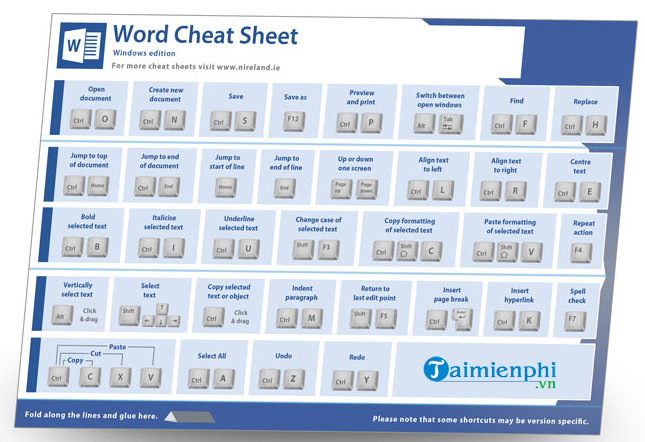
3. Select a piece of text or an object
- Move, select paragraph
+ Shift + –> : Move the mouse cursor to the following character.
+ Shift + -> : Move the mouse cursor to the previous character.
+ Ctrl + Shift + –> : Move the mouse cursor to one word behind.
+ Ctrl + Shift + <> : Move the mouse cursor to the previous word.
+ Shift + (up arrow) : Move the mouse cursor to the upper row
+ Shift + (down arrow) : Move the mouse cursor to the lower row.
+ up arrow Ctrl + A : Select entire text.
- Delete text or an object
+ Backspace : Delete a previous character.
+ Ctrl + Backspace : Delete the previous character.
+ Delete : Delete the character behind the mouse cursor or an object.
+ Ctrl + Delete: Delete a word right behind the mouse cursor.
- Move text
+ Ctrl + Any arrow key : Move back and forth between characters.
+ Ctrl + Home : Move the mouse to the beginning of the text
+ Ctrl + End : Move the mouse cursor to the last position in the text
+ Ctrl + Shift + Home : Move the mouse from the current position to the beginning of the text .
+ Ctrl + Shift + End : Move the mouse from the current position to the end of the text.
- Format text
+ Ctrl + B : Bold.
+ Ctrl + D : Open the font change dialog box.
+ Ctrl + I : Italicize.
+ Ctrl + U : Underline.
- Align text
+ Ctrl + E : Align the selected text at the center.
+ Ctrl + J : Align text evenly.
+ Ctrl + L : Left align text.
+ Ctrl + R : Right align the text.
+ Ctrl + M : Move the beginning of the line of text.
+ Ctrl + Shift + M : Delete formatting Ctrl + M
+ Ctrl + T : Move the text back 2 lines or more.
+ Ctrl + Shift + T : Delete formatting Ctrl + T.
+ Ctrl + Q : Delete text alignment formatting
4. Shortcuts in Word copy text formatting
- Ctrl + Shift + C : Copy the paragraph whose format needs to be copied.
- Ctrl + Shift + V : Paste the copied format into the currently selected data area.
5. Shortcuts in Word help create exponents
- Ctrl + Shift + = : Create an exponent, for example H 2
- Ctrl + = : Create an exponent below (usually used for chemical symbols), for example H 2 O
6. Shortcuts in Word when working on tables
- Tab : Move and select the content of the next table cell or create a new line if you are in the last cell in the table.
- Shift + Tab : Move the mouse cursor to the content of the adjacent cell.
- Shift + arrow keys : Select the content of the cell immediately adjacent to the currently selected position.
- Ctrl + Shift + F8 + Arrow keys : Expand the selection according to each table cell.
- Shift + F8 : Reduce the size of the selection by cell.
- Ctrl + 5 (when the Num Lock light is off) : Select the content of the entire table cell.
- Alt + Home : Go to the first cell of the table
- Alt + End : Go to the last cell of the current line.
- Alt + Page up : Return to the first table cell of the column.
- Alt + Page down : Return to the last table cell of the column.
- Up arrow : Move the mouse pointer up one line
- Down arrow : Move the mouse pointer down one line.
Conclusion : Above are the keyboard shortcuts in Word that represent each function available in Microsoft Word for you to refer to and apply in your working process.
In this article, TipsMake summarizes and shares shortcuts in Word such as Home, End, Enter, Tab. Through that, you can use Microsoft Word hotkeys to help work with Word and Excel effectively. Effective, best time saver. In addition, you can also create Word shortcuts to make it easier to work with repetitive paragraphs. If you don't know how to abbreviate in Word , please follow the article below here.
Word or excel are popular software so try to remember these shortcuts well to help you operate very quickly with these tools, most useful for those who often have to work with word and excel.
For more details, you can refer to the bold shortcut when editing Word to save your typing time. And in addition, for those who are new to Word, you can take a look at how to change units from inches to centimeters in word documents. Changing inch units to centimeters in Word or other units is also very important and you should know.
You should read it
- How to Use Windows Movie Maker
- High definition movie reader
- How to Make a Slideshow with Windows Movie Maker
- How to Make a Video in Windows Movie Maker
- How to create movie posters in GIMP
- Very Slow Movie Player- a strange device that displays 24 pictures / hour turns a 2 hour movie 17 minutes into 8220 hours
 What are the keyboard shortcuts Ctrl V, Ctrl C, Ctrl X in Word
What are the keyboard shortcuts Ctrl V, Ctrl C, Ctrl X in Word Disable the Protected View feature, turn off the Protected View feature in Office 2010
Disable the Protected View feature, turn off the Protected View feature in Office 2010 How to format dates in Excel quickly and easily
How to format dates in Excel quickly and easily How to delete rows and columns in Excel with mouse or key
How to delete rows and columns in Excel with mouse or key How to create Google Slides slide links
How to create Google Slides slide links How to turn off automatic updates of Office 2016 on Windows
How to turn off automatic updates of Office 2016 on Windows