Shortcuts in Altium most often used
To design interlaced circuit boards, we must spend a lot of time manipulating and aligning. However, you can shorten the working time by memorizing and using frequently some shortcuts in the article below.
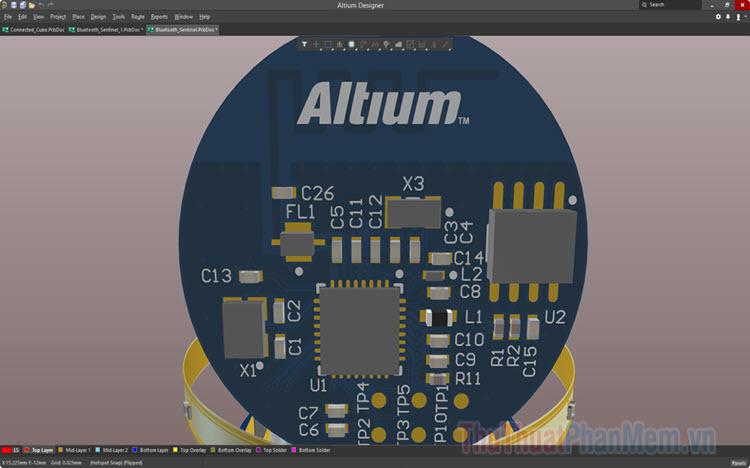
1. Shortcuts in circuit design principle (Schematic)

Function
X
Rotate components in the horizontal axis (X axis).
Y
Turn the device on the vertical axis (Y axis).
Space
Rotate components 90 degrees
Shift + Space
Rotate components 45 degrees.
Ctrl + Click and drag
Move the device that comes with the cord (Like in Proteus)
Shift + Left Click
Copy components.
Shift + Click and drag
Pull the device out.
Ctrl + Shift + L (or AL)
Align the components vertically.
SPACE
Change color when using Highlight pen (Highlight the NET of the same name)
ALT + Click (select Net)
Highlight the NETs with the same name (Blur all the rest of the SCH drawing)
Shift + Ctrl + C
Delete the settings on SCH
Ctrl + Shift + T (or AT)
Align the components horizontally.
Ctrl + Shift + H (or AH)
Align the components evenly spaced horizontally.
Ctrl + Shift + V (or AV)
Align components evenly in vertical rows.
Ctrl + M
Measure the distance.
C, C
Compile Project - Check connection errors, port.
D, B
Get components in the library.
D, O
Change drawing parameters.
D, U
Transfer principle to printed circuit board.
J, C
Jump to the components.
P, B
Draw bus routes.
P, N
Name the line.
P, O
Get the GND
PT
Add Text.
P, W
To connect the component pins.
P, V, N
Use vacuum marking.
T, A
Open the naming management window for components.
T, N
Automatic naming of components.
T, S
Find components on the printed circuit board (You select the block you need to wire the circuit and then press TS, it will automatically find the printed circuit block for you).
T, W
Create new components
TAB
Change the parameters of the circuit.
V, D
Align the drawing to fit the screen frame
2. Shortcuts in PCB printed circuit design

Function
2
See printed circuit in 2D format.
3
See printed circuit in 3D.
Q
Convert miles => mm and from mm => miles
PT
Switch to manual wiring.
P, L
Resize the printed circuit size, click the keep out layer to draw the outline, then highlight the whole circuit and press DS D.
PM (Altium 16) UM (Altium 17)
Drag multiple wires at once (MultiRoute) (by: pressing Shift to select multiple Pad, then press [PM] / [UM] and then go to the wire as usual. While MultiRoute, you can press Tab to adjust the distance relative to each other)
P, G
Coated with copper.
P, V
Take a Via hole.
P, R
Draw large circuits, the distance between small circuits.
P, D, D
Show PCB size information
A, A
Automatic wiring.
T, U, A
Erase all running circuits.
T, U, N
Delete lines of the same name.
T, D, R
Check whether the wiring is complete after completing manual wiring.
T, E
Round the line near the component pins
T, M
Clear the error displayed on the screen.
D, K
Select the drawing layer. (Stack Manager)
D, R
To adjust parameters in the circuit such as the width of the line (Width), the distance 2 - wire (Clearance), allows short circuit (Short circuit) .
D, O
Adjust the circuit parameters, if you do not want the squares to affect the circuit, then convert the line into dots.
D, T, A
Show all layers.
D, T, S
Show only TOP + BOTTOM + MULTI layers .
C, K
Open the component path editing window.
R, B
Display circuit information (size, number of components .)
O, D (Or Ctrl + D)
Display the Configurations window (Adjust the visibility of components)
V, B
Rotate the drawing 180 degrees.
V, F
Show the whole drawing.
L
When moving components flip over components Top and Bottom (Bottom and Top)
Ctrl + Shift + L (or AL)
Align the components vertically.
Ctrl + Shift + T (or AT)
Align the components horizontally.
Ctrl + Shift + H (or AH)
Align the components evenly spaced horizontally.
Ctrl + Shift + V (or AV)
Align components evenly in vertical rows.
Ctrl + Shift + Mouse scroll
Switch between classes.
L or Ctrl + L
Open View Configuration to adjust the display of layers.
TAB
Show information window changes during operation.
Fliped Board
Turn over the printed circuit.
Ctrl + G or G
Grid mode settings.
Ctrl M
Measure the size of the circuit.
Shift + M
Square magnifying glass.
Shift + R
Change the wiring mode (Cut - No cut - Push rope).
Shift + S
Only allow one layer currently selected (the remaining layers are hidden).
Shift + Space
Change the line mode (Free - By law - 90 degree Square - Curved)
3. Shortcut key in 3D visualization mode

Function
0
Turn the board back to default
9
Rotate the board at a 90 degree angle
2
Switch to 2D mode when in 3D View mode
3
Switch to 3D View when in 2D mode
SHIFT
Simultaneously press Shift and Right click, move mouse to rotate the circuit board in XYZ axes
SHIFT + Mouse scroll
Left - Right
CTRL + Mouse scroll
Zoom in - Zoom out
CTRL + Move the mouse
Zoom in - Zoom out
V, F
Align the board to fit the screen
V, B
Flip the circuit boad
Scroll the mouse
Pull up - Pull down
CTRL + C
Take a photo of the current view of the 3D board on the Clipboard, to save as an image file you need to use a tool like Paint.
T, P
Open the Preferences window
L
Open the Configurations window
Memorizing and mastering shortcuts on Altium is quite difficult and we can only achieve by practicing and using shortcuts frequently. Good luck!
You should read it
- All iPad shortcuts to build Siri Shortcuts
- Useful keyboard shortcuts in Microsoft Word (Part 2)
- Useful shortcuts on Ubuntu 2017 you may not know yet
- 30 shortcuts for IE, Firefox and Google Chrome
- Keyboard shortcuts in Illustrator are often used, keyboard shortcuts are commonly used in AI
- Common Adobe Illustrator shortcuts
 Sublime Shortcuts - Summary of Sublime Text 3 keyboard shortcuts
Sublime Shortcuts - Summary of Sublime Text 3 keyboard shortcuts Corel Shortcuts - All shortcuts in Corel Draw you need to know
Corel Shortcuts - All shortcuts in Corel Draw you need to know MathType keyboard shortcuts - All MathType keyboard shortcuts you need to know
MathType keyboard shortcuts - All MathType keyboard shortcuts you need to know Keyboard shortcuts in Visual Studio - All common keyboard shortcuts in Visual Studio
Keyboard shortcuts in Visual Studio - All common keyboard shortcuts in Visual Studio How to compare contents of 2 text files with Notepad ++
How to compare contents of 2 text files with Notepad ++ Top 5 Folder software, extremely secure folder lock
Top 5 Folder software, extremely secure folder lock