Share how to fix Unexpected Kernel Mode Trap error on your computer
If your computer suddenly turns to a blue screen with the message 0x0000007F. This is the symptom when the computer has an unexpected kernel mode trap error . For those who are not knowledgeable about computers, this is indeed an almost incurable situation. However, in reality, there are still a few ways to handle it if you unfortunately encounter this situation. Below are methods that many people have used and have been successful.
What is the condition of the computer with unexpected kernel mode trap error?
As introduced at the beginning of the article, when the computer has an unexpected kernel mode trap error in Windows 10, Win 8. The computer screen will turn blue with the message your pc ran into a problem and needs to restart. With Win 7, The screen will display additional error code 0x0000007F. At this time we will not be able to use the computer as usual.
Cause of Unexpected kernel mode trap error Windows 11, 10
The condition of a computer having an unexpected kernel mode trap can be caused by many different reasons. The most important of which will be the 'culprits' below.
1: RAM error
The leading cause of unexpected kernel mode trap errors on computers is ram. When RAM is defective or damaged, it will lead to errors when reading and writing.
In this case, the best way is to check the ram. If possible, remove the RAM to clean it and plug it back into the computer. In the worst case, you will have to replace new RAM for your computer.
2: Drivers on the computer are damaged or outdated
After updating or downgrading the operating system. It is possible that the driver on your computer has an error or is misconfigured. This may also cause you to encounter the Unexpected kernel mode trap error.
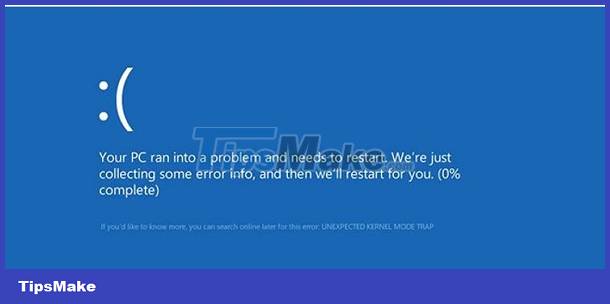
How to fix unexpected kernel mode trap errors on your computer
First, when you encounter an unexpected kernel mode trap error on your computer. Please try to restart your computer. If you have restarted the computer and checked the RAM but it still doesn't work. Come to the methods introduced below.
1: Check ram memory with Windows Memory Diagnostic
- Step 1 : Enter the keyword Windows Memory Diagnostic into the Windows search box and press enter .
- Step 2 : Click on Restart now and check for problems (recommended) to restart the computer and start checking.

- Step 3 : During the test, you will not be able to use the computer. In the Status section , you will see the problems that the system checks. Once the test is complete, the computer will automatically restart and return to the desktop screen. When you log in to your computer, you will see the results displayed. You can rely on these results to find a reasonable solution.
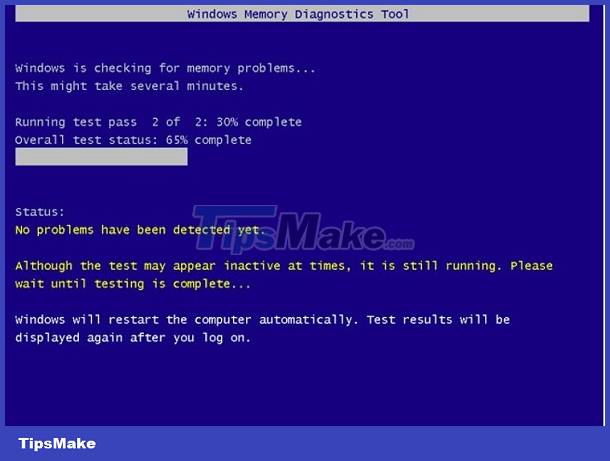
2: Update the driver on the computer
You can also try updating all drivers to fix the unexpected kernel mode trap error. Below is how you can update the driver on your device.
- Step 1 : Type the keyword device manager into the search bar on your computer and then enter .
- Step 2 : When the device manager panel appears. Please expand all items one by one and then right-click and select update driver . Then select Search automatically for drivers so that the system can automatically find and update the driver.
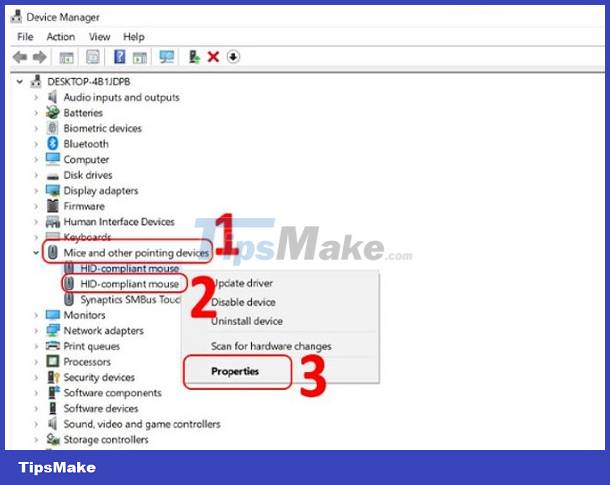
Or you can also search with the keyword Windows update. Then select Windows Update settings and then select Check for updates so that the system can automatically check and update the necessary drivers for the computer.
3: Disable Cache Memory in BIOS
The third way you can try is to disable Cache Memory in BIOS. To do this, you need to access the BIOS on your computer.
- Step 1 : Restart and continuously press the delete or F2 key to access the BIOS. With some other main models, the way to access the BIOS will also be different.
- Step 2 : Use the arrow keys or mouse to move to the Advanced section .
- Step 3 : Select Cache Memory and switch it to Disable status .
- Step 4 : Press F10 key to save and exit bios. If the system requires confirmation, select yes .

 Frustrated by losing Windows 10+11 audio driver? Apply effective fixes
Frustrated by losing Windows 10+11 audio driver? Apply effective fixes Unable to continue date and time error and how to fix it effectively
Unable to continue date and time error and how to fix it effectively The computer says the bios has been reset, how to fix it?
The computer says the bios has been reset, how to fix it? Find out how to fix the computer error saying ime is disabled
Find out how to fix the computer error saying ime is disabled How to fix the error of the screen automatically pulling down on the computer?
How to fix the error of the screen automatically pulling down on the computer? Fix the error of not being able to link sheets in Excel super quickly
Fix the error of not being able to link sheets in Excel super quickly