Scan and delete dangerous viruses
Everyday, we only hear about a new and dangerous virus spreading on the internet, infecting millions of Windows computers. Today they will take a step-by-step review to remove those threats and (hopefully) prevent it in the future .
Whenever a problem occurs, you should follow these steps:
- Run the tool to delete dangerous software on Windows.
- Run McAfee Stinger Tool
- Make sure you are using an updated antivirus software.
- Make sure Windows Updates is turned on
- Notify Microsoft Security Alerts.
We don't discuss common viruses . your antivirus software can handle this. We are discussing extremely dangerous viruses that will hang your computer, steal information, delete photos on your computer and make your computer remotely controlled by a spammer. Things are very bad, but they can be prevented.
Run the dangerous software removal tool
The first step in detecting - deleting dangerous viruses and worms from your computer is running Microsoft's own dangerous software removal tools. This is not an alternative to antivirus programs, but it is the best way to get rid of some of the most dangerous software, like the current Conficker worm.

This tool will remove viruses and warn you, from which we will be protected. We will be able to receive security notifications like no dangerous software is detected. You can click " View detailed results of the scan " to see details.
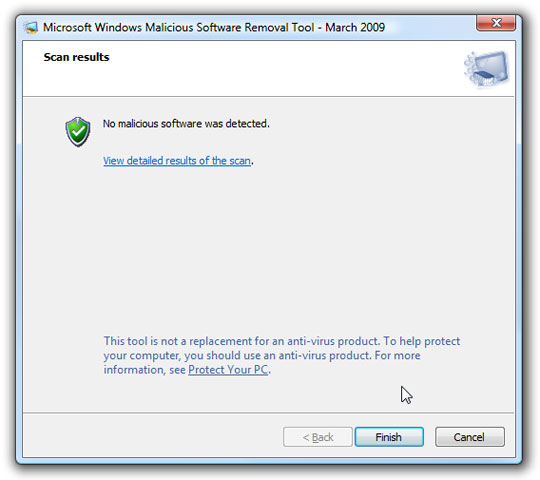
By dragging the scroll bar down, you can find current threats and make sure the computer is not infected.
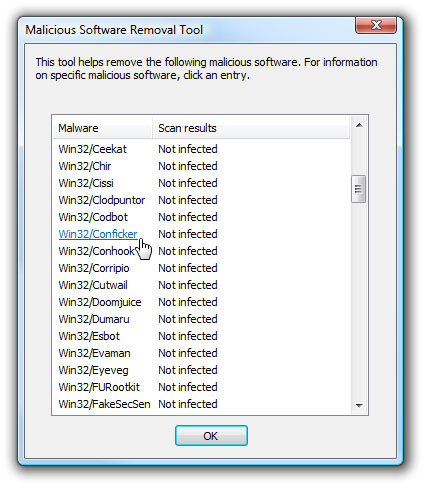
This tool should be updated automatically via Windows Update, but you can often download it directly . This is an important tool to protect your computer.
Run McAfee Stinger Tool (optional)
The free McAfee Stinger tool will help remove the most dangerous viruses from your computer. You can verify that Stinger can delete the current virus by checking the List Viruses dialog . Make sure you have the latest version of Stinger before using it.
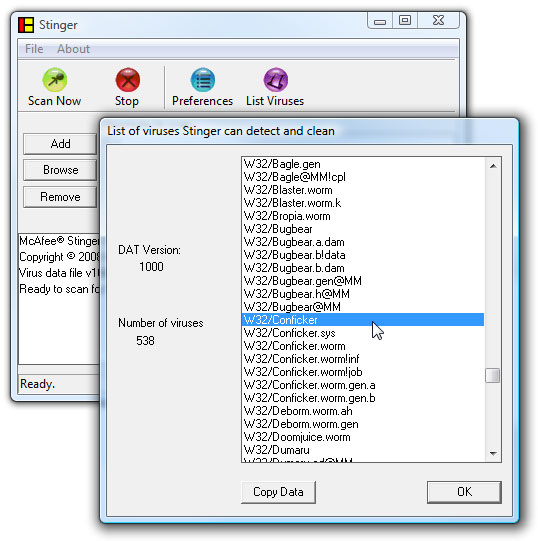
Then simply click the Scan Now button to perform a "full scan" scan for your computer, but notice that it will take a lot of time.
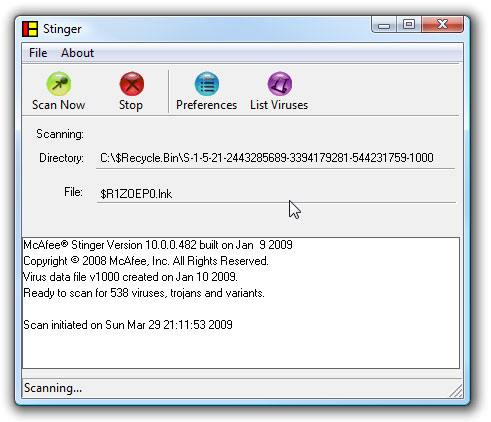
Once completed, you will receive a report with the number of deleted files.
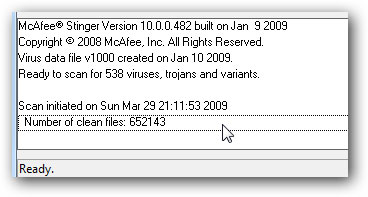
This is a simple tool, although the interface is not nice but it works very well. It is also not a real replacement for antivirus programs.
Use an updated Antivirus software
This is one of the most important steps to protect your computer safely. You need to make sure your antivirus software is ' enabled ' and working properly. Here is a brief list of things you should do:
- Make sure your antivirus is set to auto update.
- Make sure the 'real-time' scanning mode is enabled.
- Perform a 'full can' scan (optional but very useful)
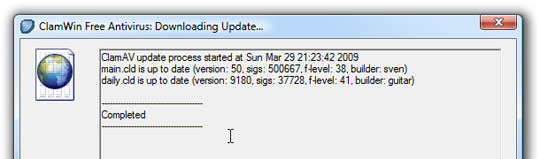
If you are not sure about the antivirus software you are using and don't have the money to buy it, you can try the free version of AVG
Make sure Windows Updates is turned on
Now go to the most important step: make sure Windows is fully patched and Windows Updates has been 'enabled'. You cannot protect yourself from worms, viruses or hacker attacks if you are running an up-to-date version of Windows, not patched.
Open Windows Updates, click " Check for updates " and install every security patch they recommend. Then click on the Change settings link .
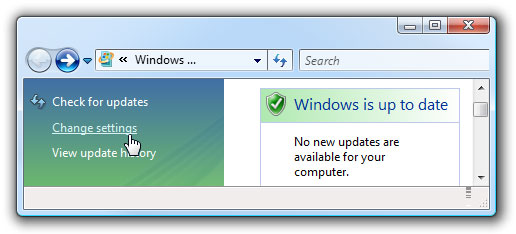
And make sure that you have set the update mode to run automatically. Remember, if you are running an unpatched system, it will cause many problems for yourself.
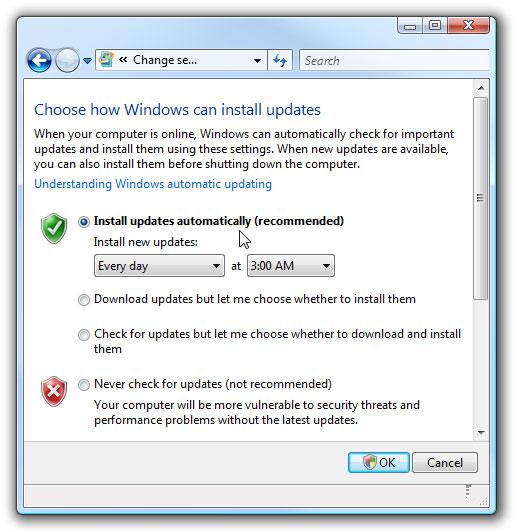
Send notifications to Microsoft Security Alerts
If you really want to be sure it's protected, you can register alerts from Microsoft when an important patch needs to be installed. You can also check the current security information at any time by visiting their privacy information page.
Put Microsoft Security Alerts by Email or RSS here .
How to make sure the patch is installed
How do you get your system updated with any patches.
If Windows Update shows that it has been updated, you can check a special patch by clicking " View update history " "in the left pane.
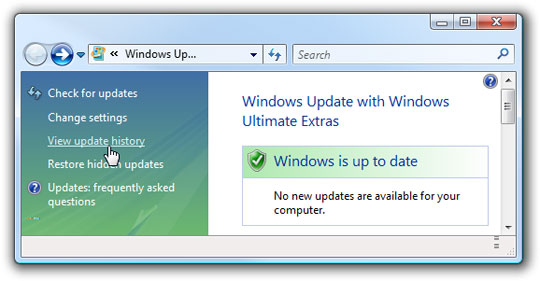
This will give you a long list of each installed update. Looking at the list you will see the update mentioned in the necessary security holes.
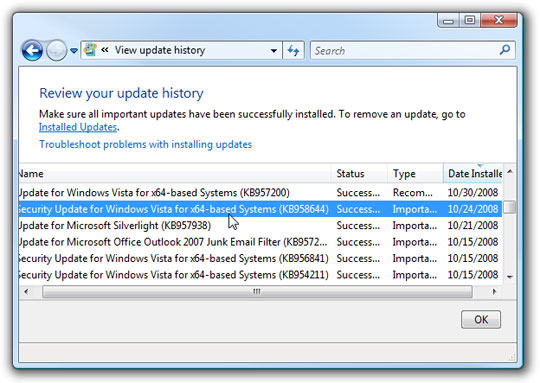
Conclude
These steps are essential in protecting your computer from hackers, worms, and viruses, but it is not entirely an important key to safety. You should remain alert and use common measures: don't download unknown files, use a firewall, and make sure your email provider scans the virus before opening attachments.
You should read it
- Destroy the autorun virus in USB or on PC with 4 simple ways
- Instructions for removing PUP.Tuto4PC virus
- No need to use an antivirus program, this is how to get rid of the virus on your computer
- What is IDP.generic virus and how to remove it?
- How to Remove Viruses
- Two large satellites nearly collided in the sky of Pittsburgh
 Fake data - new product 'booming'
Fake data - new product 'booming' The MSRT update killed 1 million malware
The MSRT update killed 1 million malware Deploying IPsec Server and Domain Isolation with Windows Server 2008 Group Policy - Part 2
Deploying IPsec Server and Domain Isolation with Windows Server 2008 Group Policy - Part 2 Deploying IPsec Server and Domain Isolation with Windows Server 2008 Group Policy - Part 3
Deploying IPsec Server and Domain Isolation with Windows Server 2008 Group Policy - Part 3 Microsoft fixes 28 Windows and Office security bugs
Microsoft fixes 28 Windows and Office security bugs Set up safe mode for IE
Set up safe mode for IE