Set up safe mode for IE
Internet Explorer has a built-in security utility, you just need to activate with the following steps to be fully protected against the malicious codes spread on the network.
1. Set the safe area mode to the highest level

Access the Internet Options menu -> Security , select the Internet icon and drag the slider to a high level ( High ). Select the Local icon and also bring the slider to High. If you see a Custom section instead of a slider, click on the Default Level button for the slider to customize.
This will give you better results when using ActiveX controls and ActiveX code, providing the user with the right to confirm which website addresses are opened and which addresses are not.
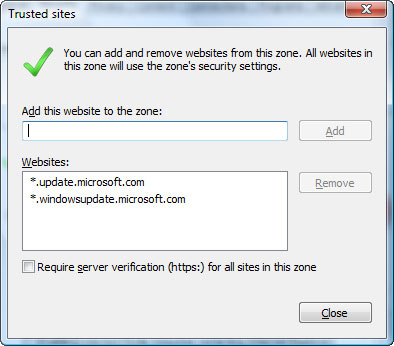
To activate the validation of trusted websites, go back to the Security tab, click on the Trusted sites icon and click the Sites button. Uncheck the " Require server verification . " section and then add your secure website address. In particular, please include the address * .update.microsoft.com and * .windowsupdate.microsoft.com because you are provided with the most necessary update utilities. From there, every time you open an address that is not in the preset list, the browser will ask you if you agree to execute it, the website will only open if you answered Yes .
2. Limit the execution of web browsing code

Although the security mode has been set to the highest level for both intranet and Internet connectivity, IE still has a more secure option. Still in the Internet Options dialog, Security tab, select the Internet icon and click Custom level . Drag the mouse to scroll down to the bottom of the displayed list, navigate to Scripting . Under the heading " Active Scripting " to select Prompt (prompt) or Disable (disable), click OK . Next, repeat the steps for Local intranet .
3. Open the data execution blocking mode

Hackers can take advantage of dynamic web pages to plug in malicious code that controls the access computer, so Windows Vista comes with the utility Data Execution Prevention (DEP) helps prevent execution. To activate, you need to run IE in admin mode. Click Start and enter the words " internet explorer " but do not press the Enter key. The words " internet explorer " immediately appear on the top of the menu. Click the right mouse button there, select " Run as administrator ", and confirm you want to run this browser. After the program opens, select Tools -> Internet Options menu , and click on the Advanced tab. Drag down the list " Enable memory protection to help mitigate online attacks " and select OK and click OK . The system will announce this option to disable some of IE's add-on functions.
4. Turn off the dynamic link library OLEDB32.DLL

This is a support component for all applications running on Windows. But recently there are many signs that this dynamic link library is causing a lot of errors, so Microsoft recommends turning off OLEDB32.DLL. Click Start -> Run , enter CMD but don't press Enter. Pressing the right mouse button on CMD.EXE item pops up in the Start menu and choosing to run in admin mode. Next, depending on the operating system you paste into one of the following commands at the prompt:
cacls "Program FilesCommon FilesSystemOle DBoledb32.dll" / E / P everyone: N
With 32-bit Windows Vista or Windows Server 2008, you need to copy the following three lines of code:
takeown / f "Program FilesCommon FilesSystemOle DBoledb32.dll"
icacls "Program FilesCommon FilesSystemOle DBoledb32.dll" / save% TEMP% oledb32.32.dll.TXT
icacls "Program FilesCommon FilesSystemOle DBoledb32.dll" / deny everyone: (F)
5. Stop registering quickly with OLEDB32.DLL
This simple operation applies to all 32-bit versions of Windows. Just copy and paste this command prompt:
Regsvr32.exe / u "Program FilesCommon FilesSystemOle DBoledb32.dll"
6. Re-register OLEDB32.DLL
To re-register the dynamic link library, repeat the steps to open the command prompt in admin form and copy the prompt to this line:
Regsvr32.exe "Program FilesCommon FilesSystemOle DBoledb32.dll"
7. Re-activate the dynamic link library
For Windows XP, 2000, and Server 2008 versions, copy to the command window that opens the text:
cacls "Program FilesCommon FilesSystemOle DBoledb32.dll" / E / R everyone
If you use 32-bit Vista or Server 2008 operating system, paste this command:
icacls "Program FilesCommon FilesSystemOle DB" / restore% TEMP% oledb32.32.dll.TXT
 Security through virtualization
Security through virtualization Mozilla blocked the vulnerability for Firefox
Mozilla blocked the vulnerability for Firefox Update the IE patch immediately
Update the IE patch immediately Security for peer networks
Security for peer networks Microsoft urgently fixes SQL Server errors
Microsoft urgently fixes SQL Server errors Restrict wireless access
Restrict wireless access