Revealing how to reset Samsung tablet simply at home
Smart tablet devices along with smartphones are increasingly popular in life to meet the work and entertainment needs of users. After a period of use, you will encounter the case of the computer freezing, slow and need to find a way to reset the Samsung tablet or how to turn off the Samsung tablet . Besides fixing tablet errors, you can refer to the market, there are many different brands of tablets. Come to TipsMake and choose!
Reasons to Reset Samsung Tablet
Resetting a Samsung tablet is an operation that helps erase all data and settings added to the device during use. This helps erase the data in the device and restore it to the state it was when it was first purchased.
Resetting your Samsung tablet is necessary because after a period of use, your tablet may experience problems such as freezing or slowing down. The reason for the single, slow device is that the device is overloaded with data, even data containing black codes. Therefore, you need to reset the tablet to return the settings to their original state, delete unused junk data so that the device operates more smoothly.
In addition, the junk files in your tablet may be too much and it is difficult to delete them manually because it is very time-consuming and laborious.
How to reset Samsung tablet
How to turn off Samsung tablet and reset it via Settings
Step 1: Access the main interface of the Samsung tablet → Click Settings → Click General management .
Step 2: Click Backup and Reset.
Step 3: Tap Factory Data Reset.
Step 4: Click Reset Device to start the Hard Reset process on the device.
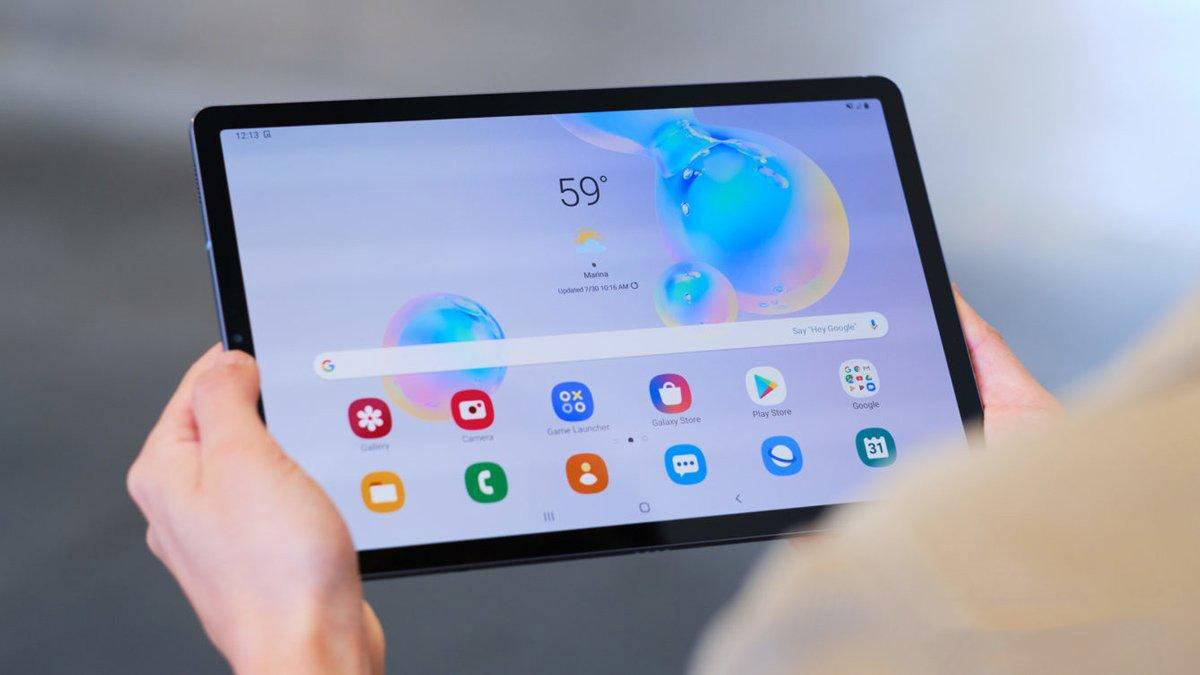
How to turn off Samsung tablet and reset is very simple
How to Reset Samsung Tablet and Power Off Using Hard Keys
Step 1: Hold the Power button on the side of the device until the power off message appears on the screen.
Step 2: Click Power Off.
Step 3: Simultaneously select the Home key combination + Volume up key + Power button for a few seconds until the tablet device vibrates, then release your hand.
Step 4: Device information is displayed on the tablet screen
Step 5: The screen interface switches to the device parameter checking and setting mode, press the Volume Down key → Select Wipe Data/Factory Reset. Next, press Power to select the item.
Step 6: Then select Volume down to move down to Yes, delete all user data → Press Power to select this item.
Step 7: The Samsung tablet will turn to a black screen and display command codes.
Step 8: The new command codes will appear on the screen, press the Power button to select Reboot system now in the first tab. Then, the device will automatically turn off and switch to the logo interface to reset all settings. It will take about 1 - 3 minutes to reset.
Step 9: After the tablet is powered on, the system will ask you to select the installation information. First, select the Vietnamese language → Click OK.
After the installation process is complete, the device will automatically return to the main screen interface and you can use it normally.
Introducing some of the best cheap Samsung tablets
Samsung Galaxy Tab A8 X20 Tablet
Samsung tablets are designed to be thin, light, luxurious and convenient to move. You can freely choose from many hot colors such as: Graphite, Silver and Pink Gold.
The Samsung Tab A8 tablet has a large screen size of up to 10.5 inches combined with a thin, symmetrical frame for a large display space. The tablet screen is also equipped with TFT screen technology with high resolution (1920 x 1200 pixels) for sharp and vivid display. You will be immersed in the most realistic movies.
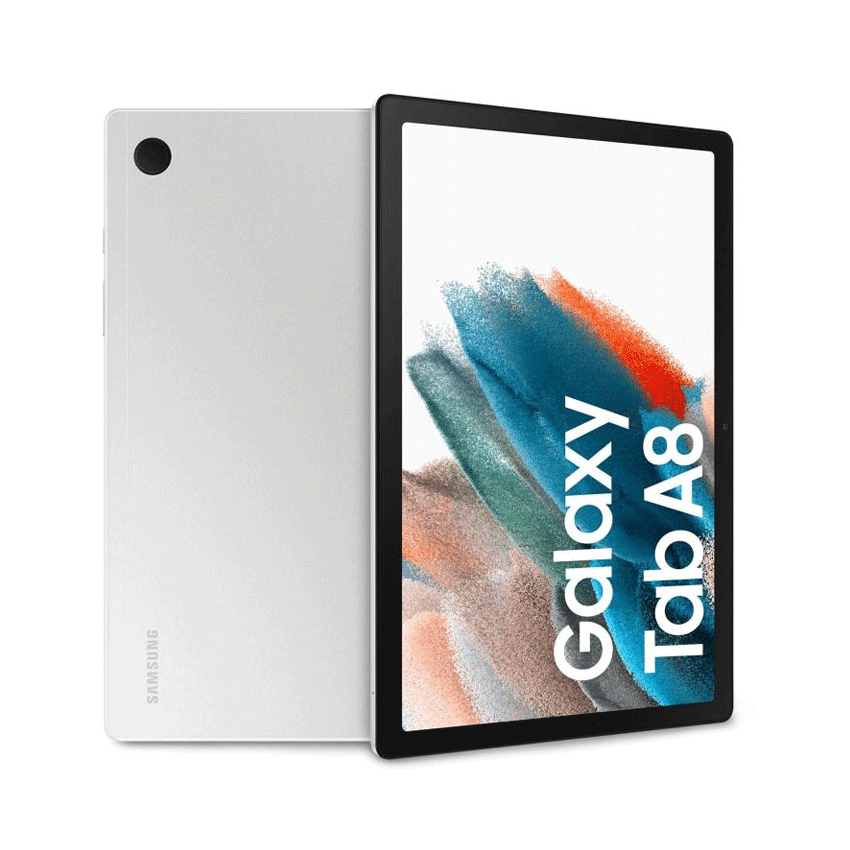
The Samsung Galaxy Tab A8 tablet is also equipped with a powerful configuration with an Octa-cor processor and up to 4GB of RAM. This configuration supports the device to operate smoothly from basic tasks such as surfing the web, watching movies or even editing photos and playing games.
The device has an 8MP rear camera and a 5MP front camera that can capture important moments in life. Especially, it can bring the clearest images when chatting with friends and partners.
Samsung Galaxy Tab A8 (2022) has a large battery capacity of up to 7040mAh. With this battery capacity, you can use it continuously for many hours. In addition, the device is also equipped with fast charging technology, helping to shorten charging time.
You can refer to how to turn off the Samsung Galaxy Tab A8 tablet via the user manual that comes with the device.
>>> See more: Samsung Galaxy Tab A8 X205 Tablet (64GB/10.5 inch/Wifi/4G/Android 11/Silver) (2022)
Samsung Galaxy Tab S7 FE Tablet
Galaxy Tab S7 FE is designed youthfully with a solid metal body and super thin edges. The tablet has 2 main colors, black and silver, giving users the ability to express their youthful personality with a personal mark.
The tablet's TFT display is 12.4 inches in size and has a resolution of 2560x1600 (WQXGA). In addition, the device is also equipped with the Galaxy Tab S7 FE's vibrant dual speaker system, tuned by AKG and Dolby Atmos audio technology, with clear, resonant sound for a great listening experience.
The slim S Pen on Samsung Galaxy tablets has maximum pressure sensitivity for a smooth drawing experience like a real pen. You can easily write and edit quickly with just a touch.
How to turn off the Samsung Galaxy Tab S7 FE tablet and reset the device is done simply as mentioned.
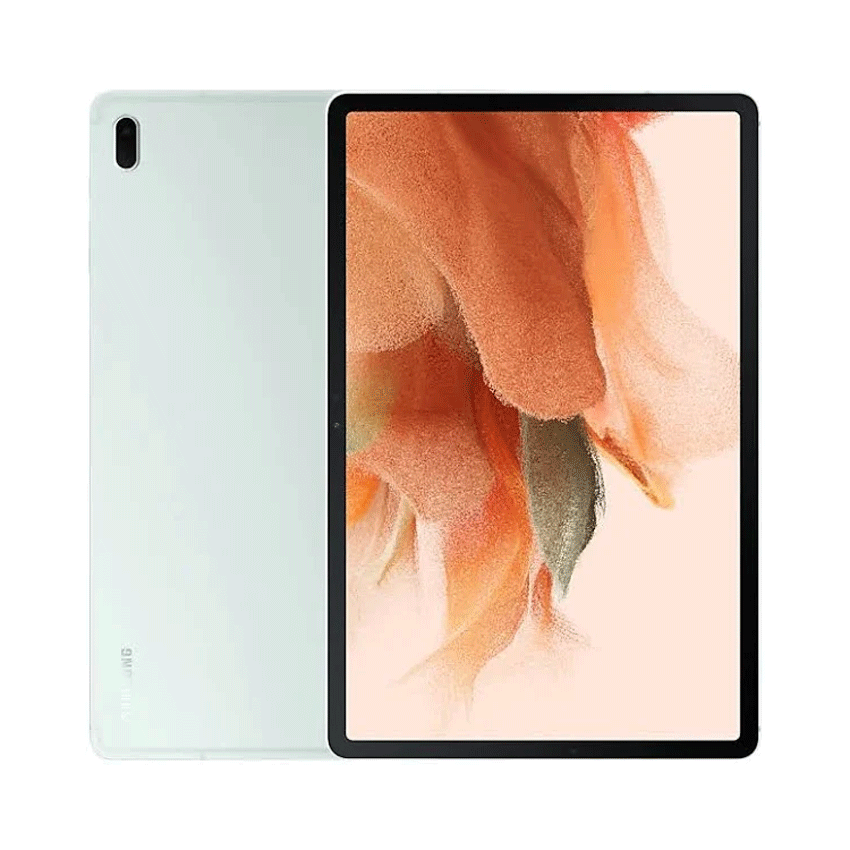
>>> See more: Samsung Galaxy Tab S7 FE tablet
Samsung Galaxy Tab S7 Plus Tablet
Samsung Galaxy Tab S7+ premium with great design, super smooth 120Hz screen, high-class S-Pen and top-notch performance. Multi-function tablet, can replace laptop when turning on DeX interface combined with keyboard and SPen. This will be the tablet for daily work that you should not ignore.
The monolithic metal design of the device with rounded corners similar to the design of the previous generation Tab S6, the Samsung Galaxy Tab S7+ tablet attracts customers at first sight.
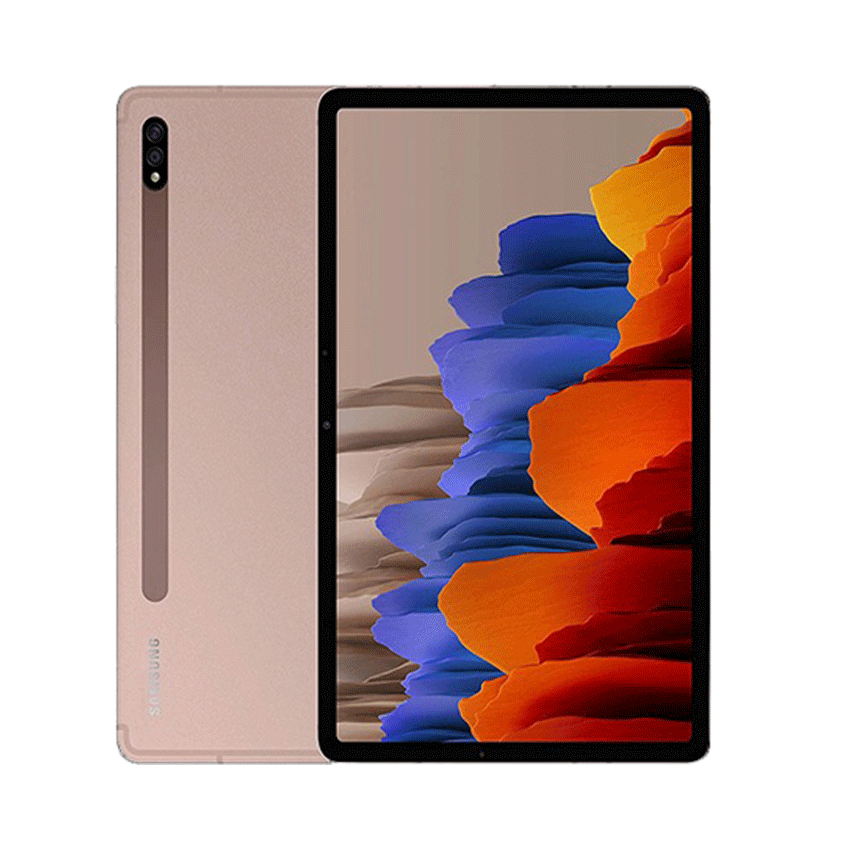
Samsung Galaxy Tab S7+ tablet is equipped with a high-quality 12.4-inch SUPER AMOLED screen with WQXGA+ resolution (2800x1752), HDR10+ extended contrast. The Tab S7+ screen is the biggest highlight of the product, with vivid colors and excellent sharpness, and a 120Hz refresh rate for the smoothest motion.
The Samsung Galaxy Tab S7+'s core performance is 25% faster, graphics performance is 36% faster, and the Neural Processor is up to 77% faster than the previous generation Samsung Galaxy Tab S6. The Samsung Galaxy Tab S7+ has 6GB of RAM and 128GB of internal memory, allowing you to comfortably perform tasks from light to heavy with a comfortable storage space.
The S-Pen accessory is an excellent support tool for Samsung Galaxy Tab S7+ when handling work and entertainment. The low latency of the device is on par with the super product Galaxy Note 20 Ultra. You will have a natural and precise writing experience on Galaxy Tab S7+ with a response time of 9ms.
Samsung Galaxy Tab S7+ is equipped with a huge 10,090mAh battery, you can use it for a long time without worrying about battery capacity.
In addition to the split-screen feature, Samsung Galaxy Tab S7+ is upgraded with Multi-Active Window technology that can display 3 applications at the same time on the screen while still ensuring fast and smooth speed.
You can refer to how to reset the Samsung Galaxy Tab S7 Plus tablet through the device's user manual.
>>> See more: Samsung Galaxy Tab S7 Plus Tablet
Samsung Galaxy Tab S7 128GB
Samsung Galaxy Tab S7 is loved for its extremely powerful configuration, which is the Snapdragon 865+ chip with 6GB RAM, 128GB ROM internal memory. The edge-to-edge screen design and the magical S-pen pen serve work and entertainment on just one handheld device.
Tab S7 is designed to be very sophisticated, luxurious, thin and light with many extremely beautiful color versions.
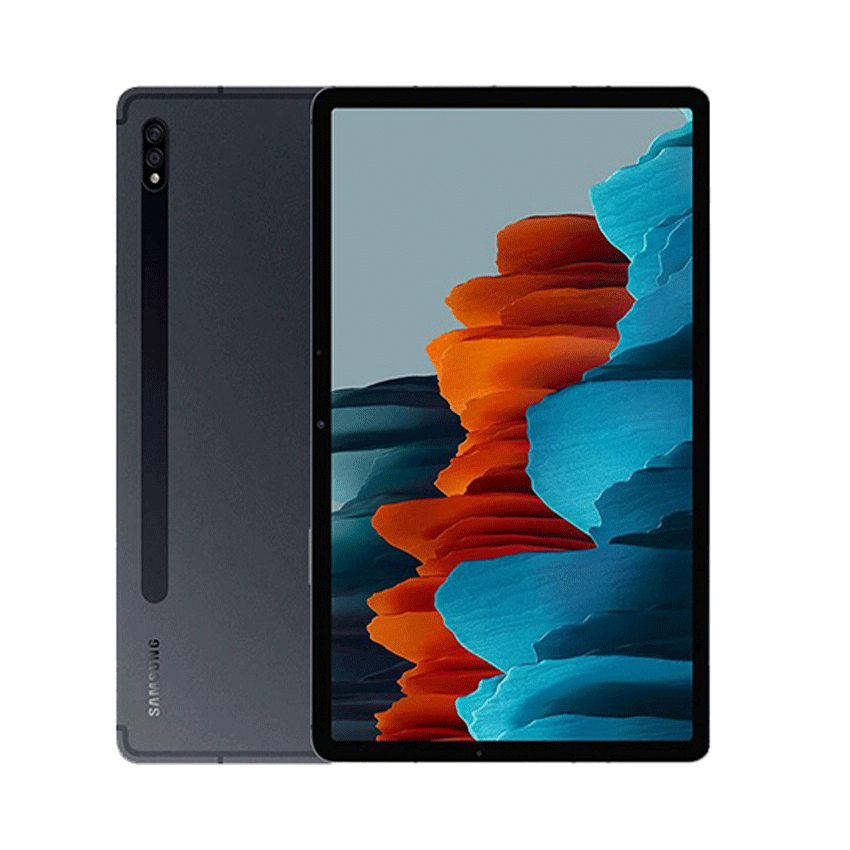
Samsung Galaxy Tab S7 is equipped with an 11-inch screen with extremely high resolution WQXGA (2560x1600 pixels), using IPS LCD panel so the image is extremely sharp, vivid with neutral colors, not too bright.
Samsung has been extremely generous when equipping the Galaxy Tab S7 with a pretty 'fancy' camera system with a main camera with a resolution of 13MP, f/2.0 aperture and a 5MP wide-angle camera to serve the photography needs on a mobile entertainment device.
You can refer to how to turn off the Samsung Galaxy Tab S7 tablet via the user manual that comes with the device.
>>> See more: Samsung Galaxy Tab S7 Tablet
Conclude:
The above article has detailed instructions on how to reset Samsung tablets and how to turn off Samsung tablets . Users can do it at home quickly and simply to fix the error of Samsung tablet wallpaper not showing up. Currently, tablets are widely sold in electronics stores and electronics supermarkets across the country. Buyers can easily buy them when needed. However, to ensure quality during use, you should go to TipsMake to choose quality products with long-term warranty!
You should read it
- How to Screenshot on a Samsung Tablet
- Instructions on how to restore the original (Hard Reset) Samsung phones
- A Chinese company competes to introduce products to Samsung
- 7 best budget-friendly Samsung tablets
- How to Reset Lock Pattern on Android Tablet
- Samsung Galaxy Tab 2 10.1 is the worst tablet of 2012
 Top 7 Most Effective Ways to Fix Dell Laptop's Loss of Sound
Top 7 Most Effective Ways to Fix Dell Laptop's Loss of Sound Can I top up my momo wallet with a phone card?
Can I top up my momo wallet with a phone card? How to create and insert livestream frames for books
How to create and insert livestream frames for books Is there a way to hack high security Wifi?
Is there a way to hack high security Wifi? How to type 10 fingers professionally like office workers
How to type 10 fingers professionally like office workers Instructions on how to convert photos to PDF files on your phone simply
Instructions on how to convert photos to PDF files on your phone simply