Revealing how to fix the error of Word not being able to type detailed marks
The error of Word not being able to type accents is happening, preventing you from editing Vietnamese? Immediately refer to TipsMake's detailed instructions on how to fix it in the article!
Typing Vietnamese is almost a need of many users when working with Word. Therefore, if unfortunately Word cannot type accents error occurs, the user's work/study will be greatly affected. Understanding your trouble, TipsMake has sought solutions to help you fix this problem. Please read the next section for more details.
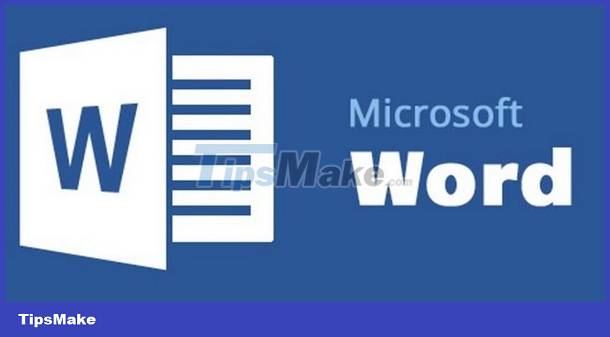
Word error cannot type accents, causes and solutions
If you are having problems with Word not being able to type accents. No need to worry too much because this is a fairly common situation on computers. There are many reasons why you may encounter this annoying error.
Some common causes can be mentioned such as: The user set it up incorrectly or it was due to the self-correction feature on the computer. To overcome this situation is extremely simple, we can apply some measures below.
Simple and effective ways to fix errors in Word that cannot type accents
When you encounter an error of not being able to type accents in Word. The first thing to do is check to see if you are using a Vietnamese typing keyboard or not. Normally, nowadays all computers used by Vietnamese people will have a Vietnamese typing board installed.
In case you make a mistake, you may switch to the English typing board. This will lead to a missing track error in Word. To check, we just need to look at the lower right corner of the screen. If the V icon appears, it means we are using the Vietnamese typing board.
On the contrary, if the letter E icon appears, we are using the English typing table. Now we just need to left click once on the letter E icon to change it back to the letter V.
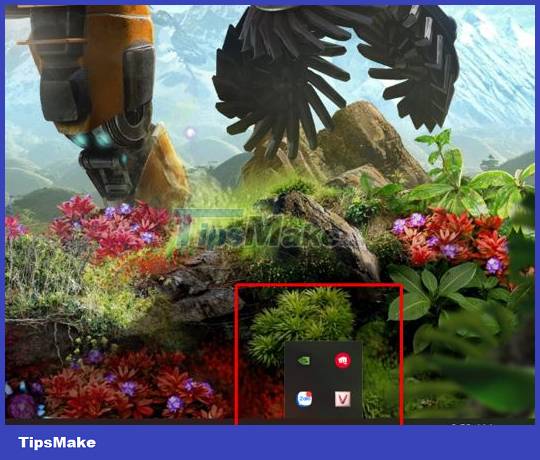
Note : in case you don't find this icon, click on the arrow to expand, most likely the typing keyboard change icon will be in this section.
Change Vietnamese encoding and typing method
In case Word cannot type accent marks or Word cannot type accent marks. You can also check whether you have set up the correct Vietnamese encoding and typing method. Currently, there are many software that support Vietnamese typing and most of them will use Unicode encoding and telex typing method. Please open the Vietnamese typing software on your computer to see if you have selected the correct encoding and typing method.

Turn off the autocorrect feature on your computer
The auto correct feature will automatically correct errors when entering text. This may also cause the error Word cannot type accents. To fix it, you just need to turn off this feature.
To do this, we will click on the search bar on the computer, then enter the keyword Typing settings and press enter. Next, just flip the switch to deactivate the Autocorrect misspelled Words feature
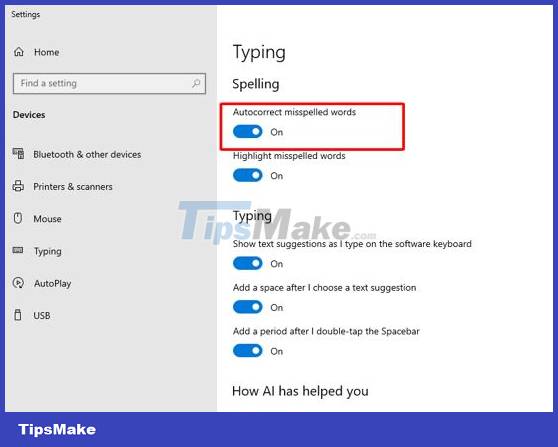
In addition to the reasons mentioned above, there are a few other reasons that can cause the computer to encounter the error Word cannot type accents. It could be because you have not installed software that supports Vietnamese typing or because you are using 2 Vietnamese typing software at the same time, causing conflicts. Please check to see if your computer is in these cases or not.
Wishing you success in overcoming the error of Word not being able to type accents. Don't forget to check out TipsMake's many other articles about office tips as well as computer/phone tips. To resolve some problems that occur during your experience.
You should read it
- How to change straight quotation marks to curved in Word
- How to insert tick marks into Word and Excel quickly
- Steps to fix Word Count not showing up in Microsoft Word
- Effective solution to fix hidden text errors in tables in Word
- Word has an error that cannot be typed - Find a way to fix it
- How does the word in Microsoft Word jump?
 Should HDR be enabled on computer screens? Answers
Should HDR be enabled on computer screens? Answers How to fix Appstore roaming error but cannot download
How to fix Appstore roaming error but cannot download Computer says waiting for buffer memory, how to fix it?
Computer says waiting for buffer memory, how to fix it? Does the laptop automatically turn off when fully charged? Surprising truth
Does the laptop automatically turn off when fully charged? Surprising truth