Computer says waiting for buffer memory, how to fix it?
It's not uncommon for a computer to say it's waiting for a cache. However, many users still do not know how to handle it. Don't worry, read TipsMake's article now!
The computer saying it is waiting for a cache is a common situation that users encounter when accessing the Chrome browser. When you are trying to wait for a website to load, you will encounter the message 'waiting for cache…'. When this situation occurs, the website you are trying to access will run very slowly and even hang for a few minutes. Besides, this condition also affects the performance of the computer. Because at this point system resources will be used to try to connect. So how to fix this situation? Let's follow TipsMake's article.
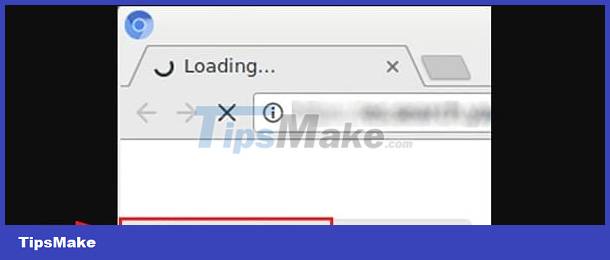
Instructions on how to fix when the computer reports waiting for cache memory
Cache is where Google Chrome stores certain information about the user's browsing activity. This will help Google Chrome access websites that users frequently visit more quickly. So, the computer waiting for cache error is because Chrome cannot access the website you are requesting. This problem is quite common for PCs with Win 10 operating system and using SSD drives. Here are detailed fixes for you to do:
Clear Windows 10 computer cache (clear cache for Chrome)
The most useful measure to handle this situation is to delete hidden cache on Windows. Specifically here is to clear the cache of the Google Chrome browser. Below are the operations of this trick:
- Step 1: Open Google Chrome as usual > Click on the 3 vertical dots at the top right corner of the screen > Click More Tools.
- Step 2: Click to select Clear browsing data. (or users can press Ctrl + Shift + Del)
- Step 3: The window to delete web browsing data will display > Select Time range > Tick the items you need to delete > Click the advanced tab to continue selecting the data to delete > Click Delete data.
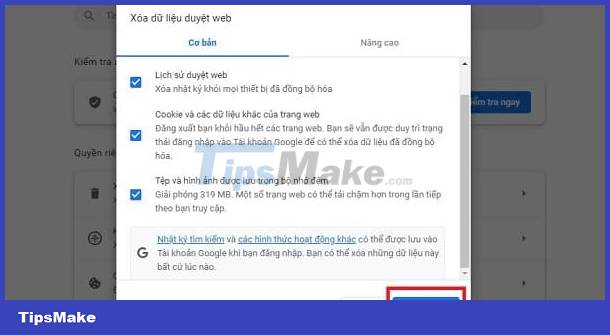
- Step 4: Wait for the above process to complete > Restart Google Chrome and then check for the problem again.
Prevent Google Chrome from writing on SSD drives
If you use an SSD drive, turning off the write caching feature on the disk is an effective solution to help you fix it. Although this will help improve performance and browsing speed, it can cause memory loss. At the same time, the operation also slightly affects the performance and speed of the computer. However, many Chrome users have reported that this trick is really useful.
- Step 1: Press the Windows + R key combination > Type in devmgmt.msc and click OK.
- Step 2: Double-click on the Disk Drives line > When the subfolder below appears, right-click on the SSD where Google Chrome is installed > Select Properties.

- Step 3: Click the Policies tab > Uncheck 'Enable write caching on the device' > Click OK.
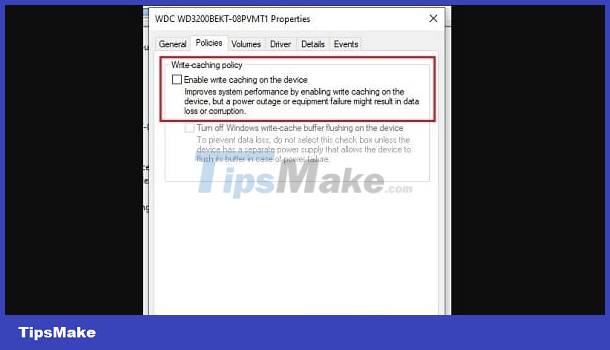
- Step 4: Restart the computer and then reopen Google Chrome to see if the problem continues.
Set Google Chrome to default
Note: This will remove any customizations and other settings the user has made to Chrome. This browser will return to its original default settings:
- B1: Open Google Chrome and click on the 3 vertical dots as instructed above.
- Step 2: Click Settings > Select Reset and clean in the left column.
- Step 3: Select Restore settings to original defaults > Continue selecting Reset settings and wait for the process to complete.

If it doesn't work, users can consider removing Google Chrome and reinstalling it on their computer.
TipsMake has suggested a few simple and effective tips for when your computer says it's waiting for a cache. Wishing you success in overcoming it!
You should read it
- How to register music waiting for VinaPhone
- Techniques to exploit buffer overflows: Organize memory, stack, call functions, shellcode
- How to register Viettel waiting music
- How to register ringback tones MobiFone
- Error due to buffer overflow and how to fix it
- How to clear the DNS cache buffer in Google Chrome
 Does the laptop automatically turn off when fully charged? Surprising truth
Does the laptop automatically turn off when fully charged? Surprising truth Convert locked PDF files to Word, super simple method
Convert locked PDF files to Word, super simple method Surprised that Safari is hidden on iPhone? Find it again in a flash
Surprised that Safari is hidden on iPhone? Find it again in a flash How to fix error of not displaying thumbnails in Win 10 + Win 11 100% effective
How to fix error of not displaying thumbnails in Win 10 + Win 11 100% effective