Should HDR be enabled on computer screens? Answers
Are you wondering whether you should enable HDR on your computer screen? TipsMake will quickly answer this question for you guys!
There are many different modes on the computer, so for those who are new to this device, it must be very confusing. Therefore, there are many questions that arise, and whether or not HDR should be enabled on computer screens is also one of them. TipsMake has researched and will quickly help you answer this problem. Surely the information you need will be available.

What is HDR? Should HDR be enabled on computer screens?
Before deciding whether to enable HDR on the computer screen or not, we should first learn carefully about what HDR mode is on the computer screen. Simply put, HDR screens will have better contrast than conventional screens. This is due to the HDR screen having high brightness and deeper dark tones. From there, the resulting image will have much more contrast and depth.
In addition, usually HDR screens will also be equipped with quite modern color display technology and support a color range of up to 10 bits. More colors can be displayed since then the transition from one color to another will also be much smoother.
From the information above we can see that HDR will give computer users a better visual experience. Therefore, if your device supports this feature, please rest assured to use it!

What should you keep in mind when turning on HDR on your computer screen?
Not all computers can open and use the HDR feature. Here are some requirements that need to be met for you to be able to use the HDR feature on your computer.
- The first requirement is that your laptop or PC screen must be equipped with HDR technology. This is a prerequisite for you to be able to use the HDR feature.
- HDR will also more or less affect the performance of the computer. Therefore, your computer must have a strong enough configuration to meet this feature. The components you need to pay attention to are CPU and VGA.
- Finally, to be able to experience the HDR feature when playing games, of course the game you play must support this technology. However, you don't need to worry too much about this. At present, most of the hot AAA games on the market support this feature.
How to turn on HDR on your computer is extremely simple
After understanding the information about the features and conditions for using HDR on your computer, here is how to activate this feature. Below is how to turn on HDR with a PC screen. In case people want to find a way to turn on HDR on a laptop, you can do the same!
- Step 1 : From the desktop, right-click on the blank screen and select Display settings .
- Step 2 : Click on the screen where we want to activate the HDR feature.
- Step 3: Click on display then activate the switch in HDR and WCG (Note, this name may vary depending on the device)
- Step 4 : Turn off the computer and restart.
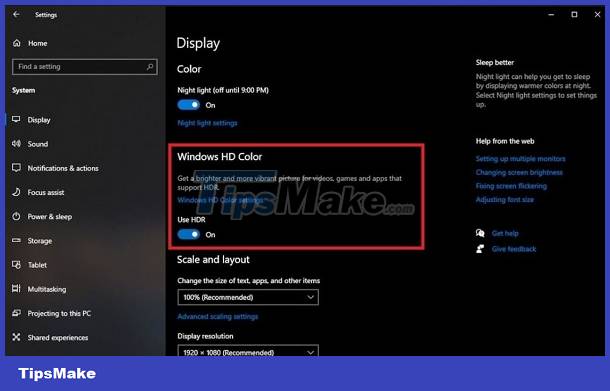
After performing the above operations, your screen will be able to display content in HDR. Note, if you access the items as instructed above but the HDR section is greyed out, it means your screen does not support this feature. So of course you won't be able to activate it.
Should HDR be enabled on computer screens? Hopefully TipsMake's answer has helped you better understand this issue.
You should read it
- Two ways to pair the screen in Windows 7
- Desktop screens are 'extremely messy' which makes you feel dizzy
- Samples of curved screens, the best 3D projection screens for families
- What is HDR? What is the difference between HDR formats?
- The computer maker 'cherished' 3D screens
- How to capture computer screen fast, self-saved, without software
 How to fix Appstore roaming error but cannot download
How to fix Appstore roaming error but cannot download Computer says waiting for buffer memory, how to fix it?
Computer says waiting for buffer memory, how to fix it? Does the laptop automatically turn off when fully charged? Surprising truth
Does the laptop automatically turn off when fully charged? Surprising truth Convert locked PDF files to Word, super simple method
Convert locked PDF files to Word, super simple method