Problems with Windows Genuine Advantage and workarounds
Network Administration - Windows Genuine Advantage is a Microsoft utility that addresses the copyright issues of Windows XP and Microsoft Office products. Microsoft began with an ActiveX component to force Windows XP users to validate their version before downloading security updates. However, this mechanism is quite easy to be distracted by some groups on the network and some problems have occurred in consideration of unlocked files and javascript fixes.
Now Microsoft has made more progress in their fight with counterfeit versions of Windows XP or Microsoft Office. That's the Windows Genuine Advantage security patch in Windows XP updates. The first patch, which was released in the first week in June 2006, gave birth to popups on the login screen and on the desktop to explain that the Windows XP version is not authentic and the owner Its owners may be victims of fake software.
If your version of Windows XP is not valid and does not pass these validation mechanisms, you will not be able to download security patches from Windows Update, or install the latest version of Internet Explorer 7 and parts. Other soft. For users with a valid Windows XP version, Microsoft offers a specific priority.


Microsoft offers a variety of options for customers who have purchased fake copies of Windows XP. They can submit a proof of their purchase, the original counterfeit CD, and fill in a detailed purchase report and Microsoft will give customers a copy of Windows XP (gifts). However, only high-quality fake Windows XP versions are eligible to receive this copy.
For customers who use a computer from a friend who gives or gives away and installed an invalid version, the only way to solve the problem is to buy a fully registered version. Microsoft marketed the Windows XP Home Edition license kit for $ 99.00 to customers, XP Pro Edition for $ 149.00. The Windows Genuine Advantage Kit for Windows XP will have a new key of up to 25 characters, and the Windows Product Key Update tool will allow customers to convert their fake copy to a genuine Windows XP version.
Another way to deal with it is to buy a valid version of Windows XP on the Internet or at a retail store. In general, the prices of these versions will be higher than those offered by Microsoft for their Windows Genuine Advantage Kit. Although some Internet sites like Newegg.com, greatsoftwaredeals.com or edirectsoftware.com also offer low cost.
Remember, if you buy an OEM or a full Windows XP version, you will have to format and reinstall your operating system. Therefore, you can purchase an Upgrade version and change the copy version to become a fully registered version. Just make sure you have a previous version of Windows (95,98, ME) in case you need to reinstall Windows XP someday. On a side note, if you are currently using XP Pro (fake version), then you need to purchase the XP Pro Upgrade to upgrade your system. XP Home can only upgrade to the Home Edition, and XP Pro can upgrade to Home and Pro versions.
Another option is to go to the Microsoft site and buy the software lock. They will send you an upgrade program to turn the fake version into a valid version.
In case you have a valid copy, does your computer still fail to validate?

First of all, your computer may be misconfigured in allowing the validation process to be completed. Falling into this situation, one of the first things you need to do is click on the link below to check your computer's configuration and fix any existing problems. After checking the problems, you can click on the link to validate Windows.
Microsoft Genuine Advantage - Diagnostic Site
If your computer checks everything OK, you will see one of the problems below.
The Security Update for Windows Genuine Advantage (KB905474) fails to install.
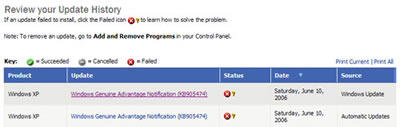
There are two cases that cause this problem. One is caused by permissions in the registry. To solve that problem, follow the steps below:
1. Click Start , and then click Run
2. In the Open box, type regedit , and then click OK
3. Open the HKEY_CLASSES_ROOT section
4. Find the HKEY_CLASSES_ROOTLegitCheckControl.LegitCheck key
5. Right-click the subkey and select Permissions .
6. Ensure that Administrators are allowed full control of Full Control
7. Repeat steps 3 through 6 for the subkey
HKEY_CLASSES_ROOTLegitCheckControl.LegitCheck.1
If these operations do not fix the problem with KB905474 upgrade not installing, download this upgrade to your computer and then install it.
1. Download upgrade KB905474
2. On the File Download Window, click Save and choose to save the file to your desktop.
3. After downloading this file, go to the Windows desktop and double-click the file named
windowsxp-kb905474-enu-x86_4bafa8793e8cdcaf4ba4ffc494df32d496154544.exe
4. Follow the on-screen instructions to install
5. Restart the computer and go to Windows Update to check if the upgrade has been successfully installed.
Another reason why re-validation fails when the ActiveX control for the Windows Genuine Advantage Validation Tool is disabled. Then follow the steps below to ensure that ActiveX is enabled.
1. Open Internet Explorer
2. Click Tools , Internet Options
3. Click the Programs tab
4. Click the Manage Add-ons button
5. Find the Windows Genuine Advantage Validation Tool and click on it
6. Verify that the Add-on is enabled, otherwise click Enable and Ok twice to exit back to Internet Explorer.
7. Close Internet Explorer then reopen it. Now try to validate Windows again.
If you get the following information when running the WGA diagnostic tool, the problem here is that it will be wrong with the digital signature in some files and they need to be re-registered.
Diagnostic Report (1.5.0545.0):
-----------------------------------------
WGA Data ->
Validation Status: Cryptographic Errors Detected
Follow the steps below to fix cryptographic errors.
1) Click Start , then click Run
2) In the Open box, type CMD and then click OK .
3) At the command prompt, type the command below and press Enter
regsvr32 softpub.dll
4) Then you will get the message that DllRegisterServer in Softpub.dll succeeded, click OK .
5) Repeat steps 3 and 4 to re-register the files below
wintrust.dll
initpki.dll
dssenh.dll
rsaenh.dll
gpkcsp.dll
sccbase.dll
slbcsp.dll
mssip32.dll
cryptdlg.dll
6) After all the above files are registered again, type Exit at the command prompt to close, then return to Windows.
7) Restart Windows and try to verify Windows again.
The fourth error you can get when validating Windows XP is
"Product Key Inaccessible" and "0x80080212" error
This error occurs when you do not have the appropriate permissions for the DATA folder in Windows Genuine Advantage. Follow the steps below to fix the problem or click the link above so you can get information directly from a Microsoft article.
Windows XP Professional or Windows XP Home
1. Click Start , click Run , type the Run line dialog box below and click OK :
% systemdrive% Documents and SettingsAll UsersApplication DataWindows Genuine Advantage .
2. Right-click the Data folder, and then click Properties .
3. On the Security tab, click Users (usernameUsers) in the Group or user name section.
If the Security tab is not available, you need to follow the steps below.
- Open My Computer
- Click on Tools
- Click Folder Options
- Click the View tab
- Uncheck " Use Simple File Sharing " option
- Click OK and return to step 2 above and try again.
4. In the Permissions for Users section , make sure that each of the checkboxes in the Allow column is selected with the following terms:
- Read & Execute
- List Folder Contents
- Read
5. Click OK , then restart the validation process
If the above steps fail, start the computer in Safe Mode and repeat the above procedure.
You should read it
- Windows operating system is 35 years old, everything you need to know about Windows
- Defeating the seniors, Windows 10 became the operating system version chosen by many gamers
- Determine the Windows version on the system
- The life cycle of Windows 7 is shorter than Windows XP
- What is the Compact OS feature on Windows 10?
- Windows 8 OEM allows downgrade to a lower version
 Protect system files with UAC Virtualization - Part 1
Protect system files with UAC Virtualization - Part 1 Network design for branches (Part 1)
Network design for branches (Part 1) How to send email using the command line in Linux
How to send email using the command line in Linux Fix 7 common computer symptoms
Fix 7 common computer symptoms Firefox 3.1 Beta 2 launches private browsing mode
Firefox 3.1 Beta 2 launches private browsing mode Protect your computer with Secunia PSI
Protect your computer with Secunia PSI