Move your Facebook account to Google+
TipsMake.com - Maybe you are not ready to give up the familiar Facebook 'house', but with what Google Plus achieved only after a short time of launch, the user community can hardly resist the Attractive and attractive from this new social network model. But the problem here is that users have a lot of friends, partners, photos, videos and other personal data here, if leaving Facebook also means they have to remove huge amounts of data there. In the following article, we will show you how to perform this process from Facebook to Google Plus.
Transfer Friend list:
In essence, a social network will not be attractive without the Groups - friends and groups, so our first thing is to move this Friend list. Up to this point, not everyone knows how to use Google+ and its functions.

A fairly simple way to do this is to import the entire Friend list via a Yahoo email address. This may sound ambiguous, but in fact when a part of the user applies how to move this information via browser extensions or support tools, Facebook disconnects this process pretty quickly. because they don't want anyone to 'intervene' in the user community. Besides, the way to build not based on Yahoo used to assign Facebook accounts or friends via Google Contacts is probably not many people apply. On the other hand, not everyone uses Yahoo, but this application takes less time, no need to declare personal related information similar to Facebook .
To get started, please visit here, click the Create New Account button (if you already have a Yahoo or Flickr account, you can skip this step). After creating a new account, log in and open Contacts> Import Contacts and select Facebook , where you will see all your Facebook friends accounts in Yahoo 's address section.
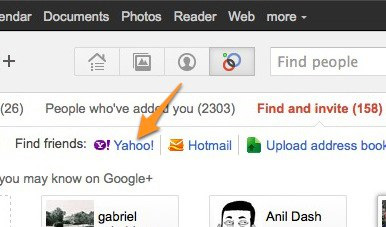
Finally, log into your Google+ account and use the Circles function, select Find and Invite and click the Yahoo button. The system will automatically assign all accounts on the Yahoo Contacts list (or Facebook Friends in this case) to the Find and Invite page, and here the user just needs to select and assign the appropriate accounts to Circle 's Google Plus.
Move Photo:
In fact, if you do this process on Chrome browser, it is very simple and fast with the Move Your Photos extension. All you need to do is install the extension, click on the program icon and then log in to your Facebook account. Select any photo to move and click the Upload button at the bottom of the page, we will see the progress of the work displayed through the Progress bar at the bottom right of the screen, at this point you should not post out of the account.
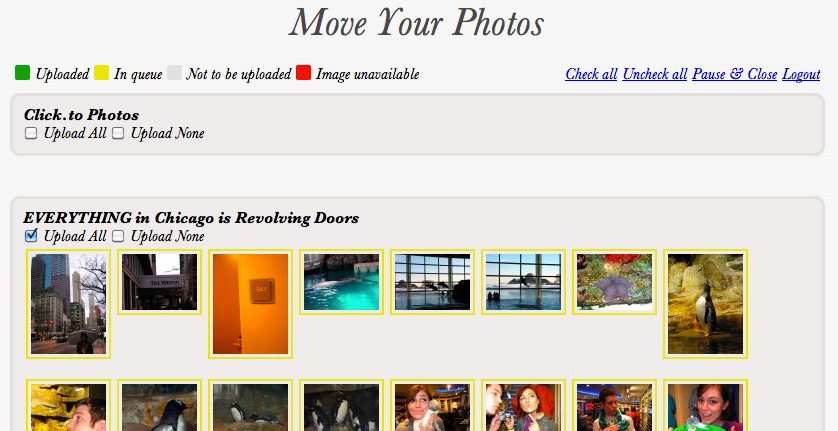
Once completed, you will see the corresponding photo album displayed in Google+ , and by default they are not set to Public , and the user can customize each album or photo. via Visible To> Edit.
In case you don't use Chrome browser, please refer to the Photo Importer utility for Firefox, but we have to do it in turn. Therefore, you should use Chrome because the processing speed and performance are much higher than Firefox.
Move Video:
When you want to do this process, things become much harder, because up to this point we have only 1 way: to download all videos from your Facebook account and then Upload again. To do so, open Account> Account Settings> Download Your Information link , select learn more link and click the Download button. This process will take place for a while for the system to collect all your information, and when finished, you will receive a notification email and download the compressed file in * .ZIP format which contains all the image files. , videos, and personal information included.
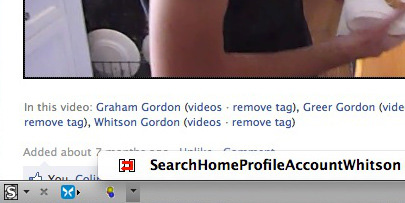
Then, log into your Google+ account, select Profile> Videos , select the Upload New Videos link , select the video files to upload and wait for the process to finish.
Update on Facebook and Google+ at the same time:
After all the data has moved, start the process of learning and using the new Google+ model. However, there are still some remaining friends or partners on Facebook that we need to keep in touch. And the best way to do this is to use the Google Plus Start utility for Chrome and Firefox . After installation, we will see the Facebook and Twitter icons in the upper right corner, making it easy for users to connect to the corresponding accounts. After the Facebook account is connected, the entire status - Status done on Google+ will also show up on Facebook , just by clicking on the Facebook icon. This process will come with all the links, photos, videos or any related data.
Besides, starting using Google Plus will also pull the entire feed from Facebook and move here, so you don't need to check the Facebook feed anymore.
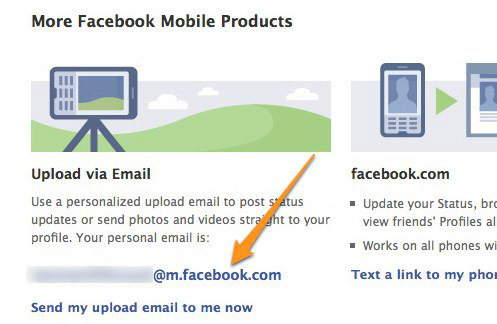
In case the user does not want to use the extension support utility, it is possible to perform the above process based on the Upload via Email feature of Facebook. Just visit the Facebook mobile page, copy the Upload email address via Email and assign it to the Facebook circle section on Google+ . Since this time, every time you update status on Google+ , Facebook will also display that status. But on the other hand, this approach may not be perfect, as it only supports status information that does not exceed 50 characters, cannot contain images .
Good luck!
You should read it
- Facebook artisanal advertising, targeting external applications
- Improve the security of Facebook with SSL encryption protocol
- Some useful tips with Google Plus
- What does Facebook know about you?
- Top 10 social networks to replace Facebook (part 1)
- Get to know and use Facebook virtual social network (Part 1)
 Tips to prevent 'tag' on Facebook
Tips to prevent 'tag' on Facebook Download and backup data of Google, Google Plus
Download and backup data of Google, Google Plus 40 tips for Google Plus users
40 tips for Google Plus users Take photos from webcam to post on Google+ profile
Take photos from webcam to post on Google+ profile Back up data of Google applications
Back up data of Google applications Instructions for integrating Google Reader with Google+
Instructions for integrating Google Reader with Google+