Memory management tips on Android you should not ignore
You may have memory issues on your old Android phone or when playing the latest mobile games. So what to do in this case? Let's take a look at some ways to manage RAM on Android below.
- Tricks to speed up Android phones after a period of use
- How to turn off applications running in the background on Android helps save battery and speed up
- Tips to keep your phone from running out of memory
1. No memory management on new device
Unless you have an old Android phone, you won't need to manage memory. Most mid-range devices over the past few years have at least 4GB of RAM. A flagship from 2019 like OnePlus 7 Pro or Galaxy Note 10 Plus has up to 12GB of memory. You will never need to manage memory on these devices.
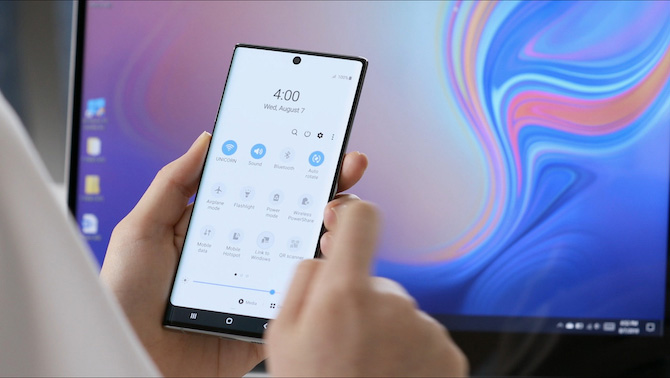
In general, Android is very efficient at processing memory. If you check and find that most of the available RAM is being used then there is no need to worry as this is how it is designed to work. Android tries to keep the app in memory for as long as possible so it can start immediately when you need it.
If and when it needs to free up more memory, the system will quietly close some recently used applications in the background.
2. How much RAM do you need?
So you do not need to manage the memory if the phone has enough. But how much RAM is enough?
To some extent, it depends on how you use your phone. If you're primarily doing web browsing and using social media, you won't need as much RAM as playing PUBG or Call of Duty.

For 2019 flagships, Google offers 6GB for the Pixel, while Samsung leaves 8GB for the Galaxy 10. 4GB is still enough for all users even the most demanding and even 3GB is enough for light use. .
Android and Google Play Services will use about 1.5GB of memory and they run regularly. A game like PUBG will use on 1GB or even several browser tabs open at the same time can take up the same amount of memory.
3. Check the application is using RAM
The key to memory management is finding out how it is used and which applications are taking up the majority of memory. You can learn this with the Memory tool introduced in Android 6 Marshmallow.
Depending on the version of Android you use, the access to this tool varies:
- On Android 6 Marshmallow and 7 Nougat, go to Settings> Memory .
- From Android 8 Oreo and above, the Memory section is in Developer options. Go to Settings> About phone , then tap Build number 7 times to bring up Developer options . Then go to Settings> Advanced> Developer options> Memory .
Here, you can see the average RAM usage in the last three hours and the last day. Tap on Memory used by apps to get a full breakdown of which apps use the most RAM. This will help you identify programs that consume RAM and can replace them with software that works better.
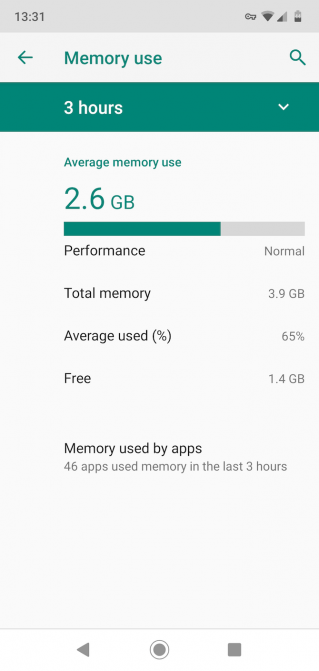

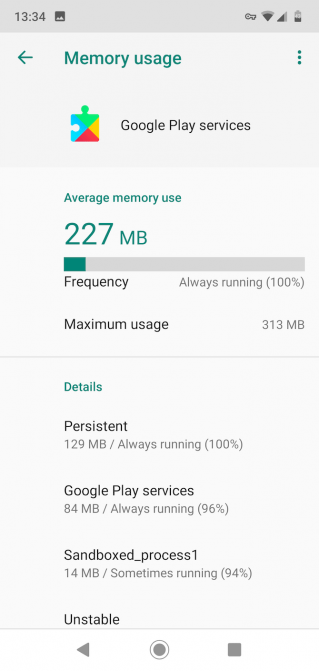
4. Do not use task killer application or speed up RAM
For years, we've known that killer task apps aren't good for Android. However, there are still a large number on the Play Store, which continues to gain dozens of downloads.
It is important to recall that these applications do not make phones faster, including RAM accelerators or others that promise performance improvements.
As noted, Android processes apps and memory effectively, so forcing an app to close will interfere with the process. It also causes applications to start slower, as well as wasting processor and battery power.
What's worse is that some applications are designed to run in the background. Turning them off with this app only causes them to reopen immediately. This also wastes more resources when you leave them in the background.
If you need to close the application, do it manually. Touch the Recents button at the bottom of the screen or swipe up from the bottom if using new Android gestures. When the list of recent applications appears, close applications that are no longer needed by swiping them away.

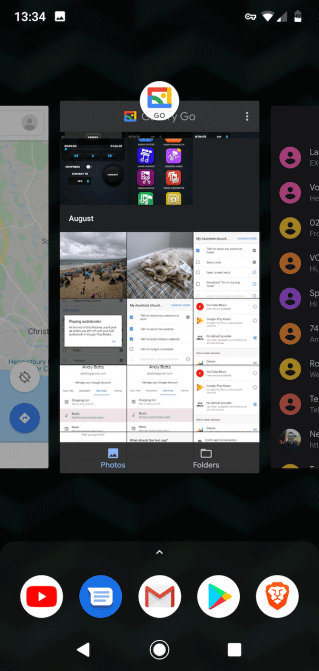
5. How to use less RAM
If you use a phone with less memory, you can improve it by limiting the amount of memory used.
This is not always easy. Apps like Facebook and Snapchat are apps that use a lot of popular resources but don't have alternatives. However, there are a few steps you can take to reduce memory usage:
- Reduce the number of home screens used and not using live wallpapers, the app is constantly updated.
- Uninstall unused applications.
- Disable pre-installed apps that aren't used, go to Settings> Apps & notifications> See all X apps , locate the app, and tap Disable .
- Install software updates when available, both for the app and the operating system.
- Find alternatives that use less memory.
6. Choose lightweight application option
When Google launched Android Go for low-profile phones, it also launched a series of lightweight Android Go apps as alternatives to many popular applications. You don't need a Go phone to use these apps, they will work on Android devices and use less RAM.
- How is Android One and Android Go different?
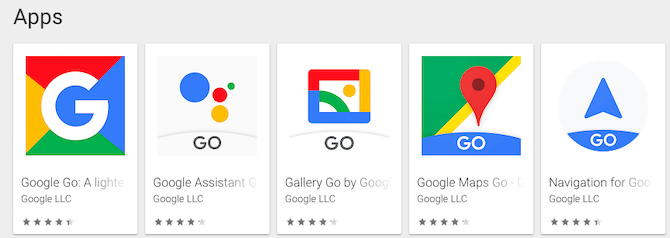
There are several options for you to use:
- Files Go
- Gmail Go
- Google Go
- Gallery Go (Photos)
- YouTube Go
- Google Maps Go
- Google Assistant Go
When installing these apps, you can disable full capacity apps using the apps mentioned above. You usually cannot completely uninstall these built-in applications.
You don't need to stick to official Google apps because you can find smaller, faster alternatives.
For example, Chrome is a RAM hog, but you can easily replace it with another browser like Kiwi Browser. This is a browser based on the same Chromium rendering engine so the site looks the same and it uses less memory.
- New alternative browsers for Chrome you should try today
Now you know how to manage RAM on your phone, what to avoid, and how to get the most out of your device.
I wish you successful implementation!
 How to fix memory leaks on Android
How to fix memory leaks on Android How to sync Google Calendar with iPhone
How to sync Google Calendar with iPhone Google Calendar troubleshooting doesn't sync with iPhone
Google Calendar troubleshooting doesn't sync with iPhone 5 best USB flash drives for iPhone
5 best USB flash drives for iPhone Reason for not using SD card on Android phones
Reason for not using SD card on Android phones Instructions for backing up and storing data on your Android device securely
Instructions for backing up and storing data on your Android device securely