Manage User on Windows by command in CMD
In this article I will share with you some very useful commands to manage user accounts on Windows operating systems (Local Acconut).
In fact, in the previous article, I have already guided quite a few commands, such as creating a Windows User, adding a Windows User to the Admin group, setting a password for Windows, or changing the Windows password . through the command line. CMD.
If you have never read that article, please read it again here. Surely that article will be very useful to you.
In this article, I will continue to share with you a few good and useful commands in CMD to manage User on Windows more effectively.
And I also want to write a separate article for you to follow and find more convenient.
Okay, let's get started…. Ah, but first, open a CMD as administrator first. Otherwise it won't be possible.
#first. Command checks to see how many Users on Windows
At the CMD window, enter the following command => and press Enter to execute the command.
net user
=> Now you can see a list of Users available on Windows appear. As shown below, there are 2 User that is Administrator and TIPSMAKE.
// Note: After waking up any of these commands, if the message 'The command completed successfully' appears, you have successfully executed the command.
#2. Command to create a new User on Windows
With the creation of more User, we have 2 options that are to create User with password, or create User without password.
+ Case 1: Create a new User without login password.
Use the following command => and press Enter to execute:
net user TIPSMAKE / add
Now you can check in the Manage Accounts section that a newly created account is TIPSMAKE.
+ Case 2: Create a new User with a login password. Use the following command => and press Enter.
- Syntax: net user / add
- Applying to the example we have the command: net user TIPSMAKE 123456 / add
# 3. Add password for User on Windows
Yes, in case 1 above I have just created a new User User and no login password.
So now I want to add a password to the newly created account, I will use the following command:
- Syntax: net user 'password'
- Applying to the example we have the command: net user TIPSMAKE 1234
# 4. Remove password or replace password for User by command in CMD
So a question posed with the case 2 above, that now I want to change the password for Windows User, what should I do?
Use the following command => and press Enter to execute:
- Syntax: net user *
- Applying to the example we have the command: net user TIPSMAKE *
Now enter the password you want to put into Type a password for the user, and re-enter the password in the line Retype the password .
// Note: Note that when entering a password, you will not see it appear anywhere because to ensure security, but just enter it, enter it correctly.
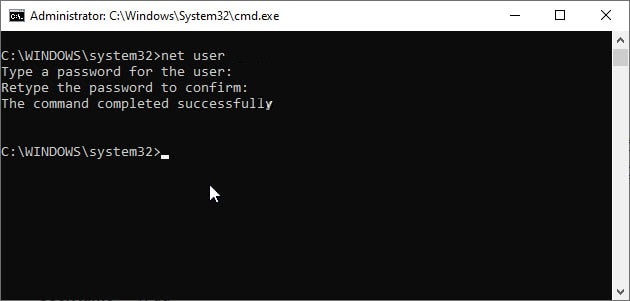
In case I want to remove the password of that User account, I will use the following command:
- Syntax: net user ''
- Applying to the example we have the command: net user TIPSMAKE ''
# 5. Add User to the Administrator Administrator group
In case you want to authorize this User as Administrator, run the following command:
- Syntax: net localgroup administrators / add
- In the example, we have the command: net localgroup administrators TIPSMAKE / add
# 6. Temporarily turn off the User account on Windows
- Syntax: net user / active: no
- Applying to the example we have the command: net user TIPSMAKE / active: no
On the contrary, to re-enable User, use the following command:
net user TIPSMAKE / active: yes
# 7. The command to delete a Local User account on Windows
If you do not want to use a certain User, and you want to delete them, do the following
- Syntax: net user / del
- Applying to the example we have the command: net user TIPSMAKE / del
#8. Delete all commands in the CMD window
Well, if your CMD window is having too many lines of command, you can clean them up with the following command:
cls
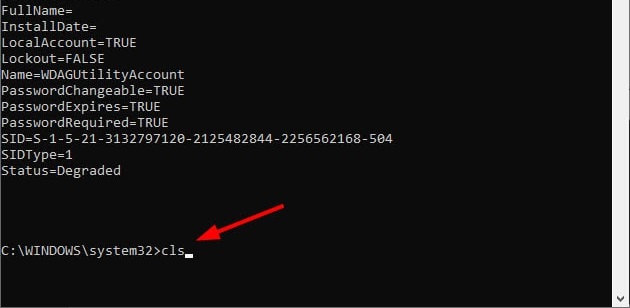
# 9. Epilogue
Okay, above are the most commonly used commands to manage users on Windows using the command CMD. In addition to the commands that I just shared above, if you know any other commands, do not hesitate to share them below for you to learn more.
Hope this article is useful to you, wish you success!
You should read it
- How to manage user passwords from Terminal in Linux
- How to manage battery usage for each application on Windows 10
- Windows User State Virtualization - Part 3: Virtualizing application state
- Guide 5 ways to delete User accounts on Windows 10
- You can now manage your Microsoft and Office accounts right in the Settings of Windows 11
- How to Turn Off User Account Control (UAC) Notifications
 Top downloaded iPhone apps and games of 2020
Top downloaded iPhone apps and games of 2020 Learn about Windows 10 S
Learn about Windows 10 S How to change LPT port in CMOS
How to change LPT port in CMOS How to install Bliss OS X86 on PC and VirtualBox
How to install Bliss OS X86 on PC and VirtualBox Difference between Sleep and Hibernate in Windows
Difference between Sleep and Hibernate in Windows How to enable / disable Hibernate mode in Windows 10
How to enable / disable Hibernate mode in Windows 10