How to Manage Users in Linux
Method 1 of 4:
Adding Users
-
 Type adduser -d /home/users/ into the command line.
Type adduser -d /home/users/ into the command line.- Example: adduser bob -d /home/users/bob
-
 Type passwd and press return to set a password for the new user.
Type passwd and press return to set a password for the new user.- Type the new password.
- Confirm the password.
Method 2 of 4:
Modifying Users
Changing Passwords
-
 Type passwd in the command line.
Type passwd in the command line. -
 Enter the new password for the user.
Enter the new password for the user.- Note: the cursor will not move however your password is being typed.
-
 Confirm the new password.
Confirm the new password.
Method 3 of 4:
Removing Users
-
 Type userdel into the command line to delete a user.
Type userdel into the command line to delete a user.- Example: userdel bob
-
 Type userdel -r to also delete their home folder and files.
Type userdel -r to also delete their home folder and files.
Method 4 of 4:
Sudo and Su
Terms
- sudo: Switch User and Do
- Executes a command as root or another use while maintaining your current session.
- su: Switch User
- Switches your session to another user.

- Switches your session to another user.
Usage
-
 Type sudo before a command to execute the command as the root user. You will be prompted for a password.
Type sudo before a command to execute the command as the root user. You will be prompted for a password.- Example: sudo apt-get install telnet
-
 Type sudo before a command to execute the command as another user on the system. You will be promoted for that users password.
Type sudo before a command to execute the command as another user on the system. You will be promoted for that users password.- Example: sudo bob telnet localhost 22
-
 Type su to switch your command line session to the root user. You will be promoted for a password.
Type su to switch your command line session to the root user. You will be promoted for a password.- Type logout to switch back.
-
 Type su to switch your command line session to another user. You will be promoted for their password.
Type su to switch your command line session to another user. You will be promoted for their password.- Type logout to switch back.
5 ★ | 1 Vote
You should read it
- How to change Windows user account password using Command Prompt
- How to Change a Computer Password Using Command Prompt
- How to Hack Into a Windows User Account Using the Net User Command
- The command changes user in Windows
- How to Bypass Windows 7 Password
- Instructions for changing Windows passwords without having to remember the old password
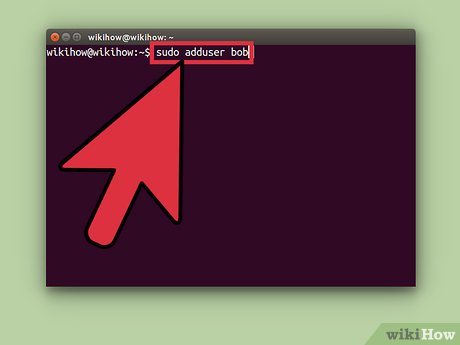

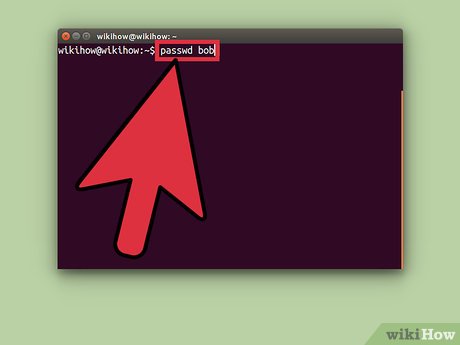


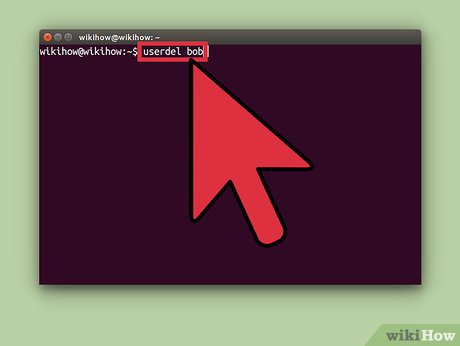
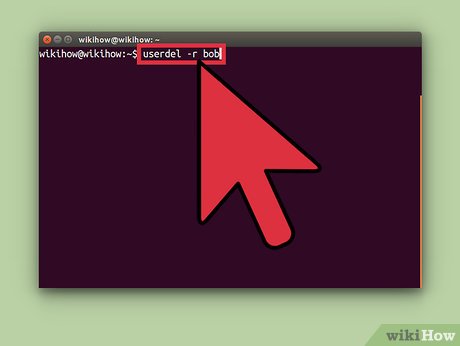
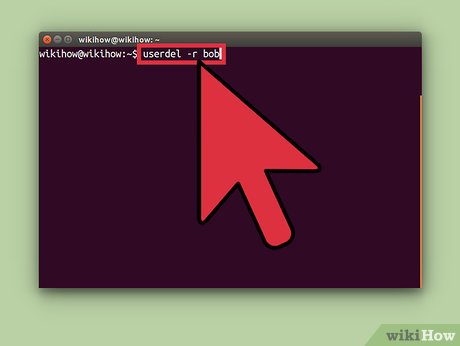
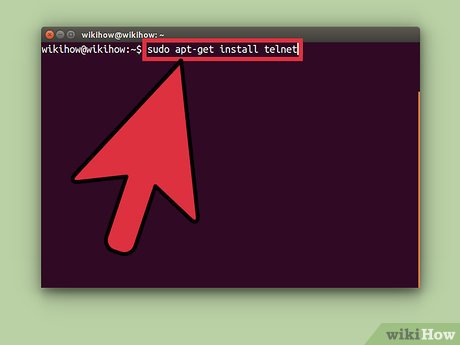
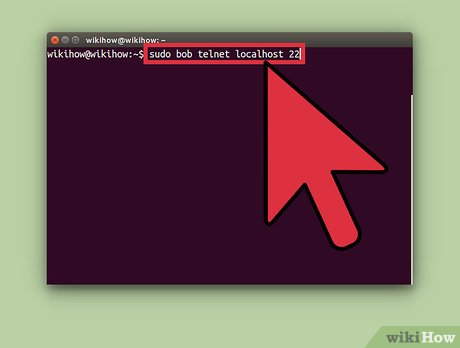
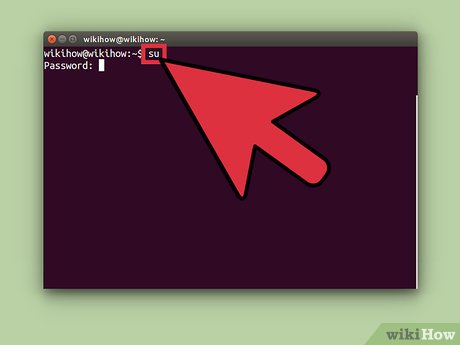
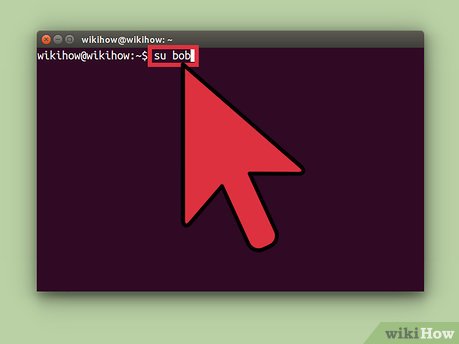
 How to Use Radio Tray on Linux
How to Use Radio Tray on Linux How to Become Root in Linux
How to Become Root in Linux How to Check the IP Address in Linux
How to Check the IP Address in Linux How to Create and Edit Text File in Linux by Using Terminal
How to Create and Edit Text File in Linux by Using Terminal How to Install Debian
How to Install Debian How to Install Software in Debian Linux
How to Install Software in Debian Linux