Learn how to convert PDF to Word without math formula errors
During your work, sometimes you need to convert PDF files to Word. But the problem many people often encounter is that the formulas when converted will be distorted or lost. The cause of this situation is that the mathematical, chemical formulas. in the PDF document are not compatible with Word software. Therefore, the way to convert PDF to Word without math formula errors is being sought by many people.

Details on how to convert PDF to Word without math formula errors
To convert from PDF to Word while keeping the math formula intact and without errors, users need to use Mathpix Snipping Tool to convert math PDF files to Word. Click HERE > download this application to your computer and then proceed with the following steps!
Step-by-step instructions on how to convert PDF to Word without math formula errors
Steps to create a Mathpix Snipping Tool account
- Step 1 : After you download the Mathpix Snipping Tool file to your device, right-click on this file and select Run as administrator to run as an administrator. In the next interface, click Next > Next > Finish to complete the installation process.
- Step 2 : Users need to enter their email address > Then, check the box to agree to the terms > Continue, click Create Account to create an account.

Download and install PDF XChange Viewer
-
- Step 3 : In this step, you need to download another software, PDF XChange Viewer HERE > This is a tool to convert each PDF page to image.
- Step 4 : After downloading, open this tool and upload your PDF file. Or a faster way is for the user to right-click the PDF file > Select Open with > Select PDF XChange Viewer .
Convert PDF files to images
- Step 5 : In the PDF file interface being opened with PDF XChange Viewer software > Click File > Export > Export to image…
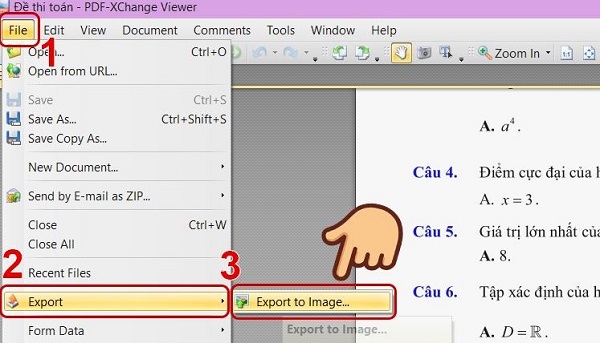
- Step 6 : Here, you can customize the pages you want to convert into images according to your needs, or you can tick All to convert all in the Page Range section . In the Save As area , select the format PNG > Select the file export location you want > Click Export to export the file.
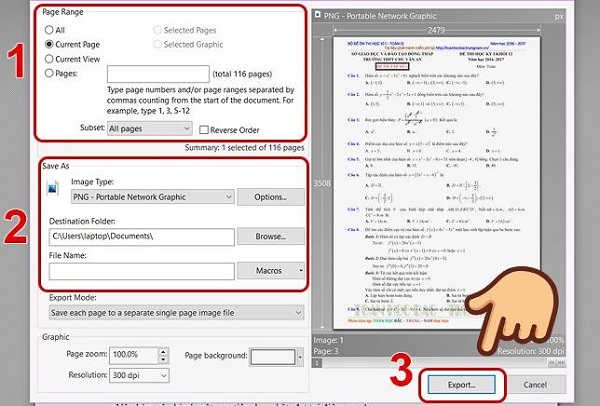
Converting to a Word file still retains the math formula
- Step 7 : After completing the above step, open your browser and access the Mathpix page FOLLOWING THIS LINK > Log in with the account created in the first step.
- Step 8 : Once logged in, you need to create a new file by pressing the + sign and selecting Add note .
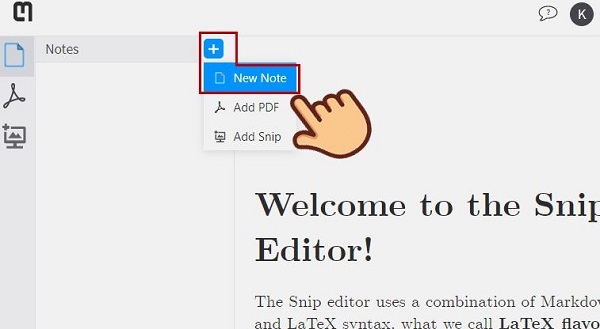
- Step 9 : Drag the PNG image created in the above step into the newly created folder (as shown in the illustration).
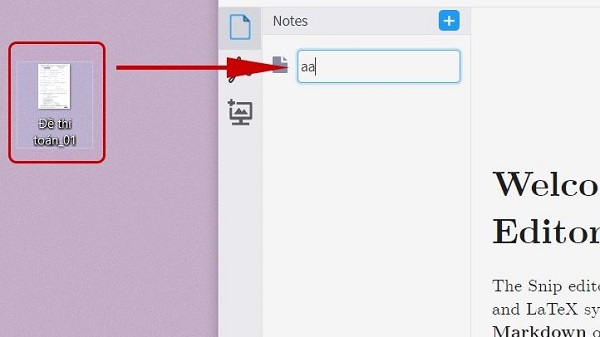
- Step 10 : After putting the image into the folder, you need to open the installed Mathpix Snipping Tool software > At this time, users will see the image file on the Web is here > Just click Copied > Open Word and paste it.
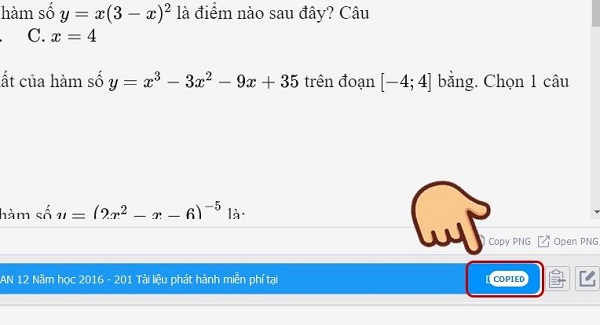
- Step 11 : Here you will see that the Word file has some errors, it's okay, just press Ctrl + H > In the new window, in the Find What line, enter ( > In the Replace with line, enter $ > Click Replace All to replace. Continue, enter the Find What line you entered ) , the bottom line is still $ and replace again.
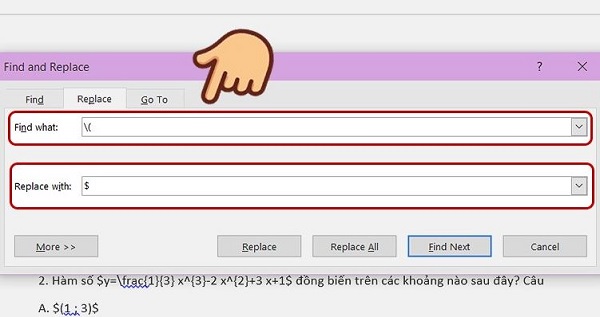
- Step 12 : Finally, select the Math Type tab > Click Toggle TeX > Wait for this process to complete.
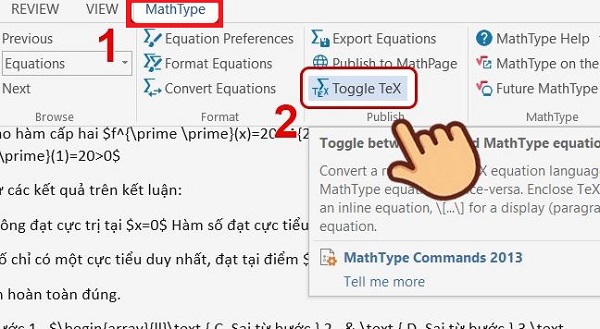
TipsMake has compiled steps to convert PDF to Word without math formula errors. Hope you apply successfully!
You should read it
- How to convert PDF files to Word Online very fast
- Instructions for transferring PDF files to Word are free of Vietnamese errors
- Add another tool to convert Word files to PDF for free
- Usage ABBYY converts PDF to Word
- How to convert PDF files to doc, docx using CleverPDF
- How to convert Word files to PDF beautifully
 7 best laptop models for programmers
7 best laptop models for programmers 'Hack' Google Chrome's dinosaur game to make your T-Rex immortal and at max speed
'Hack' Google Chrome's dinosaur game to make your T-Rex immortal and at max speed Is there something on the iPhone 15 Pro Max that sometimes keeps disappearing?
Is there something on the iPhone 15 Pro Max that sometimes keeps disappearing? Apple puts cameras on Airpods
Apple puts cameras on Airpods The difference between photo editing and graphic design
The difference between photo editing and graphic design China discovers 'super-survival' moss that can withstand weather conditions 'like on Mars'
China discovers 'super-survival' moss that can withstand weather conditions 'like on Mars'