iPhone photography tips: How to take better travel photos
While the iPhone is a technological marvel, capable of capturing vibrant photos, there are many ways to take your photography even further. Whether adjusting your phone settings or taking photos at specific times, you can turn your travel photos into great shots. Here's how.
A memorable photo brings special satisfaction
During your travels, you've probably taken a memorable photo every once in a while. It can be the result of careful planning or happen through random observation of the surroundings. Either way, it's fun to create these works of art, share them with friends, and store them for later use.
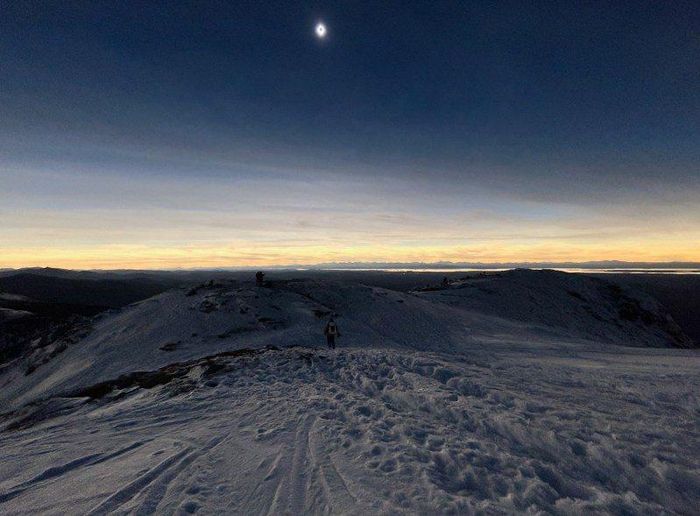
5 tips for optimal iPhone photography
The following tips are simple, effective ways to optimize photography on your iPhone. Each gives your snaps that extra edge, taking them from good to great, enhancing your social media posts and preserving the moment.
Take photos during golden hour
The golden hour is the first hour after sunrise and the last hour before sunset, creating ideal lighting for brilliant photos. That's because, during these times, the sun is lower in the sky, creating indirect light that enhances warmth, creates shadows, and optimizes exposure.
Not only that, with lighting changing every minute, every photo is different. For over an hour, you can play the role of photographic artist, choosing from a palette of light and color to create a photo gallery.
Use Smart HDR for perfect exposure
Proper exposure — the amount of light reaching the camera's sensor — is key to creating clear, vibrant photos. But when you're climbing a mountain or exploring a city, you probably won't want to fiddle with settings like shutter speed, ISO, or aperture. The iPhone's HDR (high dynamic range) feature will help you.
In HDR mode, your iPhone takes several photos at different exposures, then combines them into a single photo for the ideal exposure. While you can enable HDR manually, you can also configure it to activate automatically. Just go to Settings > Camera, then turn on Smart HDR.
Flip your phone upside down for low-angle shots
Certain settings invite low-angle photography. Maybe you're by a lake as the sun rises and the still water sparkles just right. You may be in a bustling city and want to photograph the street as traffic and people pass by. But doing that with the iPhone is a challenge because the camera lens is located at the top.
An easy solution is to flip the phone so the lens glides over the surface, allowing you to take low-angle shots with ease. With just the phone above, you will be able to take photos capturing interesting perspectives and memorable moments.
Use Live Photos to create long exposure photos
A long exposure shot slows the shutter speed to blur moving objects, while stationary objects remain clear. Imagine a heron swimming under a waterfall, or a spectator watching race cars fly by. This technique adds life and energy to photos of pedestrians.
On your iPhone - instead of fiddling with exposure settings - you can use the Live Photos feature to create the same effect. After taking a photo in Live mode, open it in the Photos app. At the top, open the drop-down menu or swipe up to reveal 'Effects', then select 'Long Exposure'.
Use grid lines for better layout
Composition is as important as the lighting and exposure of a photo. That refers to the positioning of elements within the frame, which helps create a unique feel to the photo. A composition style that uses the 'rule of thirds', dividing the frame into thirds, vertically and horizontally, and placing the central subject at the intersection of the grid lines.
Using that rule, the subject takes up about one-third of the photo and the surroundings take up the remaining two-thirds, which is generally accepted to create a good photo. To do that on your iPhone, click Settings > Camera, then select Grid under Layout.
Now you can create memories at the next level
Sure, your iPhone can take beautiful photos without any special techniques or settings. But that's not what you're after. Not only that, you also want your mood to shine. These techniques can help you achieve that and more, and better yet, it doesn't cost a dime. So pick a spot during golden hour, make those settings, and make some beautiful memories.
 How to use Apple AirTag on Android
How to use Apple AirTag on Android Instructions for changing application subscription packages on the App Store
Instructions for changing application subscription packages on the App Store When will iOS 18 with many outstanding upgrades be officially released?
When will iOS 18 with many outstanding upgrades be officially released?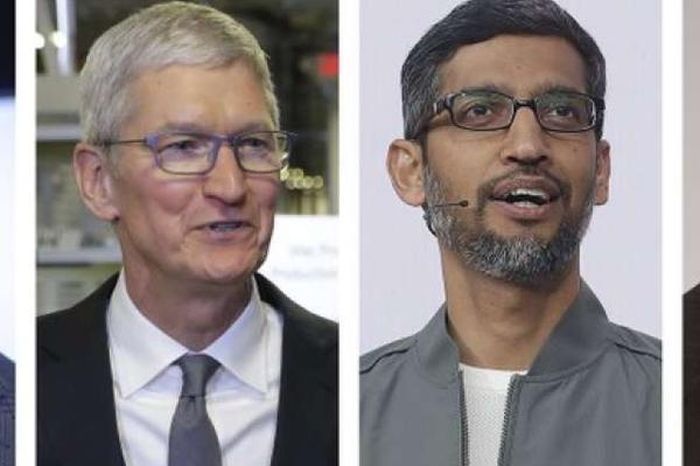 The richest 1% of people in the world use Samsung phones or iPhones?
The richest 1% of people in the world use Samsung phones or iPhones? iPhone turns into a mysterious, seductive 'lunar eclipse' version
iPhone turns into a mysterious, seductive 'lunar eclipse' version Samsung will be the folding screen supplier for Apple
Samsung will be the folding screen supplier for Apple