Instructions for changing application subscription packages on the App Store
Apps and games registered on the App Store have many different packages for users to choose from such as basic, professional or premium packages. After you have registered the application with the package you choose, you can change the application subscription package on the App Store, switch to a more advanced package or downgrade the application subscription package, depending on your needs. Below are instructions for redeeming your app subscription on the App Store.
How to redeem your app subscription on the iPhone App Store
Step 1:
At the interface on iPhone, click Settings and then select your Apple ID account . Displaying the new interface, click on Subscriptions to see the application packages you have registered.
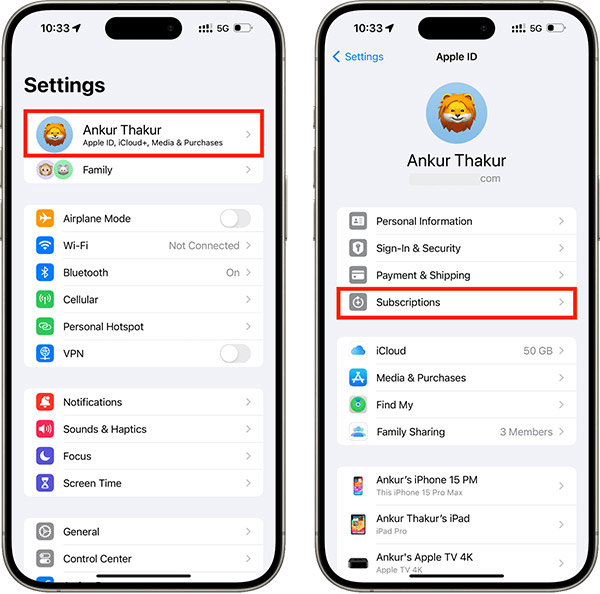
Step 2:
In the list of registered applications on the App Store, click on the application package you want to change the registration type. Continue to click See All Plans to see the entire subscription package of this application.

Step 3:
You'll see all the plans this app or service offers. The currently registered package is marked in green, next to other packages. Click on the other application package you want to subscribe to , then select Subscribe .

How to redeem app subscriptions on Mac
Step 1:
We open the App Store on Mac and then select Account Settings at the top of the interface.
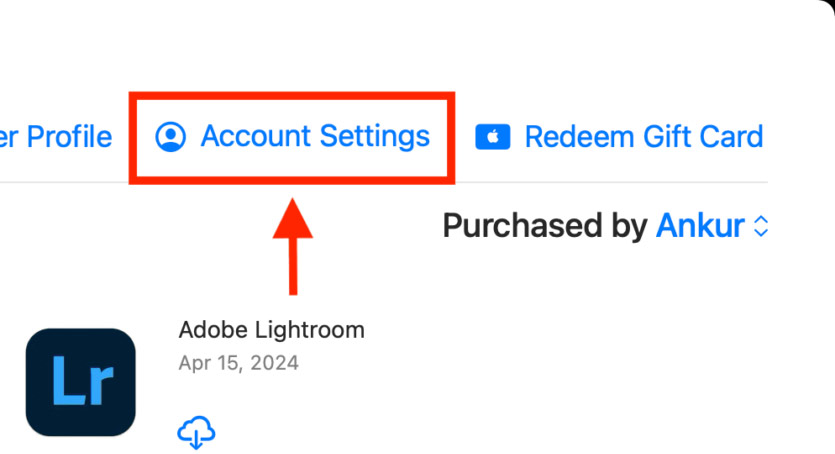
Step 2:
Enter your account password if requested. Then, we click on Manage at Subscriptions.
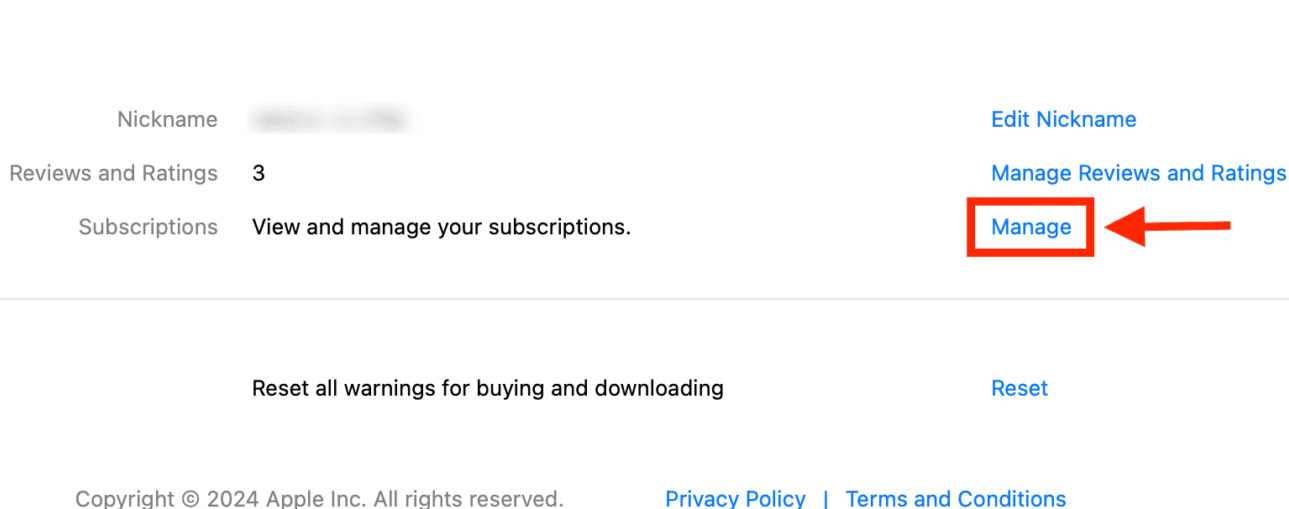
Step 3:
You will now see all your app and service subscriptions. Click on the application you want to change the subscription package again.
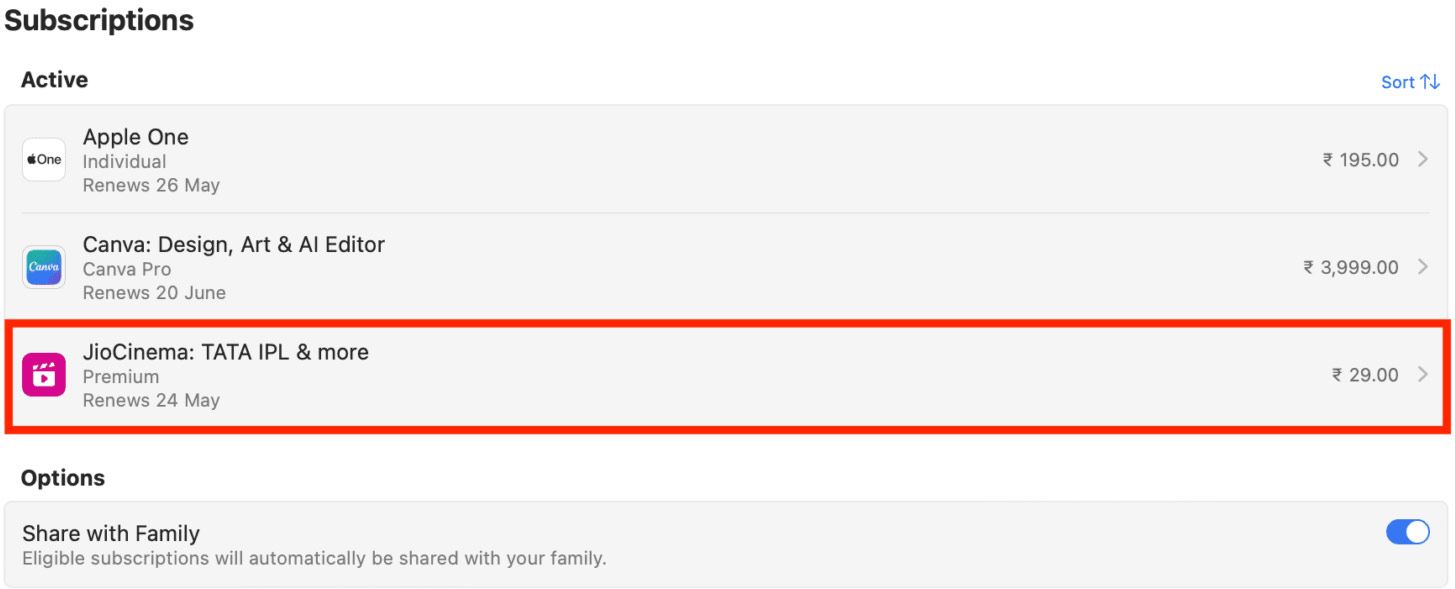
Step 4:
At this time, click on See All Plans and then select a new subscription package for the application.
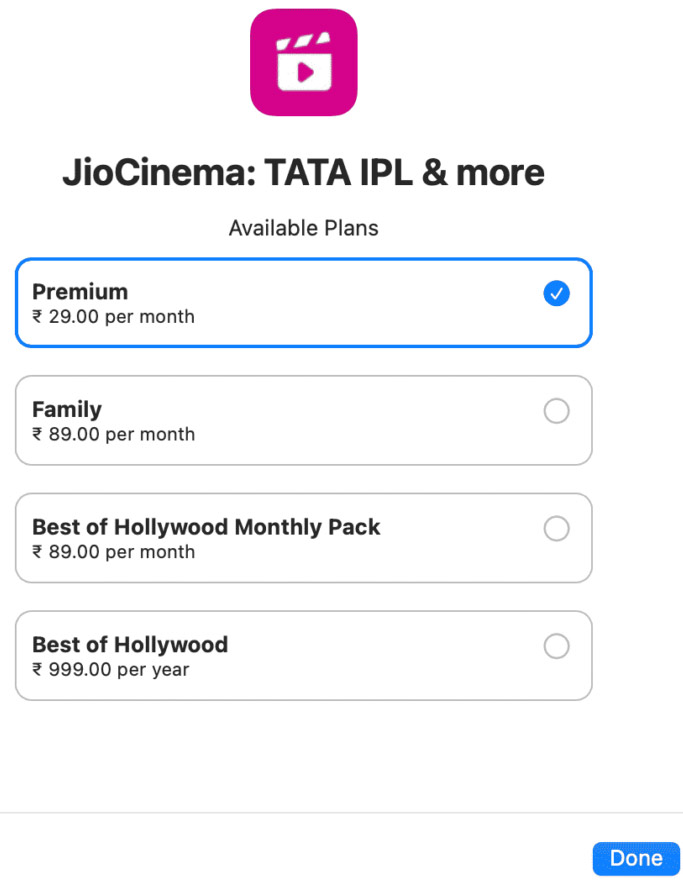
You should read it
- Microsoft's Office 365 is now Microsoft 365, a 'subscription for your life'
- Google opens the door to real money rewards games on the Play Store
- How to share an Office 365 Home subscription with others
- How to Activate an iTunes Card
- Guiding to check and supplement VinaPhone subscription information to prevent one-way locking at home
- How to Receive a Gift from iTunes
 When will iOS 18 with many outstanding upgrades be officially released?
When will iOS 18 with many outstanding upgrades be officially released?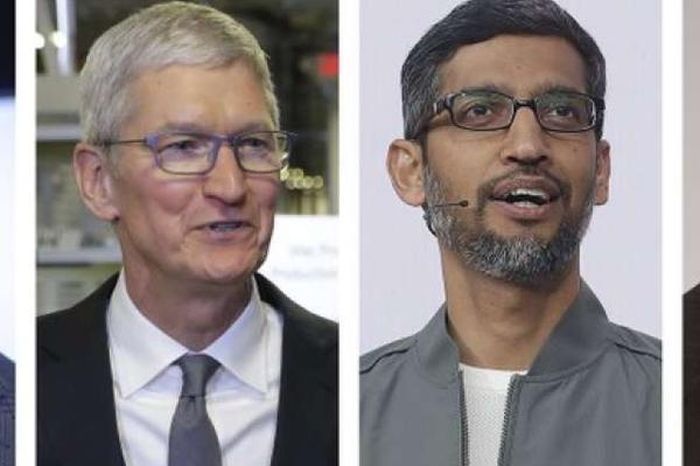 The richest 1% of people in the world use Samsung phones or iPhones?
The richest 1% of people in the world use Samsung phones or iPhones? iPhone turns into a mysterious, seductive 'lunar eclipse' version
iPhone turns into a mysterious, seductive 'lunar eclipse' version Samsung will be the folding screen supplier for Apple
Samsung will be the folding screen supplier for Apple The wrong way to charge your iPhone causes the charging cable tip to turn black
The wrong way to charge your iPhone causes the charging cable tip to turn black New generation iPhone batteries wear out faster?
New generation iPhone batteries wear out faster?