How to use Malwarebytes Anti-Malware to scan and remove malware
Malwarebytes Anti-Malware helps detect and remove viruses, ransomware, Trojans and adware on your computer. Here's how to use Malwarebytes to kill viruses and protect your system effectively.
Malwarebytes's Outstanding Features
- Fast virus scanning and removal: Detects and removes all types of malware in just minutes.
- Real-time protection: Blocks threats before they can harm your computer.
- Advanced scanning mode: Helps detect dangerous files hidden deep in the system.
- Anti-ransomware: Prevents attacks that encrypt your data.
- Optimized performance: Does not slow down the computer when running a scan.
How to scan and remove viruses with Malwarebytes Anti-Malware
Step 1 : Download and install the software on your computer.
- You can download Malwarebytes Anti-Malware here
- Installation: Quite simple, just follow the instructions
Step 2 : After downloading to your computer, you proceed to install the software normally like any other software. After installation is complete, the program will automatically update to the latest version.

Step 3 : To run the program, just click 'Scan Now' and the program will automatically scan your entire computer.

Step 4 : After the program finishes scanning, a notification board will be displayed.
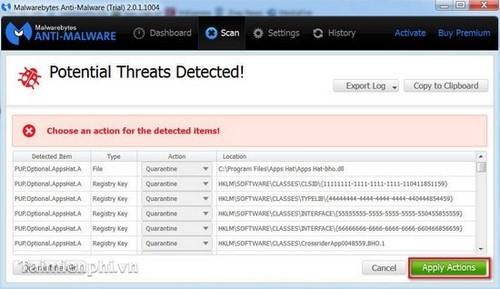
Step 5 : To completely remove them, just click 'Apply Actions' to remove them from your computer. After deleting, there will be a notification like this:

Step 6 : Finally, you just need to restart your computer and rest assured that your computer is safe from the threat of Virus or Trojan.
Use Malwarebytes Anti-Malware to effectively remove viruses, trojans, and other malicious software. This software is capable of detecting potential malicious code, including viruses that other antivirus software has not yet updated. After scanning, you can easily remove threats with a simple operation. For better protection, regularly update the virus database and run periodic scans.
You should read it
- Check Malware malware for computers with Malwarebytes Anti-Malware
- Some simple tricks to deal with Malware
- What is Malwarebytes? How to use Malwarebytes remove malware
- Kill viruses effectively with Malwarebytes Premium software
- 9 things to do when detecting a computer infected with malware
- Downloaded malware? Try these fixes before factory reset!
 What is Reflected XSS? How to know if you are attacked by Reflected XSS
What is Reflected XSS? How to know if you are attacked by Reflected XSS What is Smurf Attack? How to prevent Smurf Attack?
What is Smurf Attack? How to prevent Smurf Attack? What is Ransomware? How to Protect Your Device from Ransomware
What is Ransomware? How to Protect Your Device from Ransomware What is Hyperjacking? How to Prevent Hyperjacking Attacks
What is Hyperjacking? How to Prevent Hyperjacking Attacks What is Ping of death? How to detect and prevent attacks
What is Ping of death? How to detect and prevent attacks What is DNSSEC? How does today's leading security technology work?
What is DNSSEC? How does today's leading security technology work?